CouchPotato is a wonderful set and forget python script to automatically download and pass movie torrent files to torrent downloaders or NZB files to NZB downloaders. In this post I will explain how to install CouchPotato on Ubuntu, including Ubuntu Server 14.04 Trusty Tahr. You can search add movies to download through the CouchPotato web interface or directly from sites like imdb or rottentomatoes. If you are not comfortable with Linux commandline or if you are do not want to go through these steps one by one, then you my try our 1-step CouchPotato installer script for Ubuntu (see it's magic in operation in this CouchPotato installer video). In my other post, I explained how to setup CouchPotato on Windows. Now let us look at how to install CouchPotato on Ubuntu.
Looking for an automated solution? Try our AtoMiC ToolKit, which makes installation and management of Home Server software such as SickBeard, CouchPotato, Torrent clients, etc. easy.

Table of Contents
CouchPotato Features
CouchPotato offers several awesome features including automatic downloading through SABnzbd or bittorrent software, one click addition of movies, automatic sorting/renaming movies, automatic trailer/subtitle/artwork downloading, quality options, support for NZB indexing services and more. It is very similar in operation to Sick Beard app for downloading TV Shows, which is described in my other post. If you setup CouchPotato correctly, all the above functions should work flawlessly giving you an automatic Usenet downloads and organization of Movies. Without further delay, lets install CouchPotato on Ubuntu.
Usenet is Better Than Torrents:
For apps like Sonarr, Radarr, SickRage, and CouchPotato, Usenet is better than Torrents. Unlimited plans from Newshosting (US Servers), Eweka (EU Servers), or UsenetServer, which offer >3000 days retention, SSL for privacy, and VPN for anonymity, are better for HD content.
| Provider | Rating | Features | Monthly | Yearly |
|---|---|---|---|---|
| Newshosting | >3000 days, unlimited, SSL, VPN | $9.99 | $99.99 ($8.33 / month) | |
| UsenetServer | >3000 days, unlimited, SSL, VPN | $9.99 | $99.99 ($8.33 / month) | |
| Eweka | >3000 days, unlimited, SSL, EU Servers | €7,50 (Special!!!) | ||
| For more plans that may fit your needs please read our Usenet plan selection guide. | ||||
Step 1: Install the Essentials
You may install CouchPotato on Ubuntu or Ubuntu Server by downloading the latest version from here and extracting. But I recommend running it from source (to keep up with the latest features and bug fixes) using Python with git as the updater. If you do not have python and git installed already, install them using the command below:
sudo apt-get install git-core python
Step 2: Install CouchPotato on Ubuntu
First, if you already have a .couchpotato folder in your home directory (/home/$USER) from a previous version you may rename the folder and save it for now while you setup V2. If your previous CouchPotato is in your home folder then from there do the following:
sudo mv .couchpotato .couchpotato_v1
After your CouchPotato V2 (aka CouchPotato Server) is running you can delete the previous version's folder (.couchpotato_v1).
Next, to install CouchPotato on Ubuntu, move to your home directory (or any other directory) and clone a copy of CouchPotato V2 from the git repository:
cd ~ git clone git://github.com/RuudBurger/CouchPotatoServer.git .couchpotato
This will download the contents to the folder .couchpotato. The "." in the front keeps the .couchpotato folder hidden. That is all there is to setup CouchPotato on Ubuntu.
At a later stage, to update CouchPotato setup, just go into .couchpotato folder and type:
git pull
You may also update CouchPotato app by clicking "Update to Latest" from the settings menu or click on the update notification that appears on top of the screen (shown below).

Best Standalone Bittorrent Downloaders:
Step 3: Start CouchPotato
After you install CouchPotato on Ubuntu Server, use the following command to run it:
python ~/.couchpotato/CouchPotato.py
CouchPotatoServer is now running on your system (unless you encounter any errors). CouchPotato default port is 5050. So you can access the CouchPotato web interface by going to:
http://localhost:5050
If your CouchPotato server is on your internal network and doesn't block port 5050 you can also access it through its network IP address (see example below):
http://192.168.0.20:5050
If you have port forwarding enabled on your router and you have a domain name referring your server running CouchPotato, you may also view your CouchPotato App through the internet using your domain name:
http://domain.com:5050
For now, http://localhost:5050 should be enough.
Step 4: Configure CouchPotato
After you install CouchPotato on Ubuntu, you can configure it as described in the following post: How to Configure CouchPotato V2?. It explains all the settings in detail with screenshots. After configuring your CouchPotato, you may return to this post and continue. In order to make CouchPotato function properly, you will have to install and configure SABnzbd to listen to download requests from CouchPotato. Please refer to my SABnzbd installation guide and configuration guide to properly automate downloading movies. As mentioned earlier, you also require a reliable Usenet account. You may get a free Usenet account as described in this post, or go with a reliable Usenet service from Astraweb.
Step 5: Autostart CouchPotato
Manually starting CouchPotato everytime can be cumbersome. If you are interested in automatically starting CouchPotato during boot, then do the following. Before proceeding if you had a previous installation of CouchPotato running with autostarting enabled (with the init script name couchpotato) then use the following commands to clean them up:
sudo rm /etc/init.d/couchpotato sudo rm /etc/default/couchpotato sudo update-rc.d -f couchpotato remove
If you installed CouchPotato following this guide exactly then it should be installed in /home/user/.couchpotato/, where user is your username. cd into the init folder with /home/user/.couchpotato:
cd ~/.couchpotato/init
For Ubuntu, there are 2 files of importance here: ubuntu (needs no editing) and ubuntu.default (needs editing). First copy the file ubuntu to /etc/init.d/couchpotato (note the new file name is couchpotato) and give the file execute permissions (issue the following commands one by one):
sudo cp ~/.couchpotato/init/ubuntu /etc/init.d/couchpotato sudo chmod +x /etc/init.d/couchpotato
Next, edit the ubuntu.default in the init file using this command:
sudo nano ~/.couchpotato/init/ubuntu.default
CP_HOME and CP_DATA are important. They are the folder in which CouchPotato is installed and database is stored, respectively. Typically, they refer to the same folder. CP_USER should be your username.
# COPY THIS FILE TO /etc/default/couchpotato # OPTIONS: CP_HOME, CP_USER, CP_DATA, CP_PIDFILE, PYTHON_BIN, CP_OPTS, SSD_OPTS CP_HOME=/home/user/.couchpotato/ CP_DATA=/home/user/.couchpotato/ CP_USER=user CP_PIDFILE=/home/user/.couchpotato/couchpotato.pid
Save and exit. Then, copy the file to /etc/default/ folder and give it execute permissions (issue the following commands one by one):
sudo cp ~/.couchpotato/init/ubuntu.default /etc/default/couchpotato sudo chmod +x /etc/default/couchpotato
Finally, update boot sequence:
sudo update-rc.d couchpotato defaults
From now on, you can manually start and stop CouchPotato using the following commands:
sudo /etc/init.d/couchpotato start sudo /etc/init.d/couchpotato stop
Alternatively, you can create bash_aliases to simplify starting, stopping, and restarting CouchPotato using shortcut commands.
If you are not comfortable with Linux commandline or you do not wish to go through the above steps one by one then you may try our 1-step CouchPotato installer script for Ubuntu.
Optional Improvements
- Four free android apps to remotely monitor and control torrent, NZB, and other downloads
- CouchPotato Apache reverse proxy
That is all there is to CouchPotato installation. Go ahead Install CouchPotato on Ubuntu and enjoy.






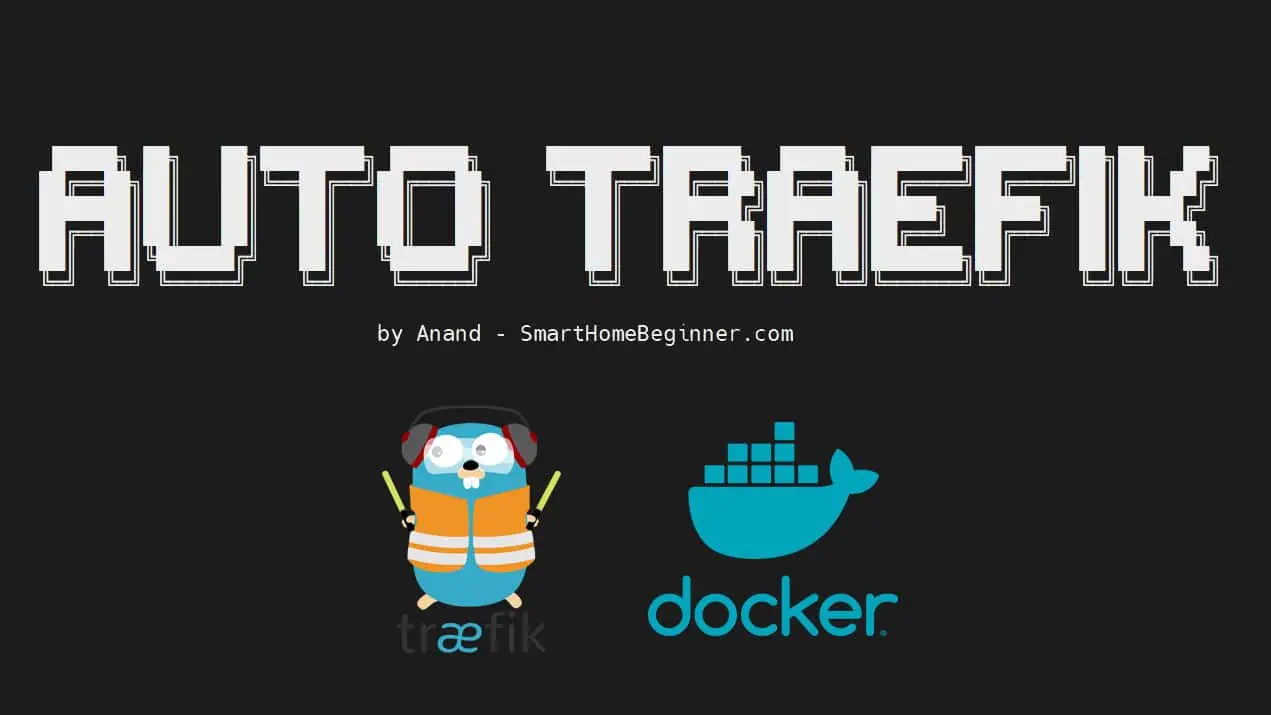
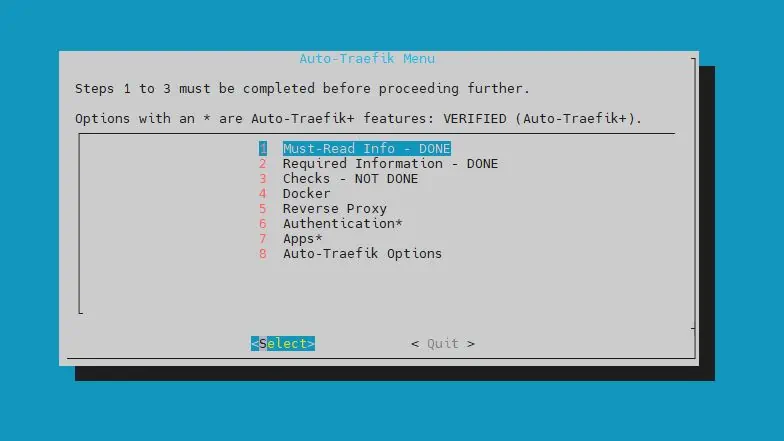

![Ultimate Docker Media Server: With 60+ Docker Compose Apps [2024] Ultimate Docker Media Server](https://www.smarthomebeginner.com/images/2024/01/Docker-Series-02-Docker-Stack.png)