Install Acestream on Linux Mint 18! Acestream brings you the ability to start online playback of torrent videos in one click on any website that contains links to torrent files, therefore it is an excellent BitTorrent client. Acestream serves another great purpose since it is also necessary to play live sports feeds in Kodi sports addons, like those you would use to watch EPL on Kodi. As you probably know by now, Kodi simply gives you one of the greatest Home Theater Software experiences. Let's get down to business! [Read: Kodi Beginners Guide p1: What is Kodi?]

Table of Contents
Acestream on Linux Mint 18: Installation Pre-Requisites
First of all, open a terminal window. Do this by pressing Ctrl + Alt + T simultaneously.
Type these exact commands in your terminal window. Type one line at a time.
sudo apt-get update
then:
sudo apt-get upgrade
and finally:
sudo apt-get dist-upgrade
This will ensure that you have the latest updates for your system and can proceed with no problem with the rest of the tutorial to install Acestream on Linux Mint 18.
Installing Acestream on Linux Mint 18
First of all, you must install some packages:
For 64-bit systems, download a folder named instalar para sistema de 64 bits.zip to install Acestream for Linux 64 bits. If you're using a 32 bit system, use Acestream for Linux 32 bits to download a folder named instalar para sistema de 32 bits.zip
Then, extract the folder you just downloaded by right-clicking on it and choose Extract Here.
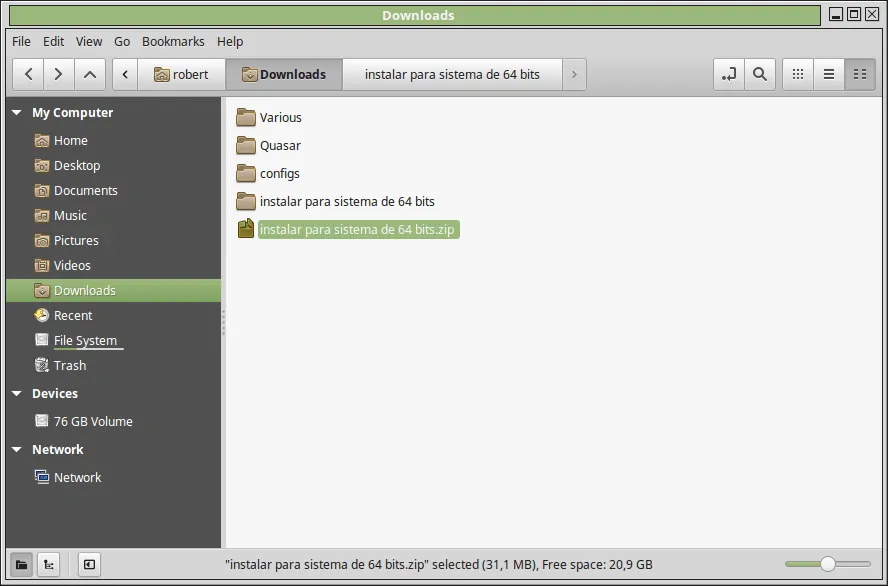
As a result you now have access to the files below.
libgnutls-deb0-28_3.3.15-5ubuntu2_amd64.deb acestream-player-compat_3.0.2-1.1_amd64.deb acestream-engine_3.0.3-0.2_amd64.deb acestream-player-data_3.0.2-1.1_amd64.deb acestream-player_3.0.2-1.1_amd64.deb
Installing required files
Install the file named libgnutls-deb0-28_3.3.15-5ubuntu2_amd64.deb. You need this file since the installation of Acestream requires it. It is very easy to install files in Linux Mint 18 because you simply double click on the file you wish to install. Therefore, double click on the file and this window pops up. I have already installed the file and as a result the pop up window in the image below displays an option called Reinstall Package. The pop up window on your computer displays the option Install Package instead. Click on Install Package.
Surfshark VPN Exclusive Offer - 82% off ($2.39/month):
♦ Hide your browsing (no logs), Anonymize Streaming and Downloads
♦ Wireguard Protocol support for VPN.
♦ Circumvent Geo/Country Restrictions and access worldwide content
♦ Works on Windows, Mac, Linux, Android, iOS, Router, and more
♦ 1 TB Encrypted Storage
♦ Money back guarantee - Sign Up Now
Install Acestream on Linux Mint 18: more things needed
Now you add a repository to Linux Mint 18. It is simple because you just need to type one line in a terminal window.
Open a terminal window by pressing Ctrl + Alt + T simultaneously.
Type this line in the terminal window.
echo 'deb http://repo.acestream.org/ubuntu/ trusty main' | sudo tee /etc/apt/sources.list.d/acestream.list

Then type these lines in the terminal window. Do it one at a time because it will not work otherwise. It is important to type the exact lines, hence make sure to copy the lines from the box below, one at a time.
sudo wget -O - http://repo.acestream.org/keys/acestream.public.key | sudo apt-key add -
then:
sudo apt-get update
and finally:
sudo apt-get install acestream-full
Allow ACE Stream P2P Multimedia plugin in your web browser
If Firefox is your web browser, do this. Open the Firefox menu. Click Add-ons. Click Plugins. On the right side of the text ACE Stream P2P Multimedia Plug-in, click the box and choose Always include.

Congratulations! You have finished the tutorial to install Acestream on Linux mint 18! Now you will be able to stream streaming directly from torrent files. Remember that to keep your online activities safe you need to connect through a VPN. What is a VPN? We answered this question some time ago with one of our guides, so go check it out. We actually have a tutorial on how to install IPVanish OpenVPN on Linux Mint 18 as well as how to auto connect to OpenVPN on Linux Mint 18, so take a look at them. Make the most out of your HTPC and be on the safe side with our guides and tutorials!

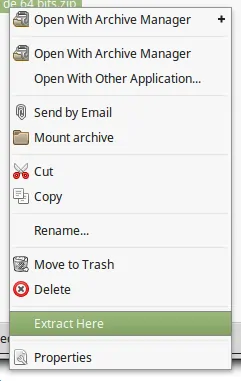
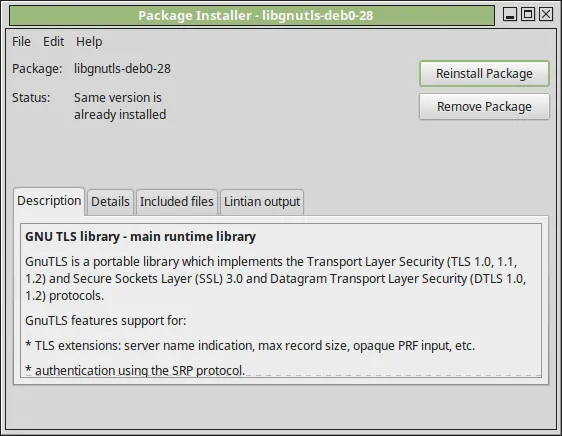
![Watch NFL Games Live FREE 🏈: 23+ WORKING websites [2023] Watch NFL Games Live FREE](https://www.smarthomebeginner.com/images/2023/08/nfl-streaming-1.jpg)
![20 Working websites to watch March Madness online FREE [2022] Watch March Madness Online Free](https://www.smarthomebeginner.com/images/2022/03/march_maddness-scaled.jpg)
![Watch College Football Online FREE [2023]: 🏈 23+ WORKING websites Watch College Football 2023](https://www.smarthomebeginner.com/images/2023/08/college-football-2023-e1692045798880.jpg)
![Watch College Football Online FREE [2022]- 25+ WORKING websites 2022 Watch College Football Online Free](https://www.smarthomebeginner.com/images/2022/08/2022-watch-college-football-online-free.jpg)
![15 Best Plex Alternatives [2022] - FREE and BETTER Options Best Plex Alternatives feature image](https://www.smarthomebeginner.com/images/2022/08/best-plex-alternatives-feature-image.gif)
![15 Best Jellyfin Plugins [2023] - Supercharge your Media Server Jellyfin Intros Plugin Preview Pre-Roll](https://www.smarthomebeginner.com/images/2022/08/jellyfin-intros-preroll-preview.jpg)