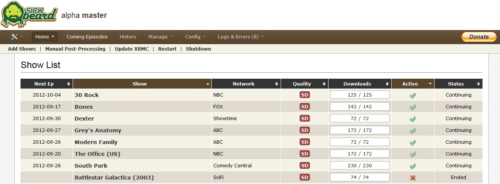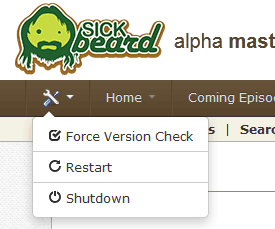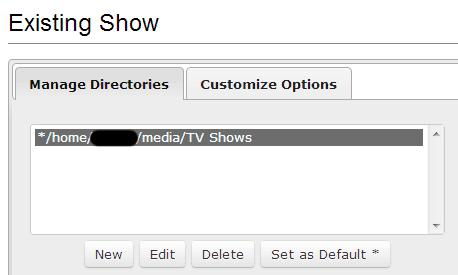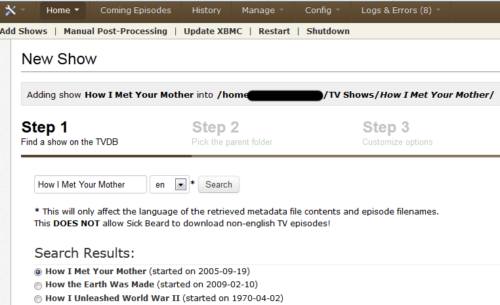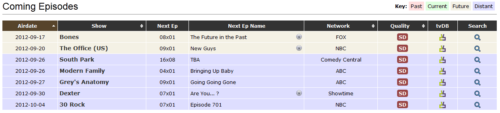Sick Beard is a wonderful set and forget python script to automatically download and pass TV show torrent files to torrent downloaders or NZB files to NZB downloaders. TV shows will be downloaded as they are available, renamed, and moved to your library. In this post, I will explain how to configure Sick Beard. It is essential to configure Sick Beard properly to make it work with SABnzbd for automate downloading TV Shows. If you have not yet installed Sick Beard, please refer to my previous posts on how to install Sick Beard on Ubuntu and install Sick Beard on Windows. You will need news group access for best performance and Sick Beard works best with Usenet services such as Astraweb with SABnzbd or Unzbin newsgrabbers. If you have successfully, installed Sick Beard on your system now its time to configure Sick Beard.
Enjoy unlimited streaming of Movies and TV Shows on several devices, free 2-day shipping on orders, and free Kindle books for only $6.60 per month. Sign-up now to get a free 1-month trial.
Usenet is Better Than Torrents:
For apps like Sonarr, Radarr, SickRage, and CouchPotato, Usenet is better than Torrents. Unlimited plans from Newshosting (US Servers), Eweka (EU Servers), or UsenetServer, which offer >3000 days retention, SSL for privacy, and VPN for anonymity, are better for HD content.
| Provider | Rating | Features | Monthly | Yearly |
|---|---|---|---|---|
| Newshosting | >3000 days, unlimited, SSL, VPN | $9.99 |
$99.99 ($8.33 / month) |
|
| UsenetServer | >3000 days, unlimited, SSL, VPN | $9.99 |
$99.99 ($8.33 / month) |
|
| Eweka | >3000 days, unlimited, SSL, EU Servers | €7,50 (Special!!!) | ||
| For more plans that may fit your needs please read our Usenet plan selection guide. | ||||
Configure Sick Beard
The Sick Beard home screen looks like the picture below, listing all the TV Shows that are currently being managed, with their next episode air date, network name, quality (SD / HD), library status, and the show status (continuing / ended). This is what we will try to achieve by the end of this tutorial.
The first settings we are going to configure is the Config->General settings. Disable Launch Browser. This will stop the browser from launching every time Sick Beard is started. For example, if you are autostarting Sick Beard during startup, then the browser would launch automatically after the startup and take you to the home screen. At least to me, this was undesirable. Next, you would want to enable Check for Update to be notified when new updates are available.
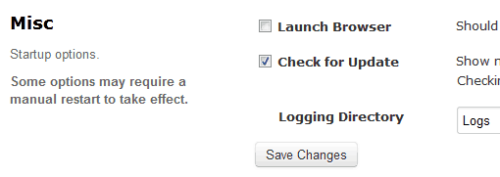
When updates are available, you will see a notification on top of the screen as shown in the picture below. Just click on Update Now to update to the latest version.

Then under General Settings, you may set the Port, Username, and Password. I usually like to not have anything work on its default port for security reasons. If you are like me, you may set a different port. If firewall is enabled on your system, then allow the port you select. Also enable port forwarding on your router if you want Sick Beard to be accessible outside your network (through internet).
Best Standalone Bittorrent Downloaders:
If you are running Linux and interested in setting up a DDNS client, check this post. Enable secure "HTTPS" access to your Sick Beard web interface if you want.
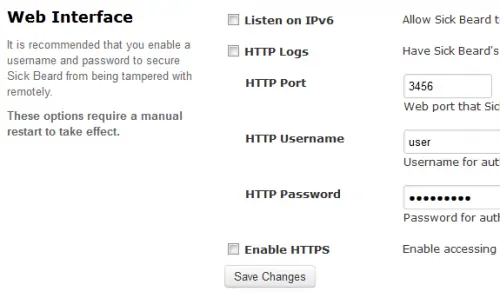
Finally, enable API and generate an API key by clicking the Generate button. You will need this key to remotely access Sick Beard through mobile applications such as NZB Unity (Android), NZBManager (Android), or Qouch (iOS), as described in this post. Save the changes.

Next under Config->Search Settings, check Download Propers if you want the already downloaded episodes to be replaced if a better version is available in future. Then enter your preferred Search Frequency and Usenet Retention. If you setup a free Usenet server with XSusenet as described in my other post, then enter 10. All this means is that you can only download files that are less than or equal to 10 days. Ideally, it is best to have paid Usenet account from services such as Astraweb, that offer longer retention times and excellent speeds.
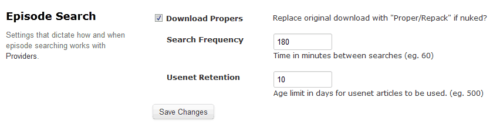
Next configure Sick Beard to handle NZB downloads. Sick Beard works best with SABnzbd (Windows installation / Ubuntu installation). If you have SABnzbd newgrabber installed an would like to use it for downloading NZBs, then enter the URL, Username, Password, API Key, and the Category. If SABnzbd is running on the same system Sick Beard then the host is localhost. You can get the API Key from Config->General section of your SABnzbd web interface. The category name would tvshows or whatever name you have for TV Shows in your SABnzbd configuration. You may click "Test SABnzbd" to verify your configuration.
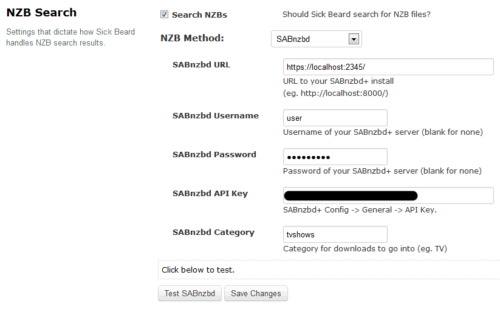
Sick Beard works best with a Usenet account. If you prefer to use torrents, then you can enable torrent search and provide a Torrent Black Hole directory. A black hole directory is a folder where you would like Sick Beard to save .torrent for episodes to be downloaded. Your torrent client, such as qBittorrent, Deluge, or Transmission, can be configured to watch this folder and automatically pick up .torrent files and download them. Alternatively, you can install Sick Beard with PirateBay support. Save your settings and move to Search Providers settings.

Continue to configure Sick Beard, by choosing your NZB or torrent search providers.
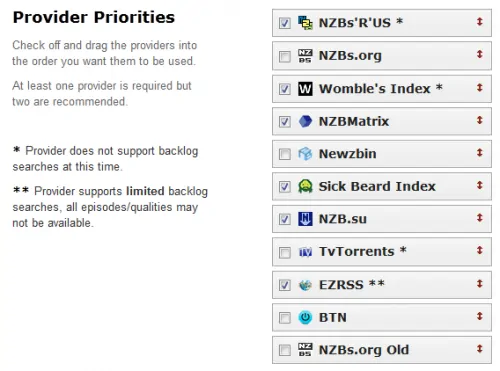
Many of these providers (except Womble's index and Sick Beard index) require you to have an account. In addition you also need to know the API key to access the provider's search capabilities. As examples, NZBMatrix and NZB.su are shown below. Save changes and proceed to Post-Processing.
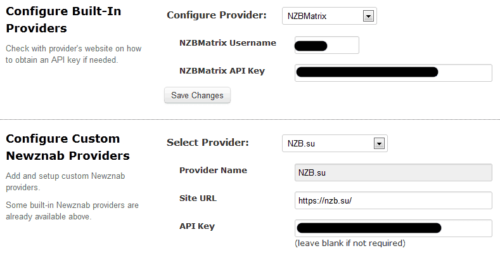
Then configure Sick Beard Post-Processing by entering the path to the downloads folder. This is the folder where your torrent client or newsgrabber client downloads the episode to. Sick Beard will pick up the download file and process it. If you want to keep the original files and folders that are downloaded along with the video file then enable Keep Original Files. Same way if you want to move the downloaded files / folders such as .srt or .nfo files along with the video file to your TV Show directory then enable Move Associated Files. Rename Episodes renames episodes as per rules specified later.
Best Standalone Bittorrent Downloaders:
To watch and automatically scan and process the files downloaded to the folder listed above, enable Scan and Process. If you configure Sick Beard to automatically Scan and Process, then I suggest that you disable the rename/move option in SABnzbd as there may be a conflict.
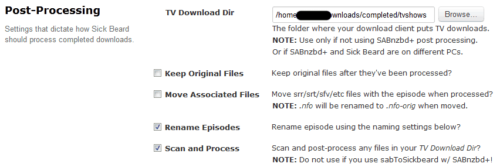
Next, if you want to rename the downloaded episodes in a specific format then enter the Naming formats. Multi-Episode Style is for video files that have multiple episodes in one file. You may enable Custom Air-By-Date if you want to include air date in the file name.
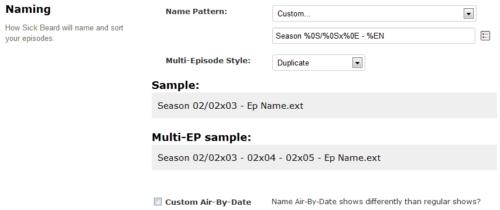
A great feature that I like is that you can configure Sick Beard to download Metadata for XBMC: .nfo, thumbnails, fanard, etc. Sick Beard automatically downloads this from TV Show indexing services such as TheTVDB. Sick Beard can download Metadata for Sony PlayStation, Synology DiskStation NAS, TiVo, Plex/Emby/Jellyfin, and more.
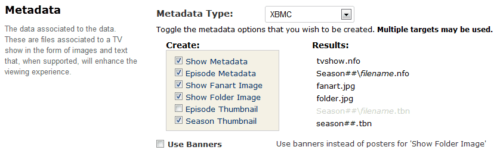
You can configure Sick Beard to notify you upon snatching an episode for download or after downloading one or both. Several options are available for you to use: Prowl for iOS devices, Notify My Android for Android devices, and notification message on XBMC.
In the case of XBMC notifications, specify the events for which you want to get notified and then your XBMC web access credentials: URL with port, Username, and Password. You may test your XBMC connection by clicking Test XBMC. A test notification should appear on your XBMC window.
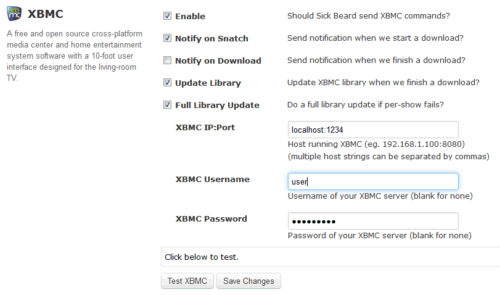
For notification on Prowl app, enter the events and the Prowl API key (you can get it from your Prowl account). Similarly you can configure other notification methods that you like.
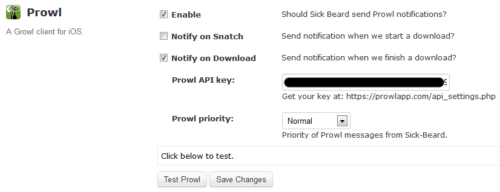
Save your settings for one final time and that is it. That was brief description of how to configure Sick Beard.
Now I suggest you restart your Sick Beard for your new settings to take effect. If you may have to enter your new port number and Username/Password to access Sick Beard.
Adding TV Shows
After your configure Sick Beard, you can start adding your TV Shows using the Add Shows option in the Home menu. After you click Add Shows for the first time, I suggest you go into Add Existing Shows to select your TV Shows library folder and quality (SD/HD). If you already have TV Shows in this folder they will be added to your Sick Beard library.
After you configure Sick Beard TV Shows library folder, you can add new TV Shows. In the Step 1, search for the TV Show and select the one you want from the search results. If you configured your library folder and quality as described above you can click Add Show button at the bottom to finish. If not click Next to specify the parent folder and the quality.
Continue and add all the shows you are interested in.
Additional Features
After adding all shows you can check the upcoming episodes from the Coming Episodes section. You can customize the display on this screen to use posters or banners, among others.
One final feature that can come in handy after you configure Sick Beard is Manual Post-Processing under Home. If you download a TV Show episode outside of Sick Beard then you can browse to that folder have Sick Beard process the downloaded files. Sick Beard will rename and move the files as per your settings.
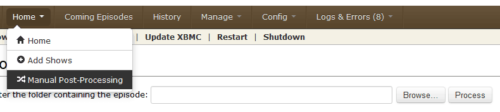
Best Standalone Bittorrent Downloaders:
And that is all there is to it. If you are interested in taking your setup one step further and have the ability to remotely control your Sick Beard using mobile devices, check this post. Install and configure Sick Beard and enjoy your automatic media center.