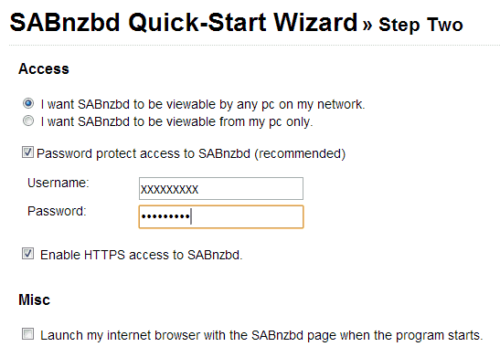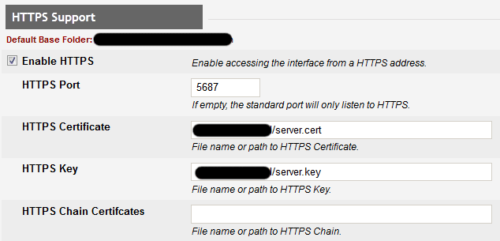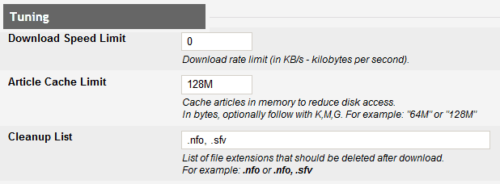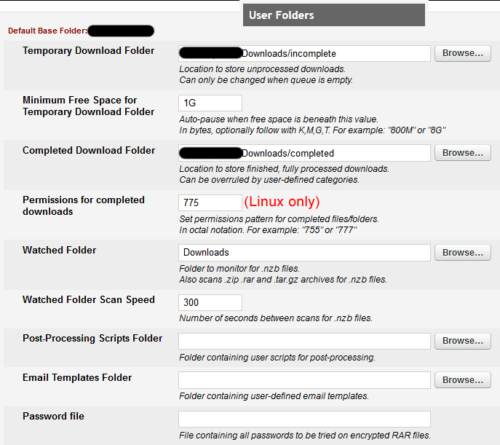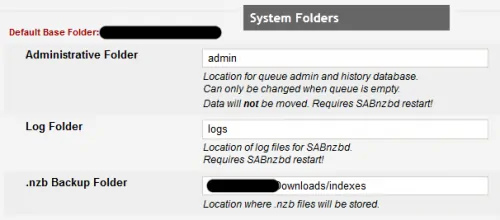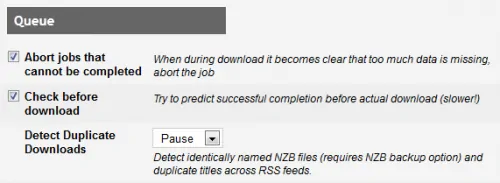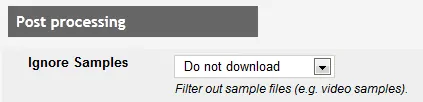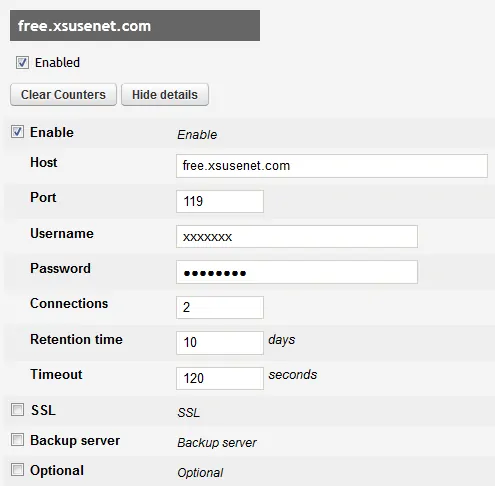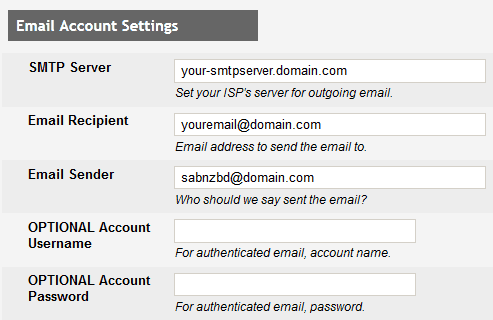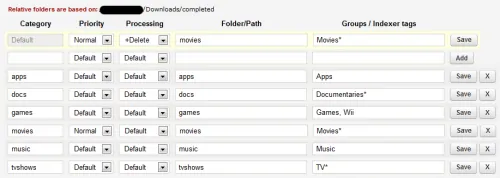Having discussed how to install SABnzbd in Windows and Ubuntu, let us now look at how to configure SABnzbd to make it work the way you want it to. If you have not yet followed my guides on setting up SABnzbd on Windows and Ubuntu, please do so before continuing with the configuration. As you may know by now SABnzbd is a free newsgrabber that integrates seamlessly with CouchPotato and Sick Beard and automates the process of downloading Movies and TV Shows. When combined with XBMC it offers a fully automated media center with minimal human interaction. In order for this to happen, it is essential to configure SABnzbd the right way. So let us look at how to configure SABnzbd to integrate with CouchPotato and Sick Beard and automate the process of downloading and organizing your media.
Enjoy unlimited streaming of Movies and TV Shows on several devices, free 2-day shipping on orders, and free Kindle books for only $6.60 per month. Sign-up now to get a free 1-month trial.
Usenet is Better Than Torrents:
For apps like Sonarr, Radarr, SickRage, and CouchPotato, Usenet is better than Torrents. Unlimited plans from Newshosting (US Servers), Eweka (EU Servers), or UsenetServer, which offer >3000 days retention, SSL for privacy, and VPN for anonymity, are better for HD content.
| Provider | Rating | Features | Monthly | Yearly |
|---|---|---|---|---|
| Newshosting | >3000 days, unlimited, SSL, VPN | $9.99 |
$99.99 ($8.33 / month) |
|
| UsenetServer | >3000 days, unlimited, SSL, VPN | $9.99 |
$99.99 ($8.33 / month) |
|
| Eweka | >3000 days, unlimited, SSL, EU Servers | €7,50 (Special!!!) | ||
| For more plans that may fit your needs please read our Usenet plan selection guide. | ||||
Table of Contents
Configure SABnzbd
Note that while we have made every effort to make it easy for you to configure SABnzbd, a lot more details are available on SABnzbd's wonderful and constantly updated Wiki. Readers are strongly recommended to read it.
After you finish installing SABnzbd, it should automatically open up in your browser. If not you can access SABnzbd web interface as described in the installation guides (Windows / Ubuntu). Upon opening SABnzbd webui for the first time, the setup wizard should start. Select your language and continue with the setup wizard.
SABnzbd Setup Wizard
The initial setup is through the wizard. First, you will have to configure your Usenet server details (provided by your Usenet service provider). The picture below shows the details of free Usenet account from XSusenet.
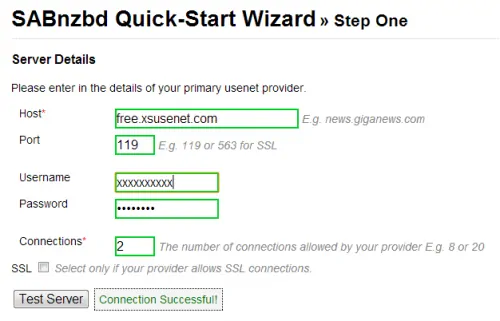
In the next step you will configure web access. To make your SABnzbd server visible over the internet or in remote control apps choose the first option. We recommend password protecting your SABnzbd web interface. We also recommend enabling HTTPS access to increase security. Disable SABnzbd autolaunch browser feature if you do not want it auto-open in browser every time during boot.
You are now done with the initial setup. The final SABnzbd access details should be displayed as shown below.
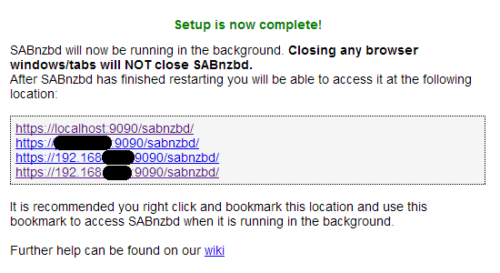
Upon completing the initial SABnzbd setup process, your SABnzbd should restart. You may have to login (if you enabled it) and your port might have changed to 9090 (if you enabled HTTPS). On Windows, click "Allow Access" when asked whether or not to allow SABnzbd through Windows firewall.
SABnzbd Web Interface
The top menu in the SABnzbd web interface provides access to several aspects of SABnzbd including: Downloads, Status (logs/warnings), RSS, Config, Add NZB, and Options among others.
SABnzbd Web Server
While basic SABnzbd configuration is now done, there are other things that need to be set before SABnzbd can work as expected. To further configure SABnzbd, click on the "Config" link in the top menu. The first configuration section is the SABnzbd web server under "General" as shown in the picture below.
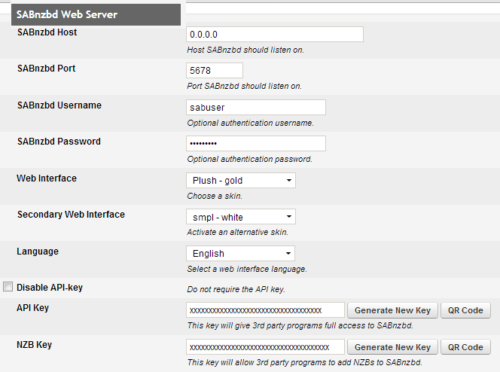
The only recommended change is the SABnzbd port. We suggest that you change it from the default to a random number to increase security against potential hackers. This is especially important if you are allowing access to your SABnzbd server over the internet. Remember that in order to access your SABnzbd server over internet port forwarding should be enabled on your router (if you have one).
If you did not setup a username and password during initial setup you can set it up here. You may also choose an alternative (backup) web interface theme. The API and NZB keys are needed if you would like to be able to remotely control your SABnzbd. For security, it is recommended to keep API access enabled.
Don't forget to save the changes after every step.
HTTPS Support
In the next section you can configure SABnzbd HTTPS access. Again it is recommended that you enable HTTPS access for security. Furthermore, by specifying the same random port as above (or leaving it empty) you limit the access to web interface only through a HTTPS connection. If you specify a different port you will have both HTTP and HTTPS access through two different ports. You may leave the default server.cert and server.key as is or create your own SSL certificates.
The default base folder shows the location were SABnzbd settings are saved in sabnzbd.ini file, which you may edit manually if you know what what you are doing.
SABnzbd Tuning
Final section under General is Tuning. You may choose to leave the defaults as is or you may limit the download speed. The only other thing you may want to change here is ask SABnzbd to delete certain unwanted files (.sfv, .nfo, etc.) after the download is complete. In some cases .nfo files are useful. However, for TV Shows and Movies, Sick Beard and CouchPotato can download the correct .nfo file and organize them. So you do not need them here as many of the .nfo files that come with the downloads are ads.
Save and proceed to "Folders" section.
User Folders
The User Folders section specifies the folders that handle the downloads. The default base folder here is the folder where the downloads are being saved. Most of the fields are self-explanatory.
As shown in the picture, you may choose to create separate folders to store files that are currently being downloaded (incomplete) and downloaded files (completed). SABnzbd monitors the Watched Folder and if any .nzb files are present it automatically adds them to the download queue. In Linux, you can set the permission for downloaded files. Setting it to 775 makes it writable to the USER running SABnzbd and its group members. Others may read the files. This option is disabled in Windows. Rest of the settings may be left as is.
System Folders
Under System Folders you may not have to change anything. You may specify a folder to backup the .nzb files. In the example below, .nzb files that are downloaded are backed up in the indexes.
The default base folder is the folder were SABnzbd settings are saved. Save and proceed to configuring Switches.
SABnzbd Switches
You may configure SABnzbd switches to control the way it operates. Typically, you do not have to change anything on this page depending on your personal preference. If your Usenet bandwidth is limited then you might want to make a couple of changes to save bandwidth. Under "Queue" check "Abort jobs that cannot be completed" and "Check before download". Also, set "Detect Duplicate Downloads" to either "Pause" or "Discard".
You could also save some bandwidth by disabling download of sample videos. Under "Post Processing" set "Ignore Samples" to "Do not download".
Another neat feature for those of you who have limited bandwidth is the "Quota". You may set the download limits that work in your case. For best experience, it is good to have an unlimited Usenet service and Astraweb offers some of the cheapest unlimited plans.
Best Standalone Bittorrent Downloaders:
Under "Naming", you may customize the way downloaded files/folders are named such as removing spaces/dots/characters from the name. Again these settings are personal preferences. They need no further explanation but will definitely save you bandwidth in certain situations. You may leave the remaining settings as is.
Usenet Servers
You should have specified a Usenet server during the setup process. Those details can be seen under "Server". Your connection settings will be provided by your Usenet service provider. Your Usenet server settings determine how many files and how fast your file will be downloaded. The free Usenet account from XSusenet only allows 2 connections at a maximum speed of 1 Mbit. Therefore, the maximum download speeds will be around 120 KB/s. On an Unlimited Usenet service however, your speeds are limited only by your internet speeds. Retention time specifies maximum age of the files you can download. XSusenet free account provides only 10 days, which means you cannot download files older than 10 days. On the other hand, Astraweb provides over 1600 days (and increasing) days of retention.
Another important feature is SSL connections, which offer more security/privacy. On an SSL connection outsiders cannot sniff what you are downloading. Most paid Usenet services provide an SSL connection. If you have another Usenet server to add, you can add it in this page. You may not have to change anything else here.
SABnzbd Scheduling
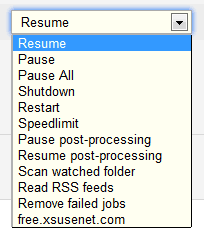
Notifications
SABnzbd can send out notifications upon download completion or if there are any problems. Once again, the developers have made it very easy by providing descriptions for each setting. You should not have any issues configuring notifications. To configure SABnzbd email notifications, first set when to email you under "Email Options". Then enter From, To, and SMTP server details as shown below.
Growl notifications can be sent to your mobile devices. If you followed my guides for setting up Sick Beard (Windows / Ubuntu) and CouchPotato (Windows / Ubuntu) then you may enable notifications on those apps instead. Furthermore, Sick Beard and CouchPotato also offer several more notification methods. If you need further explanation, SABnzbd Wiki is a good starting point.
SABnzbd Categories
Categories allow precise control of the downloads. Each download is assigned to a category. The category determines what priority to give to the downloads, which folder they are stored, and what to do after they are downloaded. Again, the SABnzbd manual offers a lot more detail on how to use categories. Shown in the picture below are some commonly used categories. "Category" is the category name you provide. You may leave "Priority" and "Processing" to their default values. "Folder/Path" is the folder (within your completed downloads folder) where files in each categories will be stored. "Group / Indexer tags" are the category names used by .nzb indexing sites. The asterisk mark is a wildcard for catching all variations of a category name.
In Sick Beard and CouchPotato you may provide the full path to where downloaded TV Show and Movie files reside for those apps to scan and post-process the downloaded files.
Sorting
SABnzbd can rename the downloaded files a certain consistent way that enables organization. It is also important for XBMC to recognize the file and update the library. If you install Sick Beard and CouchPotato, it is recommended that you let these apps take care of renaming and organizing the files instead of SABnzbd. While SABnzbd can do it, those apps offer a lot more features (eg. downloading matching subtitles, downloading .nfo and artwork, etc.). If you would still like to configure SABnzbd to sort your files, refer to the Wiki for details.
Special Settings
Special settings, as the name suggests, are rarely used options. You do not have to change any of these settings unless you really know what you are doing. SABnzbd Wiki provides all the information you need to know about these settings.
RSS Feeds
The final configuration parameter is auto-downloading from RSS feeds. Many NZB indexes (eg. the late NZBMatrix) provide an RSS output some of which you can customize. You may enter those RSS feeds here and configure SABnzbd to auto-add to queue or auto-download the targeted files. You have to be very careful here. If not set or configured properly, SABnzbd will download a lot of unwanted files not only using up your bandwidth but also messing up your media library. SABnzbd Wiki explains how to add and filter our RSS Feed contents.
Best Standalone Bittorrent Downloaders:
Please keep in mind that while this guides explains the basic settings for you to get going, it is not a substitute for reading the SABnzbd Wiki. Go ahead configure SABnzbd the way you want and enjoy the fully-automated media center.