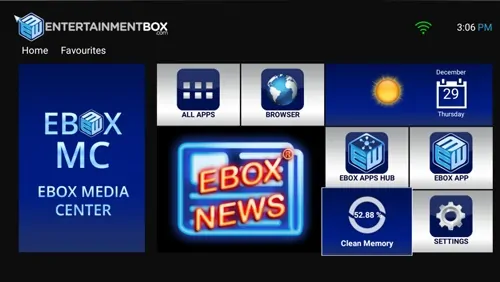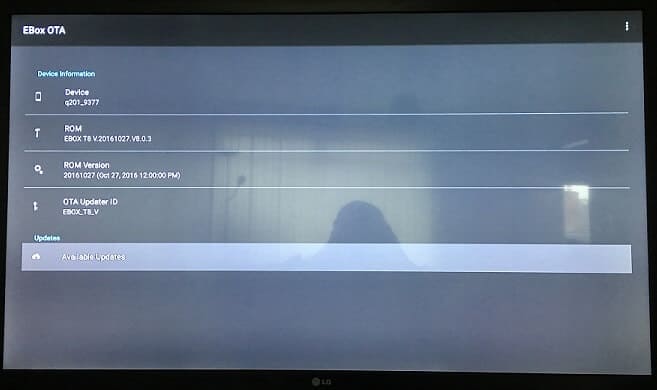The Ebox T8 V smart TV box is a new HTPC media player solution to hit the internet. Using the Android Marshmallow operating system the device supports OTA firmware updates to keep it fully up-to-date. The Ebox team also pushes out new features and upgrades to the T8 V software. This smart TV box does not automatically notify you of new firmware updates and so you must check for updates and install them manually. Ebox OTA update packages are intermittent and are released every month or so. In this guide we will show you the steps required to update Ebox T8 V firmware and using nothing but the box itself. [Read: 5 Reasons to not Install Kodi on Smart TV devices directly]
Update EBOX T8 V Firmware - OTA Installation
OTA (Over the Air) simply means the ability to update the firmware of a device over an internet connection. Updates can include new versions of the OS, applications, drivers or firmware. The Ebox T8 V firmware update process is extremely easy to use and can be done in no time at all. Applying regular firmware updates ensures that your Ebox T8 V remains secure and always has the latest features and functions. [Read: Guide: How to install Kodi Configurator on Android]
Checking for Ebox T8 V Firmware Updates
To check for available Ebox updates, boot up your smart TV box until it gets to your home screen. Once there, select the EBOX APPS HUB icon on the right hand side as shown in the image below:
The Ebox Apps Hub is the location for you to download any applications, firmware updates or fixes created by the Ebox team. These are vendor specific applications and are generally not available for other Android OS media playing devices. On this screen select the third icon in the row called EBOX OTA. You will be presented with the following screenshot. [Read: 10 Best Android Streaming Apps to Get Movies and TV Shows for Free]
Here you will see the firmware settings and current version numbers for your Ebox T8 V device. If this is the first time that you have entered this menu, after boot up you will be prompted to install any Ebox software download files available. If you do not receive the popup select the Available Updates option at the very bottom of the screen. You will now receive a notification saying Rom update available! Click Download to update Ebox T8 V firmware.
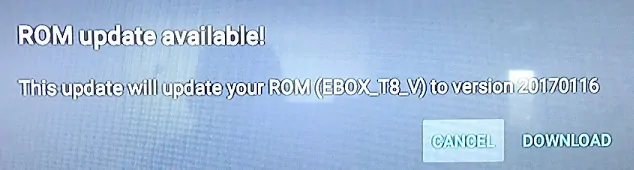
Downloading and Installing the Ebox OTA Update
When you select the Download button your Ebox OTA update will be pulled down onto your TV box. This process will take around 8 minutes. During the download process you will see a full description of the update package including what it does and any bug fixes it includes. An example of this is shown below:
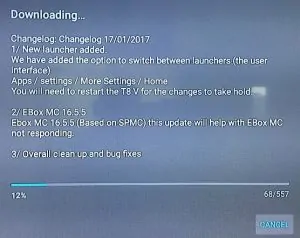
Once the Ebox software download is finished a popup window will appear asking you if you want to install it. Select Install Zip. When you hit this button you will be asked two questions. Do you want to Wipe the Cache and Wipe the Device? Please ensure that you select the correct option here that is right for you. If you select Wipe the Device you must ensure that your data, media collections and applications are fully backed up. [Read: Guide: How to use Kodi Trakt backup and restore]
When you have selected from these two options the installation process will begin. Your screen will change to the Official Android logo with a progress bar at the bottom. When the installation completes the EBOX T8 V box will restart. Following the restart the smart TV box will remain on the boot up screen for a number of minutes whilst it finalises the installation process. When it returns to the home screen the Ebox OTA update process is complete.