For those of you who use subtitles with your movie collections, it can often be a challenge to get them right. They can be difficult to source and when you find them they may not sync correctly with your digital media. To help with this task, you can use subtitle download software options. For this I recommend Sublight. Sublight is an application that can be used to source subtitle files for all of your favorite movies and helps you ensure that they are properly synced. In this post, we will look at how to fix subtitles with Sublight and run through some of its features.
Table of Contents
Setup the subtitle download software - Sublight
To begin we must install the subtitle download software onto a PC with access to your media libraries. You can get your copy from the Sublight homepage. The website is shown below and you are presented with two options: Install or Portable. In this post, we will use the portable option as it means that no files are installed on your PC, but rather that the application is run from a single directory. Click on the blue button shown in the below screenshot and the download will begin. [Read: 5 Apps to edit subtitles manually for streaming to Kodi, Plex, and others]
The download is in zip format and once it has finished you must extract the file to a location of your choice. Next, navigate to your chosen folder and launch the Sublight.exe file. As this is the first time your Sublight instance has been used you will be prompted with the following logon box.
If you already have an account with Sublight you must sign in. If you haven't, select the sign up for Sublight option next to the username box. Registration will take you a couple of minutes and is absolutely free. When your account is created enter your new credentials and click log on. The final setup window you will see asks you to select your language. Click OK once complete. The software is now ready. Next, we will look at how to fix subtitles with Sublight. [Read: Enable subtitles in Plex – How to download and configure subtitles for Plex]
How to fix subtitles with Sublight
You will now be presented with the main Sublight user interface and it is extremely simple to use. I have put different colored arrows next to the key features we are going to explore. Using windows explorer open up the folder location that contains your movie files. Have it as a small window over the top of Sublight. Select a movie from your collection that you want to find subtitles for and drag it into the box above the red arrow shown below. Sublight will now scan your movie file and suggest suitable subtitle options it finds in its databases.
All available subtitles for your movie will be displayed in the center of your screen. This is divided into columns. To choose the right subtitle file check that the file says "tagged as synchronized" underneath the title. In the Language column ensure that the subtitle file that you are about to download is in your language. Finally in the Rating column source a subtitle file with as high a rating as possible. [Read: Install Sub-Zero plugin for Plex – download subtitles automatically]
Surfshark VPN Exclusive Offer - 82% off ($2.39/month):
♦ Hide your browsing (no logs), Anonymize Streaming and Downloads
♦ Wireguard Protocol support for VPN.
♦ Circumvent Geo/Country Restrictions and access worldwide content
♦ Works on Windows, Mac, Linux, Android, iOS, Router, and more
♦ 1 TB Encrypted Storage
♦ Money back guarantee - Sign Up Now
More Sublight controls
The yellow arrow shows a series of action buttons. When you have found a subtitle file you would like select it and click on the Download button below the yellow arrow. As you have dragged a movie into Sublight it will automatically save the subtitles file into the same folder location ready for use. The subtitle file must have the same name as your chosen movie. Again Sublight will do this automatically. Also below the yellow arrow there is a play button. Here you can start your loaded movie to check your downloaded subtitle file is correctly synchronized. Sublight supports the following movie players:
- BS.Player
- GOM Player
- KM Player
- Media Player Classic
- MPC HomeCinema
- SMPlayer
- VLC media player
- Zoom Player
Finally the green arrow highlights the search field. If you have dragged a movie file into Sublight and it fails to recognize it you can enter the movie title and other details here to find the relevant subtitle files. If you use this method you must ensure that you manually save your subtitle files into the same folder location as your movies and check that the file names match. [Read: Guide: How to add Kodi subtitles to your streams and movies]
Using Sublight with Kodi
So now that you understand the best subtitle download software we will briefly look at how to use it with Kodi. Kodi media center will automatically use subtitle files if they are saved within the same folder location as your movie files. You must also ensure that they have the same file name as your movie file before the file extension. With Kodi it is also possible to create a folder specifically for your subtitle files if you would like to keep them separate from your movies. [ Read:10 Best subtitle addons for Kodi – English subtitles]
To do this simply create a folder on your PC for your subtitle files. Then within Kodi go to Settings and then select Player settings. Ensure that your settings are in Advanced mode. You can toggle this using the option at the bottom left of the screen. Then select Language from the left hand menu and the choose Custom subtitle folder as shown in the screenshot below. This will bring up a browser window. Select the subtitles folder that you have just created and Kodi will use this folder for all subtitles files. Any newly downloaded subtitle files must be saved here.
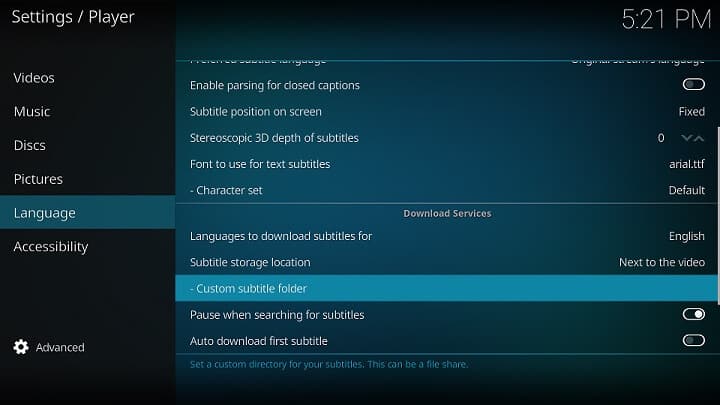
Fix subtitles with Sublight - Final thoughts
If you are looking for subtitle download software for your movie collections then there is no better application than Sublight. Sublight is quick and easy to use and has access to extensive subtitle databases. If you are having subtitle sync issues or struggling to source the files to suite your collection then this can help. Fix subtitles with Sublight and find the perfect texts for your movies.

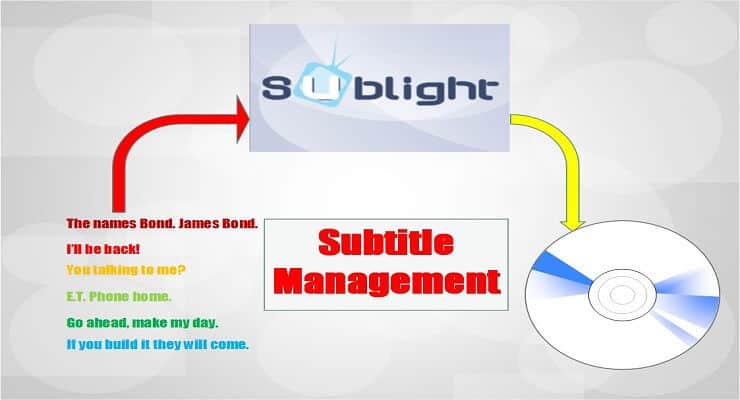
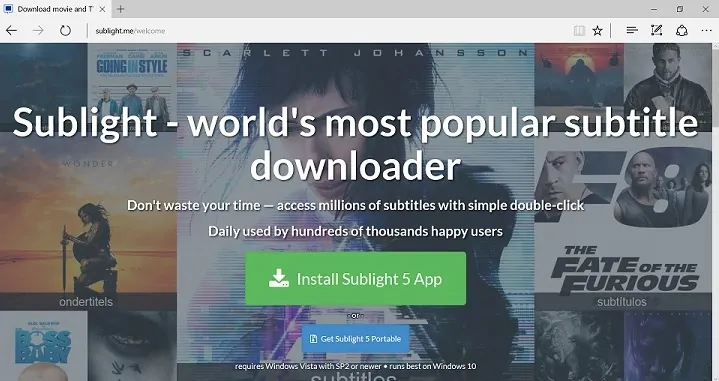

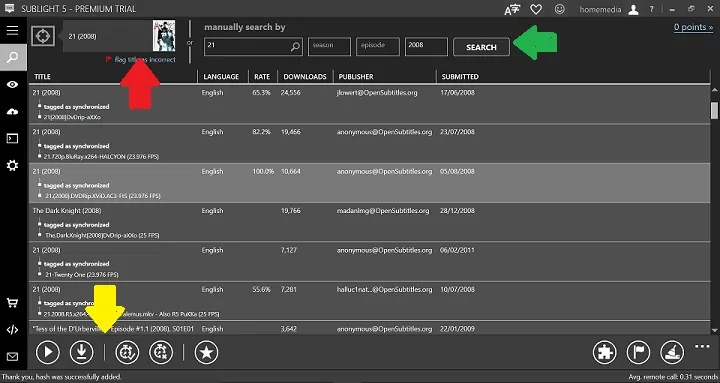
![15 Best Plex Alternatives [2022] - FREE and BETTER Options Best Plex Alternatives feature image](https://www.smarthomebeginner.com/images/2022/08/best-plex-alternatives-feature-image.gif)
![15 Best Jellyfin Plugins [2023] - Supercharge your Media Server Jellyfin Intros Plugin Preview Pre-Roll](https://www.smarthomebeginner.com/images/2022/08/jellyfin-intros-preroll-preview.jpg)



