A new Amazon Fire TV downloader app recently debuted on the Amazon Fire TV app store by AFTVNEWS. It is simply named Downloader and offers an extremely easy way to sideload Android applications onto your Amazon Fire TV box. All that is required is an install of the Downloader application and the URL for the app that you want to sideload. Use of the AFTVNEWS Downloader application could not be simpler and applications can be sideloaded in minutes. In this post, I will show you how to install the Amazon Downloader APK file and we will then sideload an application onto the Fire TV box. [Read: Beginner Blueprint: Complete Amazon Fire TV Kodi Guide]
Table of Contents
Fire TV Downloader app sideload method
Previously we explored means to sideload apps on the Amazon Fire TV using adbLink as well as using ES File Explorer to sideload apps. Learn how to sideload apps on the Amazon Fire TV using the AFTVNEWS Downloader app.
1. AFTVNEWS Downloader installation
On your Amazon Fire TV box navigate to the search function and enter the words Download App and click search. AFTVNEWS Downloader will be among the first few options available. Select it as shown in the image below.
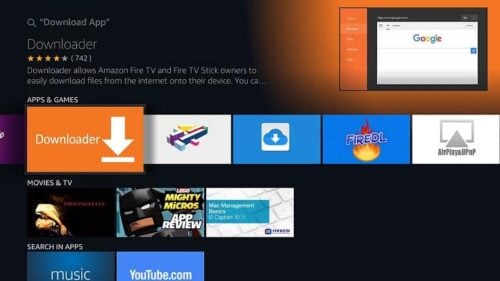
The Amazon Downloader APK will begin deploying to your Fire TV when you click on the Get button shown in the image below. That is all there is to it and the installation process is now complete. [Read: How to find Amazon Fire TV IP Address?]
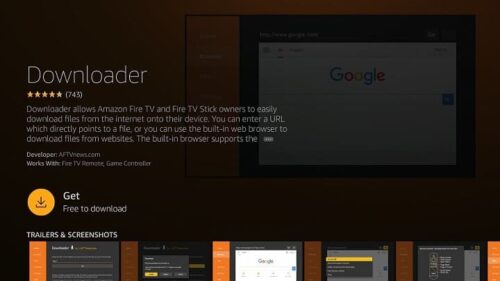
2. Sideload an application with the Fire TV Downloader app
Once you have installed the Amazon Downloader APK you are ready to begin installing further applications. The AFTVNEWS Downloader app provides one of the easiest ways in which to do this. As you launch the app you will immediately be presented with a simple screen asking you to enter the URL for an Android application that you want to install. This is shown in the image below and the URL bar is visible in the center of the screen. [Read: 5 Best Kodi Skins for Fire TV 2017 – Speed, Looks, Performance]
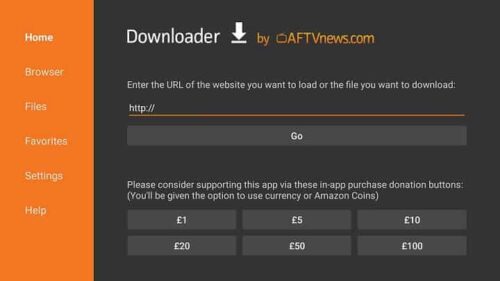
You will now need to locate the full URL path for the APK file you would like to download and install. I suggest that you locate the file on your PC and make a note of it. Enter the full path into the box provided and then click the Go button. AFTVNEWS Downloader will then pull in the APK file from your specified path onto the internal storage of your Fire TV.
Depending on the size of the APK file you are pulling in, the download process may take some time. The following screen shows the options you will see on the completion of the download. [Read: 10 Best Amazon Fire TV apps for media streamers]
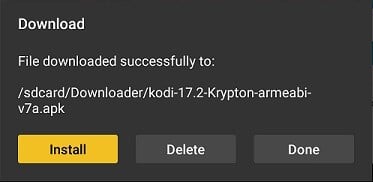
At this stage, the Fire TV Downloader app has pulled the application onto your device. Select Install to complete the process and deploy the application on your Fire TV. The following screens after this stage show the installation wizards for your downloaded applications. [Read: 10 Best Legal Android Streaming Apps for Movies and TV Shows]
Best Android TV Boxes:
- NVIDIA SHIELD TV Pro Home Media Server - $199.99
- Amazon Fire TV Streaming Media Player - $89.99
- WeTek Play 2 Hybrid Media Center - $134.00
- Kukele Octacore Android TV Box - $179.99
- U2C Android TV Box - $95.99
3. AFTVNEWS Downloader browser feature
Another great AFTVNEWS Downloader feature is its browser. We have become accustomed to using the browsers of tools like ES File Explorer to find files to download. Whilst it does the job, it can be difficult to navigate and hard to get to the links you want to select. The AFTVNEWS Downloader browser is far more efficient, and the cursor keys on the Fire TV remote are used to move an on-screen mouse pointer. You enter a site URL and then select an APK file download link. As with the previous method, the APK download process begins immediately on selection. To use the AFTVNEWS Downloader browser select Browser from the main menu. The following screen shows the browser interface. Here you can navigate to any website and use its features.
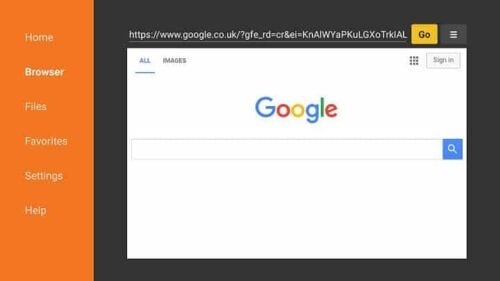
The browser is clean and concise and gives you all the required tools to search for and download Android applications. If you are struggling to find correct URLs for an application then the Browser can offer you an alternative angle. [Read: adbFire Configuration: setup Fire TV on adbFire (nka adbLink)]
Fire TV Downloader app - Final thoughts
There are now many methods available to sideload applications onto the Amazon Fire TV. Downloader by AFTVNEWS is one of the new kids on the block and one that you may not have heard of. The software provides a fantastic tool set. What is impressive is just how easy it is to use. Install the Amazon Downloader APK and it will take you no time at all to get your head around this product. You can install applications directly by entering a URL for an APK file or you can use its built-in Browser to source your software. Either way, Downloader is a must have for Amazon Fire TV owners.

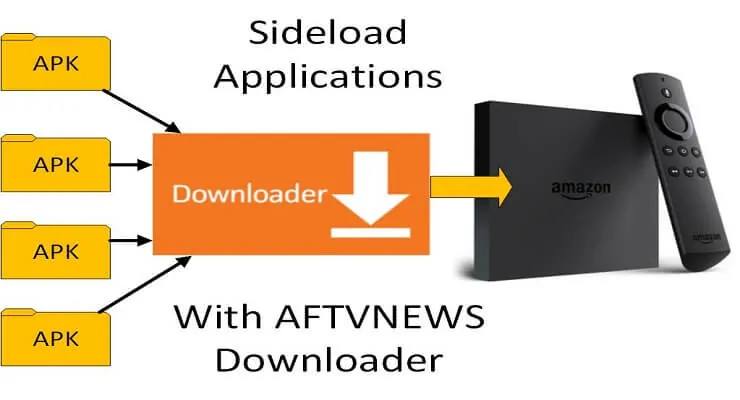
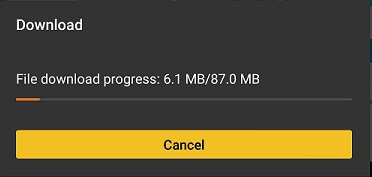
![10 Best Emby Client Devices [2023] - 4k, Hardware Transcoding, etc. setup emby server with raspberry pi](https://www.smarthomebeginner.com/images/2017/02/setup-emby-server-with-raspberry-pi.jpg)
![10 Best Jellyfin Client Devices [2022] - 4k, Hardware Transcoding, etc. Jellyfin Roku App](https://www.smarthomebeginner.com/images/2021/02/jellyfin-roku-client-app-ft.jpg)
![10 Best Plex Client Devices [2022] - STUTTER-free Streaming Best Plex Client Devices](https://www.smarthomebeginner.com/images/2022/02/best-nas-for-plex-server-featured-images-from-pexels-photography-maghradze-ph-3764958-e1648542743772.jpg)
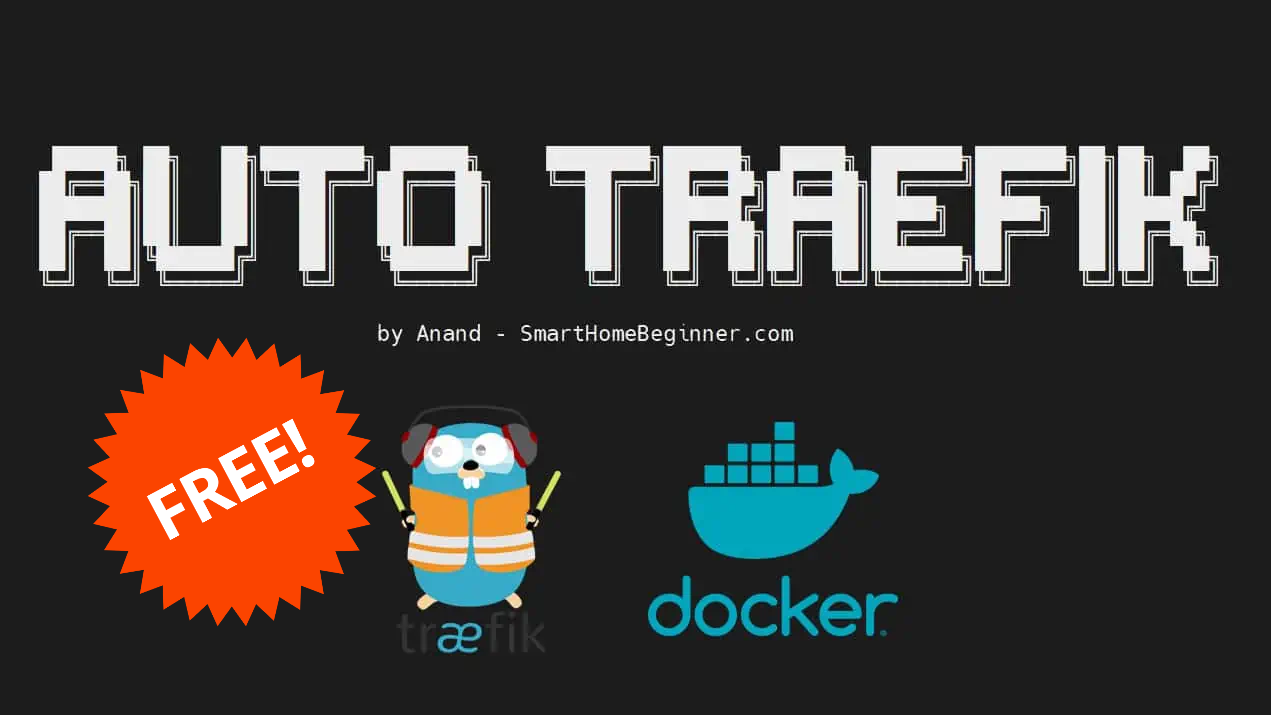
![15 Best Jellyfin Plugins [2023] - Supercharge your Media Server Jellyfin Intros Plugin Preview Pre-Roll](https://www.smarthomebeginner.com/images/2022/08/jellyfin-intros-preroll-preview.jpg)
![15 Best Plex Alternatives [2022] - FREE and BETTER Options Best Plex Alternatives feature image](https://www.smarthomebeginner.com/images/2022/08/best-plex-alternatives-feature-image.gif)