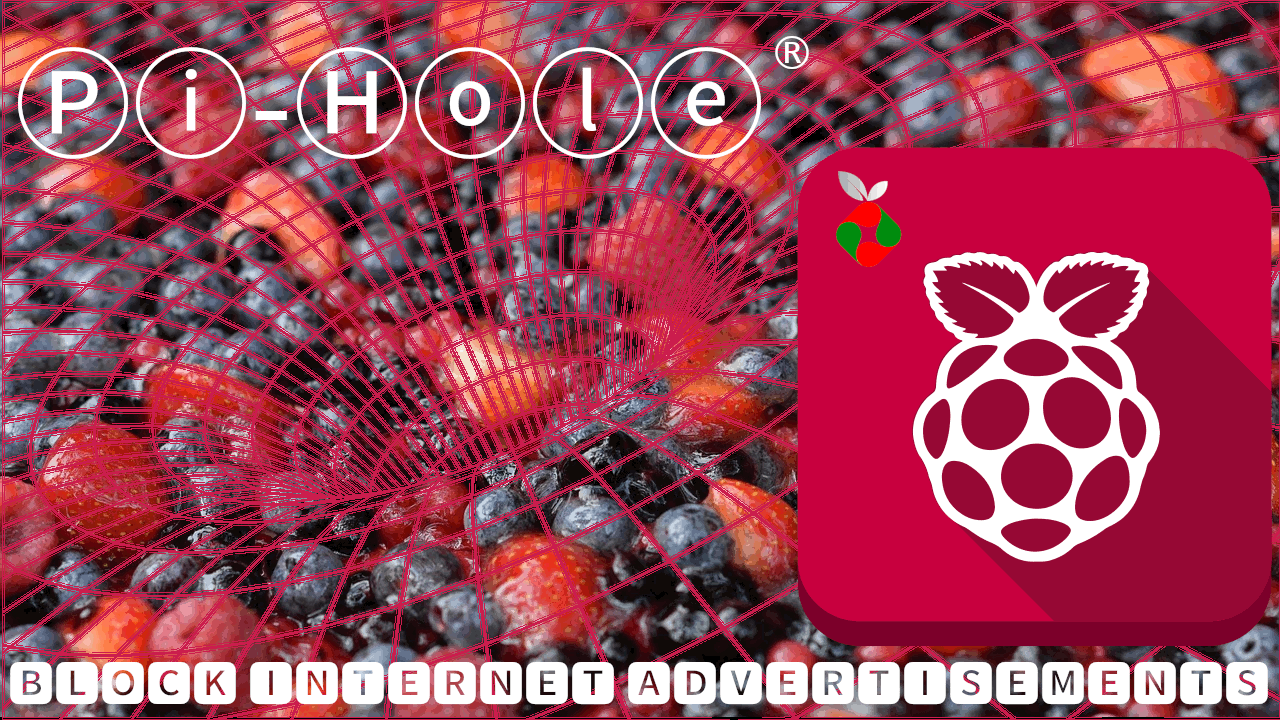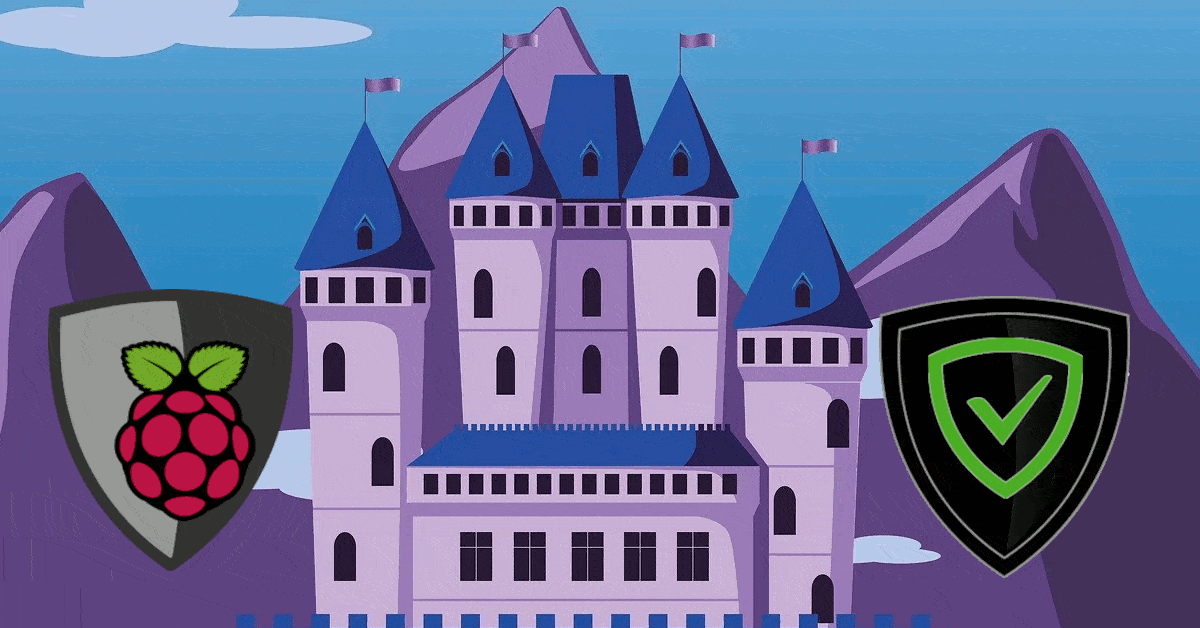Windows can be accessed remotely using a Remote Desktop. This is already build into Windows and hence an interesting alternative to third-party programs. But logging in to a Remote Desktop Connection with a concurrent Windows login is not possible out of the box, because of the Windows concurrency limit. Windows is forcing a logout in case a secondary user wants to login. This guide shows how to enable concurrent windows login, but assumes that a remote connection setup is already exists. Afterwards, it is required to modify the file responsible for the concurrency limit, the TermServ.dll. [Read: Parallels Access review: control your home server remotely]
Concurrent Windows login: The TermServ file
You can enable Windows concurrent login by patching the TermServ.dll file. This is the only change required for enabling the concurrent logins and, thankfully, automatic tools are available to resolve this problem.
Concurrent Windows Login on Windows 7
The Remote Desktop Windows 7 concurrent login patcher by a few awesome guys. Simply download the tool from the link above and apply the patch by choosing Enable multiple logons per user and press Patch.
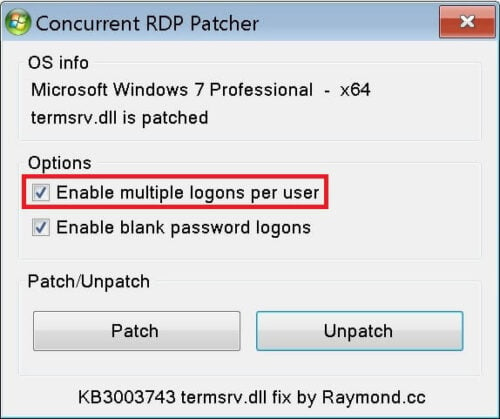
In case of Windows 7 updates, it is possible that the file may get overwritten with a new version. This is not to be expected as Microsoft is not releasing major patches anymore, but only security patches. Anyhow, should the concurrent login not work anymore, after a windows update, just rerun the patcher. The original program was created by DeepX, and the source code is still available, should someone be interested.
Windows 8 & 10 Concurrent Login
For Windows 8, 8.1 and 10, a RDP wrapper tool is available. This does not modify DLL but only encapsules the file. Therefore mostly immune to windows updates and other changes. Just download the wrapper, unpack it and run the install.bat. That's it. If you want to validate that everything is running correctly, start the RDPCheckprogram.
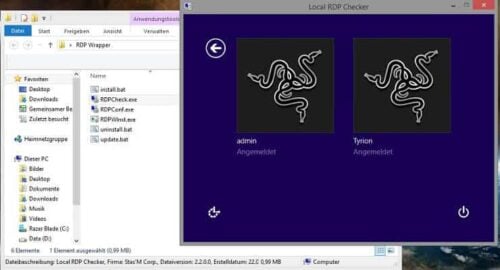
It will initiate a local RDP connection, running concurrently with the main login. As seen above, this allows you to locally login to a Remote Desktop session. That is it. Having to logout of one session to login into another on Windows is a minor annoyance. Fortunately, with the tool above, you can enable concurrent Windows login and enjoy the added convenience.

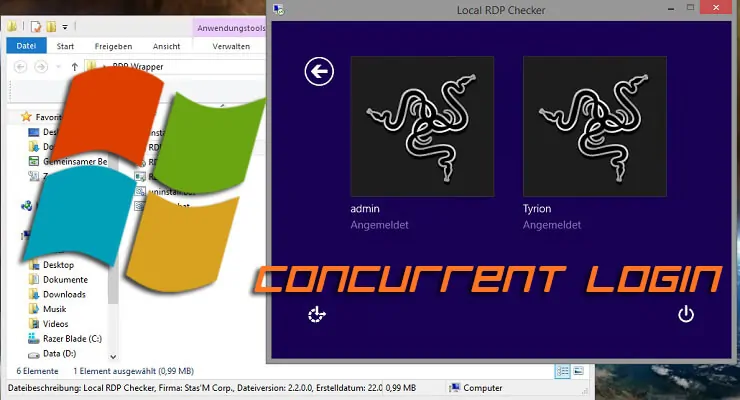


![30 Best SSH Clients for Windows [2022]: Free and Paid Best SSH Clients for Windows featured image](https://www.smarthomebeginner.com/images/2022/11/image-by-geralt-9301-gerd-altmann-from-pixabay-dotcom-matrix-2883623-1280.jpg)