As you may know by now, your HTPC device is not only limited to playing video. Nowadays, a more integral entertainment experience is sought, where you integrate music, gaming, tv and movies in one device. This is achieved greatly with Kodi and some of the best Kodi addons available. For example, you can use the Kodi MP3 Streams addon to listen to music, and one of these 10 best Kodi gaming addons with it. However, this does not mean other applications cannot compete in this regard. In fact, you can turn your Emby server into a music streamer if you install the Emby SoundCloud Plugin. [Read: Guide: Install Plex SoundCloud Channel on your Plex Server]

Installation of the Emby SoundCloud plugin is really simple. It is almost like installing any other Emby plugin. However, you will quickly notice two things about SoundCloud for Emby. First of all, you cannot perform searches (or I didn't see the option) which severely limits the usefulness of this addon. The other aspect is that you can actually login to the Emby plugin with your SoundCloud credentials, however, the behavior of the addon does not change if you do. In this regard, you would be better off turning your Raspberry Pi into a music player, or simply loading music from your local storage on your Emby server.
Recommended HTPC / Home Server Builds:
- Best Home Theater PC Build 2017 to do it all (Plex, Kodi, NAS, Gaming)
- Best Emby Server builds 2018 – Pre-built and DIY options
- Medium Budget 4K HTPC Build 2017 for Kodi, Plex and Gaming
- Cheap 4K HTPC Build for Kodi, OpenELEC, and LibreELEC 2017
- Low Power Home Server Build 2017 for Network File and Media Storage
- Best HTPC for Kodi with 4K on a Medium Budget 2017 (~$400)
- Energy efficient budget HTPC-NAS combo build 2016
How to install Emby SoundCloud Plugin?
If you decide to go through with the installation, then start your Emby Server application. Find the Emby tray icon, and right click it, then select Configure Emby. This will take you to the server dashboard.

On the server dashboard, scroll through the sidebar at the left, until you find the Plugins option. Click it, and then click on the Catalog tab on top of the plugins area. To install SoundCloud for Emby, scroll through the list of plugins until you find SoundCloud.
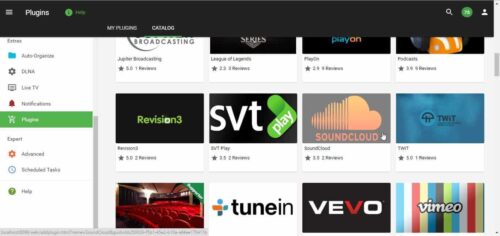
Click on the plugin, and you will see more details about it. Scroll down until you find the Install button. Click it.
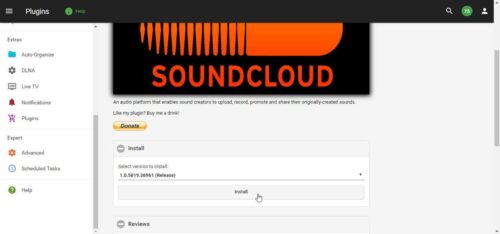
You will get a confirmation popup, asking whether you want to install Emby SoundCloud plugin or not. Click OK and the installation will begin. After SoundCloud for Emby is successfully installed on your server, you will be prompted to restart it. Do it by clicking the green Restart button that appears.
That's it! You are now ready to listen to lots of music files by indie artists around the world. Simply click on the top-left corner of your Emby Server dashboard, and then select Home. You should see the Emby SoundCloud plugin among the installed complements of your Emby Server. Want to know if Emby is your best alternative? Compare Emby vs Plex and make sure you take an informed decision. If you want to watch video content on your Emby server, install Emby Vimeo plugin to watch content from users around the world. You can also integrate Emby and Kodi on your Kodi media center with the Emby Kodi addon. Our tutorials will help you make the most of your home server with Emby!


![15 Best Jellyfin Plugins [2023] - Supercharge your Media Server Jellyfin Intros Plugin Preview Pre-Roll](https://www.smarthomebeginner.com/images/2022/08/jellyfin-intros-preroll-preview.jpg)
![10 Best Emby Client Devices [2023] - 4k, Hardware Transcoding, etc. setup emby server with raspberry pi](https://www.smarthomebeginner.com/images/2017/02/setup-emby-server-with-raspberry-pi.jpg)
![10 Best Jellyfin Client Devices [2022] - 4k, Hardware Transcoding, etc. Jellyfin Roku App](https://www.smarthomebeginner.com/images/2021/02/jellyfin-roku-client-app-ft.jpg)
![10 Best Plex Client Devices [2022] - STUTTER-free Streaming Best Plex Client Devices](https://www.smarthomebeginner.com/images/2022/02/best-nas-for-plex-server-featured-images-from-pexels-photography-maghradze-ph-3764958-e1648542743772.jpg)
![15 Best Plex Alternatives [2022] - FREE and BETTER Options Best Plex Alternatives feature image](https://www.smarthomebeginner.com/images/2022/08/best-plex-alternatives-feature-image.gif)
