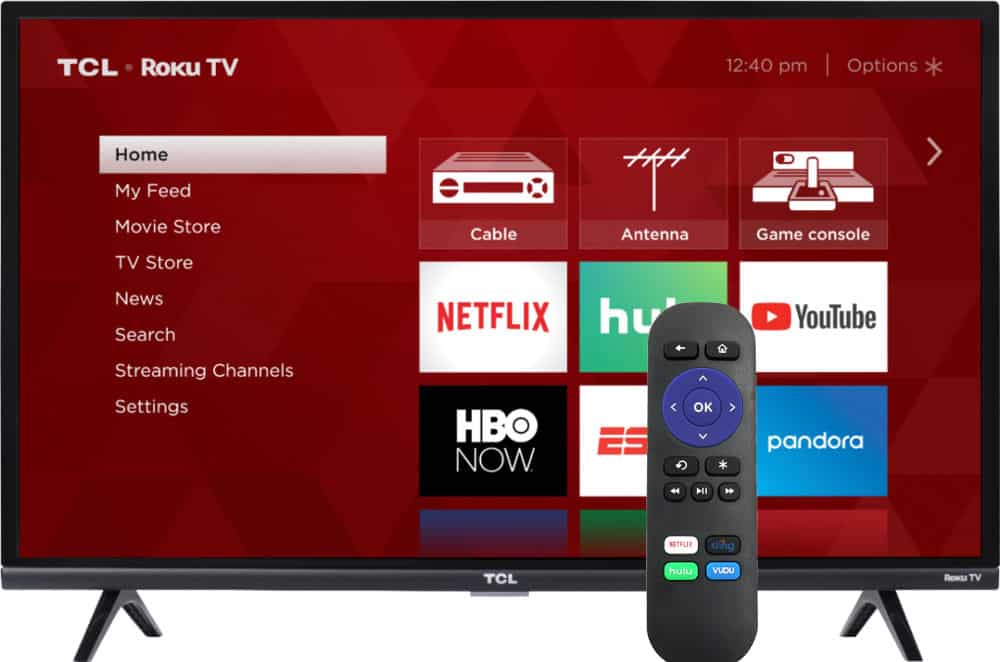Working in commandline offers speed and convenience. The downside is you will have to remember all the commands and some of them are long and can affect your productivity. Fortunately, we can create shortcuts to commands that can significantly speedup the work.
In Ubuntu, a user can create a ".bash_aliases" file that contains the list of all shortcuts or aliases to your frequently used commands. First of all, make sure that you have the .bashrc file in your home directory:
cd ~ ls -al
Check to see if you have a .bashrc file. If you have it then open the file in nano or your favorite text editor and look for the following lines:
if [ -f ~/.bash_aliases ]; then
. ~/.bash_aliases
fi
Make sure that they are uncommented (no # symbol in front of the lines). If you do not find the .bashrc file in your home directory then follow this post to create it.
Now create a .bash_aliases file in your home directory and start adding your aliases to the file. Below is an example of .bash_aliases file:
# Update and Upgrade Packages alias update='sudo apt-get update' alias upgrade='sudo apt-get upgrade' # Install and Remove Packages alias install='sudo apt-get install' alias uninstall='sudo apt-get remove' alias installf='sudo apt-get -f install' #force install alias installfr='sudo apt-get -f install --reinstall' #force reinstall # Add repository keys (usage: addkey XXXXXXXX - last 8 digits of the key) alias addkey='sudo apt-key adv --recv-keys --keyserver keyserver.ubuntu.com' # Search apt repository alias search='sudo apt-cache search' # Cleaning alias clean='sudo apt-get clean && sudo apt-get autoclean' alias remove='sudo apt-get remove && sudo apt-get autoremove' alias purge='sudo apt-get purge' alias deborphan='sudo deborphan | xargs sudo apt-get -y remove --purge' # Shutdown and Reboot alias shutdown='sudo shutdown -h now' alias reboot='sudo reboot' # Apache Start, Stop, and Restart alias apacherestart='sudo service apache2 reload' alias apachestop='sudo service apache2 stop' alias apachestart='sudo service apache2 start' #Shellinabox Start, Stop, and Restart alias shellstart='sudo service shellinabox start' alias shellstop='sudo service shellinabox stop' alias shellreload='sudo service shellinabox reload' # Network Start, Stop, and Restart alias networkrestart='sudo service networking restart' alias networkstop='sudo service networking stop' alias networkstart='sudo service networking start' # SAMBA Start, Stop, and Restart alias sambarestart='sudo service smbd restart' alias sambastop='sudo service smbd stop' alias sambastart='sudo service smbd start' # NFS Start, Stop, and Restart alias nfsrestart='sudo /etc/init.d/nfs-kernel-server restart' alias nfsstart='sudo /etc/init.d/nfs-kernel-server start' alias nfsstop='sudo /etc/init.d/nfs-kernel-server stop' # Transmission-Daemon Start, Stop, and Restart alias transstop='sudo /etc/init.d/transmission-daemon stop' alias transstart='sudo /etc/init.d/transmission-daemon start' alias transrestart='sudo /etc/init.d/transmission-daemon reload' # SABnzbd Start, Stop, and Restart alias sabrestart='sudo service sabnzbdplus restart' alias sabstop='sudo service sabnzbdplus stop' alias sabstart='sudo service sabnzbdplus start' # CouchPotato Start, Stop, and Restart alias couchstop='/etc/init.d/couchpotato stop' alias couchstart='/etc/init.d/couchpotato start' alias couchrestart='/etc/init.d/couchpotato stop ; /etc/init.d/couchpotato start' # Sickbeard Start, Stop, and Restart alias sickstop='/etc/init.d/sickbeard stop' alias sickstart='/etc/init.d/sickbeard start' alias sickrestart='/etc/init.d/sickbeard stop ; /etc/init.d/sickbeard start' # Grub alias grubu='sudo update-grub' #update grub alias grubi='sudo grub-install' #install grub # Misellaneous alias fdisk='sudo fdisk -l' alias uuid='sudo vol_id -u' #list UUIDs alias rfind='sudo find / -name' #find a file. Usage: rfind 'filename' alias rd='sudo rm -R' #remove directory alias imount='sudo mount -o loop -t iso9660' #mount iso. Usage: imount 'filename.iso' alias dirsize='sudo du -hx --max-depth=1' #directory size. Usage: dirsize directoryname # Commands alias rrsync='rsync --verbose -rtvogp --progress' alias scp='scp -c blowfish' alias nano='sudo nano -iSw$' alias cp='cp --verbose' alias mv='mv --verbose' alias make='make -j4'
If you would like to share your thoughts/ideas please post in the comments section. Hope this improves your productivity too.





![Ultimate Synology NAS Docker Compose Media Server [2022] Synology Docker Media Server](https://www.smarthomebeginner.com/images/2020/07/synology-docker-media-server-ft.jpg)