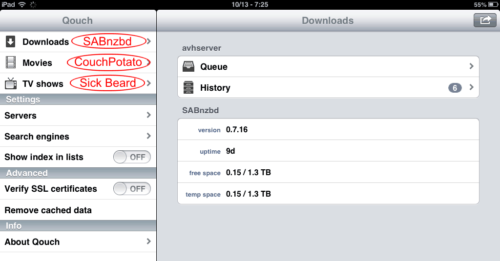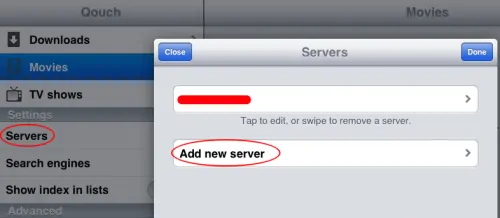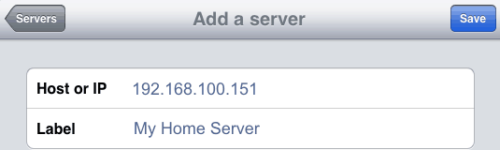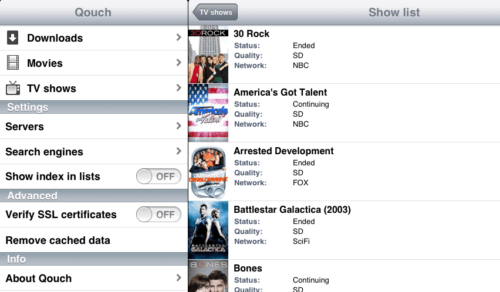Having described how to install Qouch app on iOS devices, I will now explain how to configure Qouch app to manage SABnzbd, CouchPotato, and Sick Beard. Qouch is probably the best iOS app currently available to remotely control SABnzbd downloads, CouchPotato movies, and Sick Beard TV shows. Unfortunately, it has been removed from iTunes, making it difficult to install. But trust me, if you go through the pain of installing it, you will truly enjoy controlling your media center downloads from your iPad or iPhone. After you have installed Qouch, follow this guide to configure Qouch to remotely control your SABnzbd, CouchPotato, or Sick Beard.
Qouch interface, shown below, is very intuitive and allows you to manage one or more of the following software running on a remote server: SABnzbd, CouchPotato, or Sick Beard.
Table of Contents
Add a Server
The first thing you will have to do is add the connection details of the remote server that runs SABnzbd, CouchPotato, and Sick Beard. Click on "Servers" and then "Add new server".
Provide a friendly name for the server and the IP address or the domain name. If you would like to access through the internet then provide the external IP address (WAN IP) or a domain name. Also, ensure that port forwarding is enabled on your router to direct SABnzbd, CouchPotato, or Sick Beard packets to the correct system.
Next, configure Qouch to connect to SABnzbd, CouchPotato, and Sick Beard.
Best Standalone Bittorrent Downloaders:
Configure Qouch for SABnzbd
First, ensure that your SABnzbd is installed (Ubuntu / Windows) and configured correctly and is working well through the web browser. SABnzbd configuration is pretty straightforward. First, enable it if you want to manage SABnzbd downloads. Enable SSL if you have enabled SSL connection in SABnzbd settings. Provide the port number at which SABnzbd listens. "Path" is usually left empty. Finally, provide your SABnzbd username, password, and API key.
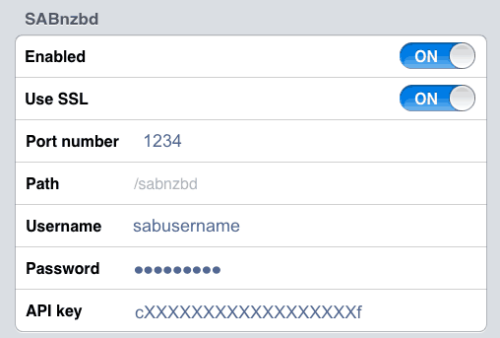
Configure Qouch for CouchPotato
Here too, ensure that CouchPotato is installed (Ubuntu / Windows) and configured correctly before proceeding. Then under CouchPotato settings, set "Enabled" to ON and "Version 2" to ON (we recommend that you use CouchPotato V2). Set "Use SSL" to ON if you have enabled it in CouchPotato settings. Next set the port number, username, password, and API key.
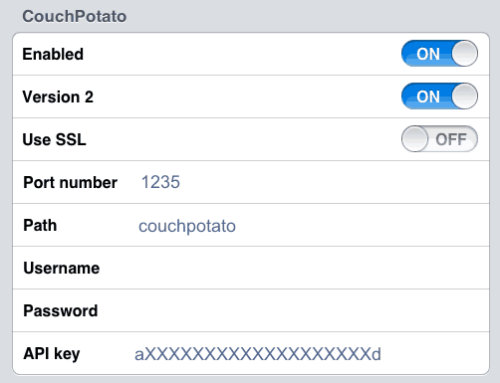
Recent changes to CouchPotato, changed the way login works. Because of this you may encounter the following error:
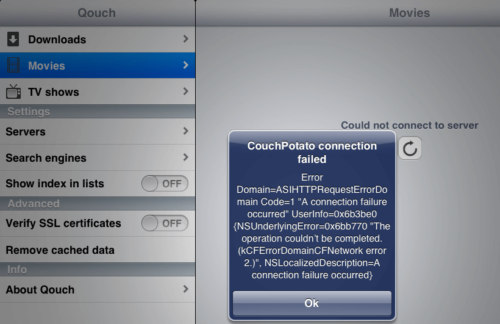
The fix for this is to, set the "Path" to "couchpotato" when you configure Qouch as shown above. Save and exit. You should no be able to monitor and control your CouchPotato queue remotely.
Best Android TV Boxes:
- NVIDIA SHIELD TV Pro Home Media Server - $199.99
- Amazon Fire TV Streaming Media Player - $89.99
- WeTek Play 2 Hybrid Media Center - $134.00
- Kukele Octacore Android TV Box - $179.99
- U2C Android TV Box - $95.99
Configure Qouch for SickBeard
Again, ensure that Sick Beard is installed (Ubuntu / Windows) and configured correctly. Next, enable Sick Beard and set "Use SSL" to ON if you have enabled it in Sick Beard settings. Then provide the port number, username, password, and API key. Typically the "Path" is left empty.
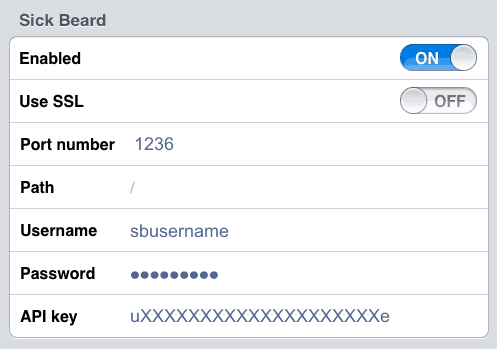
Save and exit. You should no be able to browse your TV Shows and control your Sick Beard queue remotely.
There are many apps available on Android for remotely managing your media center. Similar apps are rare on iOS and Qouch was the only one until it was removed from the App Store. Qouch is now available on Android for those of you are interested. So go ahead, configure Qouch app to remotely manage SABnzbd, CouchPotato, and Sick Beard.