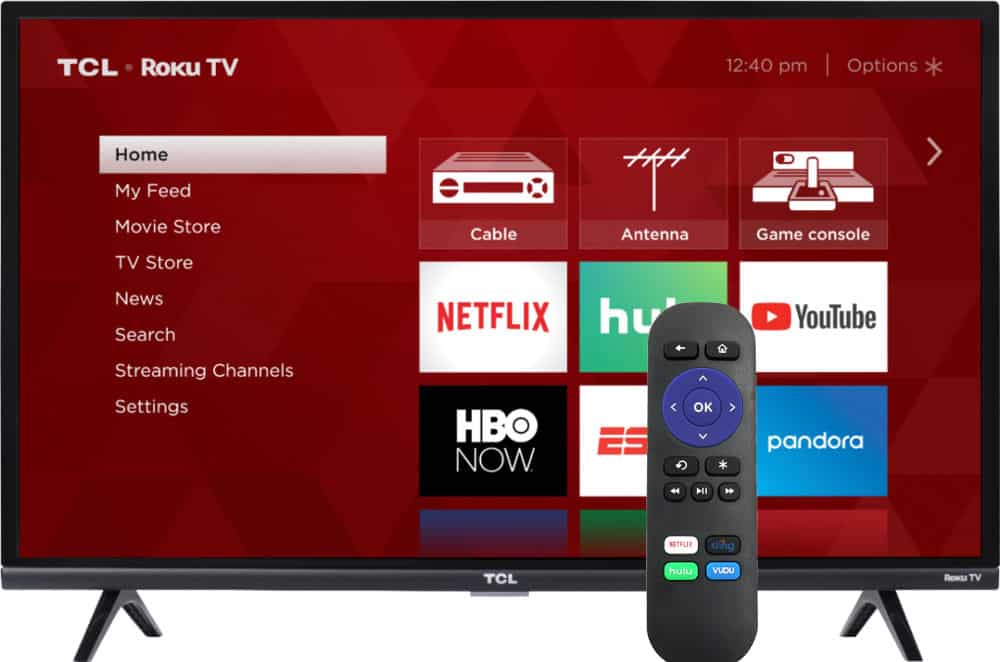I recently purchased the LG 42LE5400 LED-LCD 42 inch TV and the LG BD570 Network Bluray player basically to stream movies from my Ubuntu Lucid Lynx 10.04 Home Server. Recently, I described how to stream content from network server on these devices using MiniDLNA. In this post, I will describe how to configure LG Bluray Player Samba Share.
Initially, I was disappointed that the LG BD570 cannot could not connect to my SMB share on my Linux Home Server. However, today I fixed this problem. Note that this might work on other LG bluray players such as BD590 and BD390 as well. So here is how I did it.
The bluray player failed to recognize the SMB share on my Linux server. While the DLNA server appeared on the server list, the SMB / CIFS server did not.
Configure LG Bluray Player Samba Share
Today, I identified that the problem was due to Linux firewall. Even though incoming connections on SMB ports TCP/UDP 137-139 and 445 were allowed the share did not appear on the player's server list. So I disabled my firewall as follows:
sudo ufw disable
Upon refreshing the server list my SMB share appeared on the player's server list. Note that disabling firewall is a security risk. Even though my server is behind a router, disabling firewall increases security risk. So do it at your own risk.
Now there were two media servers on the list: 1) My-MiniDLNA Server and 2) My-SAMBA Server. My smb.conf file looks like this:
[global]
log level = 0
workgroup = MYGROUP
netbios name = My-SAMBA Server
interfaces = lo eth0
bind interfaces only = Yes
security = user
# replace X as per your settings
hosts allow = 192.168.X.
wins support = Yes
preferred master = Yes
domain master = Yes
[media]
comment = Media Folder
path = /home/ryan/media
read only = Yes
browseable = Yes
writeable = No
guest ok = No
On the LG bluray player's server list my SMB Share "media" appears under "My-SAMBA Server". Upon clicking it, the player asks for CIFS ID and Password. There seems to be a lot of confusion over what values needs to be entered for this. The CIFS ID is the SMB share "username" and the Password is the SMB share "password". Since in my case "security = user" is enabled on smb.conf, my system username for CIFS ID and system password for Password worked. If the share is accessible to everyone without a password then you should not be prompted for a CIFS ID and Password. To access CIFS shares on a Windows machine, enter your Windows username for CIFS ID and Windows password for Password.
Thats it. You should now be able to browse your folders and play content. I am not able to videos with subtitles.



![15 Best Plex Alternatives [2022] - FREE and BETTER Options Best Plex Alternatives feature image](https://www.smarthomebeginner.com/images/2022/08/best-plex-alternatives-feature-image.gif)
![15 Best Jellyfin Plugins [2023] - Supercharge your Media Server Jellyfin Intros Plugin Preview Pre-Roll](https://www.smarthomebeginner.com/images/2022/08/jellyfin-intros-preroll-preview.jpg)

![8 Best NAS with Plex Server Support [2022] - 4k, Transcoding, etc. Best NAS Server for Plex](https://www.smarthomebeginner.com/images/2020/02/best-media-server-for-plex-ft.jpg)