This post describes the easiest way to clear Kodi thumbnails cache to free up space on your media device. This is especially important if you have Kodi on small storage device such as Amazon Fire TV or Stick which throws a "low on storage" popup. Kodi thumbnails cache can grow over time and depending on your playing habits and media library collection can reach several Gigabytes. Many of these images go stale and unused over time. Furthermore, Kodi does not automatically delete unused thumbnails. If you remove a TV Show or Movie from your library then thumbnail images associated with it will still be stored in the Userdata folder. The same is the case with almost all images (fanart, posters, etc.) that appear on your screen while browsing through streaming plugins. You can see from the images below that my Kodi OpenELEC on Raspberry Pi occupies about 1.3 GB, of which the userdata folder is 1.0 GB.
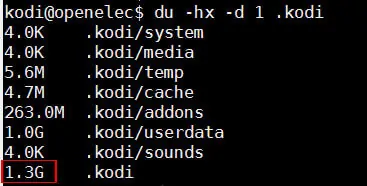
Going one folder level in, the Thumbnails folder inside userdata folder is 905.5 MB. That is almost 1 GB of stale and unused files.
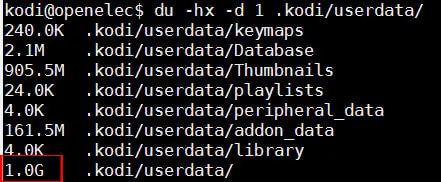
Fortunately, it is very easy to clean Kodi thumbnails. After cleaning, Kodi can automatically recreate all needed thumbnails.
Table of Contents
Clear Kodi Thumbnails Cache
Couple of years back I published a post on deleting unused thumbnail images on XBMC. The concept in this post is the same but method is slightly easier. In short, all you need to do is:
- Locate Kodi data folder on you device
- Delete
TexturesXX.dbfile - Delete
userdata/Thumbnailsfolder - Restart your Kodi box
Best Android TV Boxes:
- NVIDIA SHIELD TV Pro Home Media Server - $199.99
- Amazon Fire TV Streaming Media Player - $89.99
- WeTek Play 2 Hybrid Media Center - $134.00
- Kukele Octacore Android TV Box - $179.99
- U2C Android TV Box - $95.99
Just to be clear, cleaning the video and music library after removing files from your library does not clear Kodi thumbnails cache. This process only cleans the Kodi database. There are addons that clean Kodi cache (not the same as thumbnails cache). Those addons only clear Kodi cache (any buffered videos etc.). There are also addons to clean packages, which is again different from cleaning unused posters and fanarts. There is Kodi texture cache maintenance utility, which can remove unused thumbnails. But this utility may not be easy for some people to use. So here is the simple procedure I follow. [Read: 20 Best Kodi Addons for 2016: Updated, working list]
Step 1: Backup Kodi folder
This is a safe procedure if you follow the procedure to the T. But if you have any space left on your device, I recommend backing up the Kodi folder. To do this, locate the Kodi app data folder on your device and make a copy of it either on your devices, external drive, or remote drives.
Step 2: Delete Kodi Texture Database
Understanding Kodi folder structure can come in handy here. Find Kodi data folder on your device and delete the TexturesXX.db (the XX could be any number depending on your Kodi version) file located in userdata/Database folder.

On your Android device, including Amazon Fire TV, you could use a file explorer such as ES File explorer. On OpenELEC you will have to access this through SAMBA or SSH. [Read: 10 best SSH Clients for Windows: free alternatives to PuTTY]
Step 3: Delete Kodi Thumbnails Folder
Next, find and delete the userdata/Thumbnails folder.
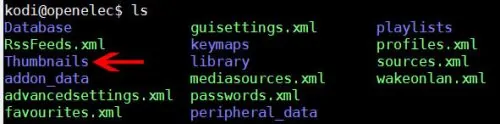
Here is the final size of the Kodi data folder after cleaning Kodi thumbnail cache (kodi: 437.7 MB, userdata: 164.3 MB, and Thumbnails: 76.0 KB):
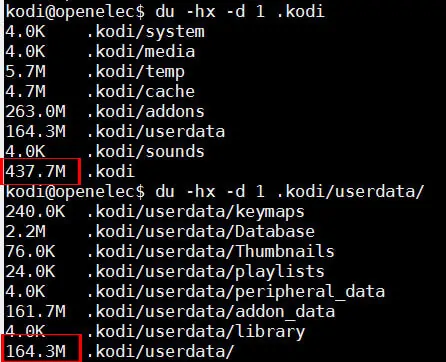
Finally, reboot your Kodi box. Kodi will automatically start creating all the thumbnails it needs. All the old, stale, and unused ones are now gone. In addition to removing Kodi thumbnails, I also recommend periodically deleting download packages (guide coming soon), and clearing Kodi app cache. So there you have it. Clear Kodi thumbnails cache and maintain a light and fast media device.

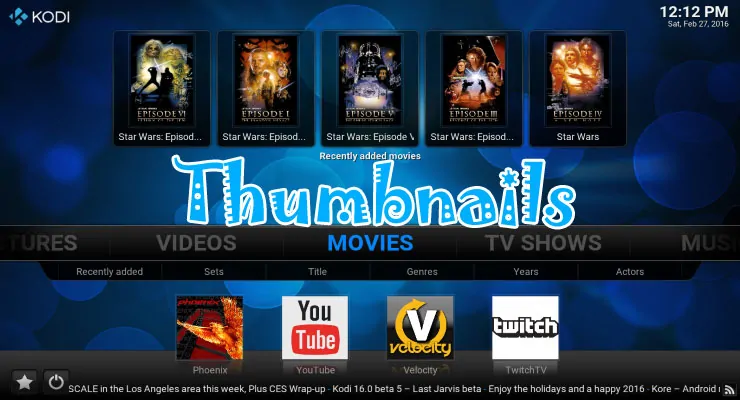

![5 Best NAS with SSD Cache for Home and Office [2023] A feature image that shows all 5 of the best NAS that supports SSD caching for home and office](https://www.smarthomebeginner.com/images/2023/10/best-nas-with-ssd-cache-feature-image.png)
![15 Best Plex Alternatives [2022] - FREE and BETTER Options Best Plex Alternatives feature image](https://www.smarthomebeginner.com/images/2022/08/best-plex-alternatives-feature-image.gif)
![15 Best Jellyfin Plugins [2023] - Supercharge your Media Server Jellyfin Intros Plugin Preview Pre-Roll](https://www.smarthomebeginner.com/images/2022/08/jellyfin-intros-preroll-preview.jpg)
![10 Best Emby Client Devices [2023] - 4k, Hardware Transcoding, etc. setup emby server with raspberry pi](https://www.smarthomebeginner.com/images/2017/02/setup-emby-server-with-raspberry-pi.jpg)
![10 Best Jellyfin Client Devices [2022] - 4k, Hardware Transcoding, etc. Jellyfin Roku App](https://www.smarthomebeginner.com/images/2021/02/jellyfin-roku-client-app-ft.jpg)