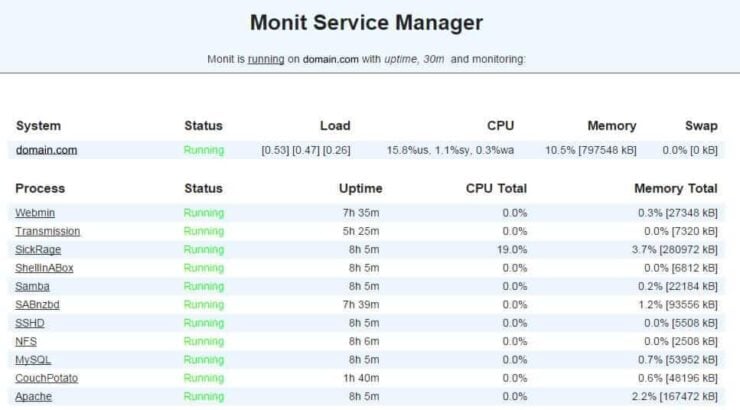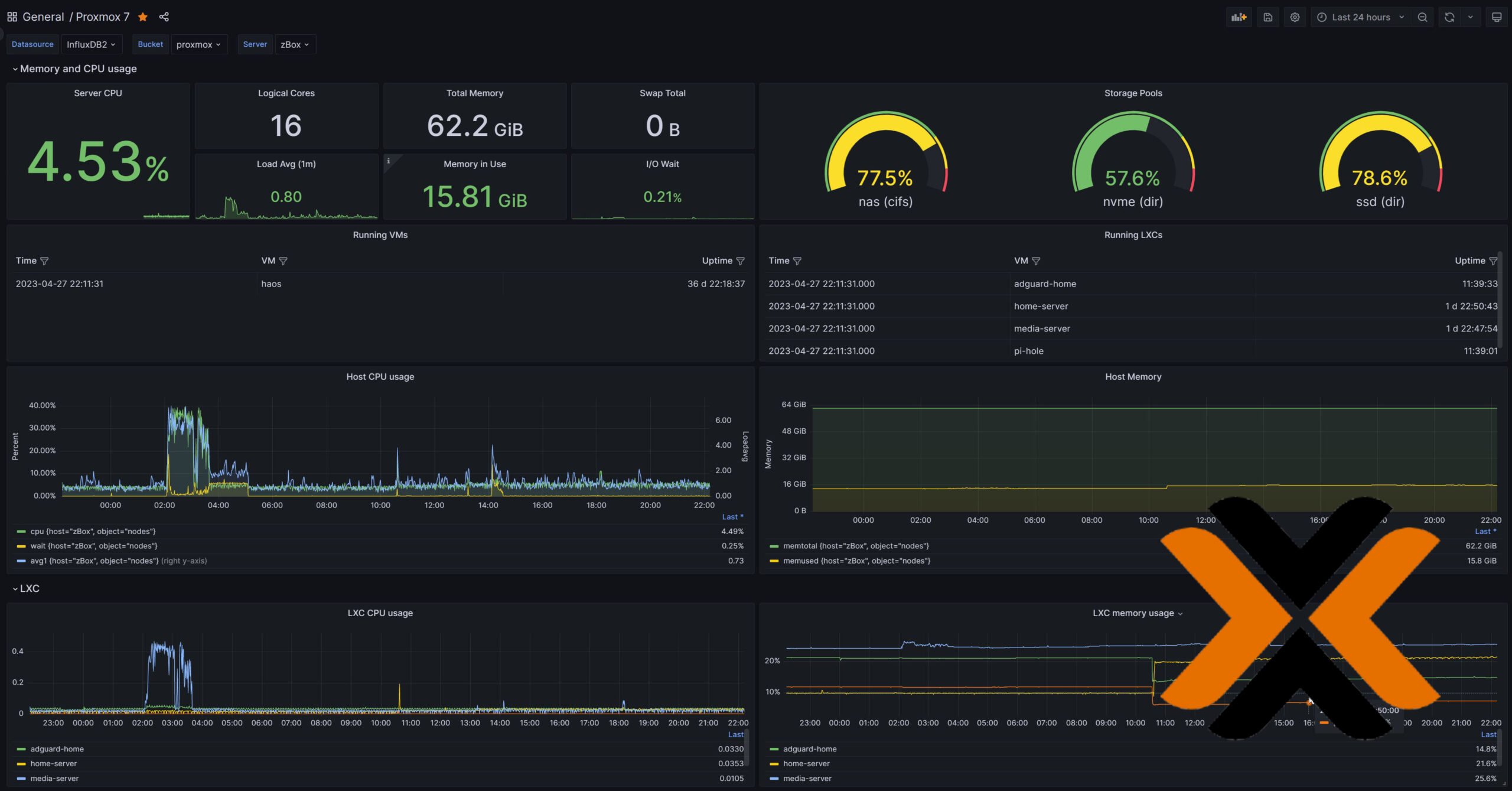Setting up a home server can be a piece of work. After setting it up, you want to have it running as automatically as possible, with little or no intervention from you. You spend time looking at the most common home server uses, then find appropriate software from a list of best home server software. You might have automated your home server with our complete FlexGet setup guide, but now comes the question: what happens if anything fails? There are monitoring tools for home servers, such as Monit, and we will teach you how to get it up and running, and what to use it for, in this complete Monit setup guide. [Read: Three free android apps to remotely monitor and administer Linux servers]
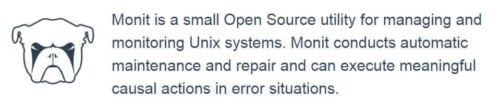
Often, after you make an investment on purchasing or renewing your home server, you will want to keep the hardware in top notch condition. With this complete Monit setup guide, you will learn how to keep your server in check, to ensure a proper performance; and get alerts when this performance drops, so you know your server requires attention. If you haven't built your server yet, take a look at this Energy efficient budget HTPC-NAS combo build, which is a great configuration if you're just starting. Also read up on home server software such as CouchPotato, SickBeard, SickRage, and Sonarr, to expand the capabilities of your device.
Recommended HTPC / Home Server Builds:
- Best Home Theater PC Build 2017 to do it all (Plex, Kodi, NAS, Gaming)
- Best Emby Server builds 2018 – Pre-built and DIY options
- Medium Budget 4K HTPC Build 2017 for Kodi, Plex and Gaming
- Cheap 4K HTPC Build for Kodi, OpenELEC, and LibreELEC 2017
- Low Power Home Server Build 2017 for Network File and Media Storage
- Best HTPC for Kodi with 4K on a Medium Budget 2017 (~$400)
- Energy efficient budget HTPC-NAS combo build 2016
Table of Contents
- Monit Setup Guide: install Monit
- Monit Setup Guide: hardware monitoring
- Monit Setup Guide: server monitoring
- Monit Setup Guide: software monitoring
- Monit: Monitor CouchPotato process status
- Monit: Monitor SickBeard process status
- Monit: Monitor SickRage process status
- Monit: Monitor SABnzbd process status
- Monit: Monitor Webmin process status
- Monit: Monitor qBittorrent process status
- Monit: Monitor Transmission process status
- Monit: Monitor ShellInABox process status
Monit Setup Guide: install Monit
Install Monit on Ubuntu for home server monitoring
With this Monit setup guide for your Ubuntu home server, you will learn how to install Monit in this operating system, in order to monitor the health and status of your home server. Monit is a small open-source utility that lets you monitor and manage Unix systems, as well as conducting automatic maintenance in some cases, which makes it great for your Ubuntu home server. Monit is able to provide the status information in an easy-to-read web interface, and is able to monitor hardware and software. [Read: Screenshot Guide: Install Ubuntu Server 16.04 LTS Xenial Xerus]
After Monit is installed you have a few basic options: you can use it to monitor your hardware, to keep it from overheating or to maintain a check on its health status. You can also monitor web servers or file servers, and you can monitor individual processes as well. Before we proceed, take a look at these installation tutorials in case you are missing one of the apps to be monitored later with this Monit setup guide:
- Install CouchPotato on Ubuntu in few simple steps
- Install SickBeard on Ubuntu in few simple steps
- Install SickRage on Ubuntu in a few simple steps
- Install SABnzbd on Ubuntu in few simple steps
- How to install Webmin on Ubuntu and secure it?
- How to install qBittorrent with webui on Ubuntu?
- Install Transmission with web interface on Ubuntu
- Install Transmission with web interface on Ubuntu
Monit Setup Guide: hardware monitoring
Monit: Home server system load monitoring (CPU, RAM, Swap)
To continue with our complete Monit setup guide, we will show you how to use Monit to keep your server system load in check, in CPU, RAM and Swap. If the resource usage is high on any of them, Monit is capable of sending you an email alert. This email alert can get to you wherever you are (for example, if you are at work, you can be notified of the issue and fix it when you get home). The conditions for which an alert is sent are fully customizable and you can tweak them in order to get the best experience.
Monit: Server hard drive storage monitoring (HDD space)
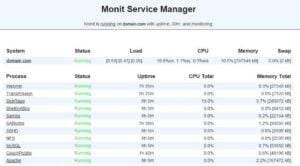 HDD space is an important parameter of home servers, because that's where our files are stored and determines how many we can keep. With this Monit setup guide for HDD monitoring, you will learn to determine what partitions need to be kept in check, as well as knowing how full any of these partitions are at any given time. You will learn how to test and reload Monit with Monit config examples that will ultimately show available disk and partition space via the Monit web interface. A neat addition to any home server!
HDD space is an important parameter of home servers, because that's where our files are stored and determines how many we can keep. With this Monit setup guide for HDD monitoring, you will learn to determine what partitions need to be kept in check, as well as knowing how full any of these partitions are at any given time. You will learn how to test and reload Monit with Monit config examples that will ultimately show available disk and partition space via the Monit web interface. A neat addition to any home server!
Monit: Motherboard temperature monitoring
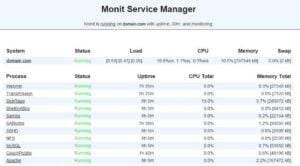 With this Monit setup guide you will learn how to configure Monit in order to send you alerts whenever the motherboard temperature of your home server is high. This will allow you to take corrective actions and maintain adequate cooling on your device. Monit is able to send you email alerts if the motherboard temperature goes above a certain threshold. Of course, it goes without saying, that in order for Monit to be able to work properly in this case, your motherboard needs to have accurate and functional temperature sensors.
With this Monit setup guide you will learn how to configure Monit in order to send you alerts whenever the motherboard temperature of your home server is high. This will allow you to take corrective actions and maintain adequate cooling on your device. Monit is able to send you email alerts if the motherboard temperature goes above a certain threshold. Of course, it goes without saying, that in order for Monit to be able to work properly in this case, your motherboard needs to have accurate and functional temperature sensors.
Monit: Processor or CPU temperature monitoring
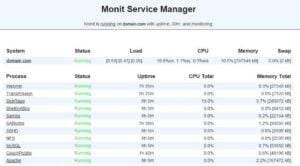 Another critical part of your server that should be always monitored and in top notch condition is the CPU, also known as Processor. These are often expensive. Furthermore, since home servers are most of the time designed to be quiet, cooling for the processor is often passive, which means there are no fans or moving parts, and it might be easy for the CPU to overheat in these cases. Monit is of course able to send email alerts if the CPU temperature is higher than a user-defined threshold, and you will learn how to configure this with this Monit setup guide.
Another critical part of your server that should be always monitored and in top notch condition is the CPU, also known as Processor. These are often expensive. Furthermore, since home servers are most of the time designed to be quiet, cooling for the processor is often passive, which means there are no fans or moving parts, and it might be easy for the CPU to overheat in these cases. Monit is of course able to send email alerts if the CPU temperature is higher than a user-defined threshold, and you will learn how to configure this with this Monit setup guide.
Monit: Monitor Hard drive SMART health and temperature
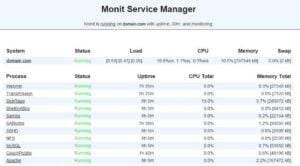 NAS and server drives are prone to failure from time to time. It is important to keep an eye on them , to monitor their health and temperature, and ensure proper operation. Monit keeps the SMART health status and hard drive temperature in check, and if they change in a way that could signal a failure, Monit can also email you about it. With this Monit setup guide you will learn how to determine the partitions and drives to monitor, as well as installing
NAS and server drives are prone to failure from time to time. It is important to keep an eye on them , to monitor their health and temperature, and ensure proper operation. Monit keeps the SMART health status and hard drive temperature in check, and if they change in a way that could signal a failure, Monit can also email you about it. With this Monit setup guide you will learn how to determine the partitions and drives to monitor, as well as installing smartmontools and then creating Monit scripts for hard drive health and temperature.
Monit Setup Guide: server monitoring
Besides helping you keep your hardware in check, Monit can also help you monitor file servers and web servers, to ensure continued operation and even solve certain problems by itself. Take a look at these Monit config examples to keep your servers operating smoothly.
Monit: Monitor file server status (Samba and NFS)
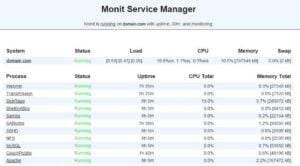 You can use Samba or NFS as file servers if you're running a home server, or even a Linux server at a large scale. If your Samba or NFS server stop operating, Monit can notify you via email; but it is not only limited to sending notifications. In this Monit setup guide you will also learn that this application could attempt restarting your SMB server or NFS server automatically. This tutorial teaches how to monitor each of these file servers separately, to ensure your files are always ready to stream when you need them. [Read: Install and configure NFS server on Ubuntu for serving files]
You can use Samba or NFS as file servers if you're running a home server, or even a Linux server at a large scale. If your Samba or NFS server stop operating, Monit can notify you via email; but it is not only limited to sending notifications. In this Monit setup guide you will also learn that this application could attempt restarting your SMB server or NFS server automatically. This tutorial teaches how to monitor each of these file servers separately, to ensure your files are always ready to stream when you need them. [Read: Install and configure NFS server on Ubuntu for serving files]
Monit: Monitor web server status (Apache, NGINX, and MySQL)
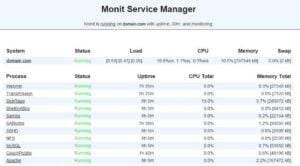 With Monit you can also monitor your web server status, if you use Apache, NGINX or even MySQL. It doesn't matter if you're running a home server or a large scale Linux server. You could be serving websites with Apache and MySQL, or you could be using Apache as a reverse server proxy and using MySQL as Kodi library. Either way, this Monit tutorial will teach you how to monitor Apache, NGINX and MySQL servers with Monit, notifying you of failures and also autorestarting whenever possible. [Read: How to install MySQL Server on Ubuntu and Secure it?]
With Monit you can also monitor your web server status, if you use Apache, NGINX or even MySQL. It doesn't matter if you're running a home server or a large scale Linux server. You could be serving websites with Apache and MySQL, or you could be using Apache as a reverse server proxy and using MySQL as Kodi library. Either way, this Monit tutorial will teach you how to monitor Apache, NGINX and MySQL servers with Monit, notifying you of failures and also autorestarting whenever possible. [Read: How to install MySQL Server on Ubuntu and Secure it?]
Monit Setup Guide: software monitoring
You can also monitor individual processes with Monit, to know the status of certain apps within your home server, giving you an extra level of control and insight over your server performance, no matter where you are.
Monit: Monitor CouchPotato process status
 CouchPotato allows you to set up a wanted list and then pass on your requests to your favorite download programs. Suppose you have set up CouchPotato for automatic operation, but it fails and you are never notified. In this case it might be difficult knowing what happened. With this Monit setup guide you will learn how to get rid of this possibility, by enabling email notifications that tell you when CouchPotato has failed. Monit can even attempt to restart CouchPotato on its own, to ensure it stays active. [Read: Guide: How to install Kodi CouchPotato Manager addon]
CouchPotato allows you to set up a wanted list and then pass on your requests to your favorite download programs. Suppose you have set up CouchPotato for automatic operation, but it fails and you are never notified. In this case it might be difficult knowing what happened. With this Monit setup guide you will learn how to get rid of this possibility, by enabling email notifications that tell you when CouchPotato has failed. Monit can even attempt to restart CouchPotato on its own, to ensure it stays active. [Read: Guide: How to install Kodi CouchPotato Manager addon]
Monit: Monitor SickBeard process status
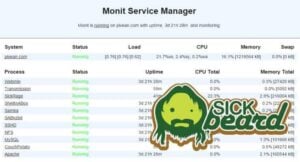 SickBeard enables you to set up a system for automated TV show download. This is amazing, however, it is likely to fail at one point or another. It is important to keep SickBeard always active in order for your TV shows to download without issue, and that's exactly what Monit helps you accomplish. Not only can it try to email you in the event of a failure, it can also restart the SickBeard process on your Ubuntu server, which is always a nice thing, specially if you are away from your server for extended periods of time.
SickBeard enables you to set up a system for automated TV show download. This is amazing, however, it is likely to fail at one point or another. It is important to keep SickBeard always active in order for your TV shows to download without issue, and that's exactly what Monit helps you accomplish. Not only can it try to email you in the event of a failure, it can also restart the SickBeard process on your Ubuntu server, which is always a nice thing, specially if you are away from your server for extended periods of time.
Monit: Monitor SickRage process status
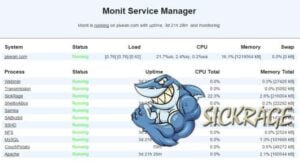 Maybe you are trying to decide whether to use SickBeard or SickRage. You are out of luck if you wanted to use Monit compatibility as a deciding factor, because it works well with both. This Monit setup guide will teach you how to configure Monit to work with SickRage, monitoring its status and keeping it active. You can set it up to notify you of failures via email (which you can get on your mobile device), as well as trying to restart SickRage automatically in the event it fails and stops working on your Ubuntu home server.
Maybe you are trying to decide whether to use SickBeard or SickRage. You are out of luck if you wanted to use Monit compatibility as a deciding factor, because it works well with both. This Monit setup guide will teach you how to configure Monit to work with SickRage, monitoring its status and keeping it active. You can set it up to notify you of failures via email (which you can get on your mobile device), as well as trying to restart SickRage automatically in the event it fails and stops working on your Ubuntu home server.
Monit: Monitor SABnzbd process status
 Monit can also monitor SABnzbd to keep it running and ensure that your downloads are carried out in an efficient way. It is possible that Monit restarts SABnzbd or any process and it fails again. For these cases you can configure certain intervals and number of restarts, and whenever that number of restarts is exceeded, Monit will stop monitoring the process. This is done to avoid filling your email inbox with repeating notifications, and is also effective since you would get the emails anyways, from the first restarts. You can learn how to monitor SABnzbd with Monit in this Monit setup guide.
Monit can also monitor SABnzbd to keep it running and ensure that your downloads are carried out in an efficient way. It is possible that Monit restarts SABnzbd or any process and it fails again. For these cases you can configure certain intervals and number of restarts, and whenever that number of restarts is exceeded, Monit will stop monitoring the process. This is done to avoid filling your email inbox with repeating notifications, and is also effective since you would get the emails anyways, from the first restarts. You can learn how to monitor SABnzbd with Monit in this Monit setup guide.
Monit: Monitor Webmin process status
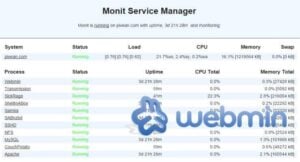 Learn how to configure Monit to work with Webmin and keep it monitored. In this tutorial you will find out how to keep Webmin active on your Ubuntu server. This is critical, because Webmin lets you manage your server remotely, but for this to be possible, the Webmin process has to be active, of course. What happens if you try to connect to your server through Webmin, but it has failed before that? You won't be able to connect. With Monit, you can be notified when the Webmin process fails, and also let Monit attempt to restart it, to keep it always active on your Ubuntu server.
Learn how to configure Monit to work with Webmin and keep it monitored. In this tutorial you will find out how to keep Webmin active on your Ubuntu server. This is critical, because Webmin lets you manage your server remotely, but for this to be possible, the Webmin process has to be active, of course. What happens if you try to connect to your server through Webmin, but it has failed before that? You won't be able to connect. With Monit, you can be notified when the Webmin process fails, and also let Monit attempt to restart it, to keep it always active on your Ubuntu server.
Monit: Monitor qBittorrent process status
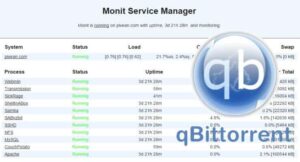 If you prefer getting your downloads via torrent, you are probably a user of qBittorrent. Imagine you're waiting on your movies and shows to download, only to find out that your qBittorrent process crashed many hours ago. Frustrating, right? With this Monit setup guide you will learn how to configure Monit, in order to ensure that your qBittorrent process is always active, as well as notifying you via email if some problems arise with this application on your Ubuntu home server.
If you prefer getting your downloads via torrent, you are probably a user of qBittorrent. Imagine you're waiting on your movies and shows to download, only to find out that your qBittorrent process crashed many hours ago. Frustrating, right? With this Monit setup guide you will learn how to configure Monit, in order to ensure that your qBittorrent process is always active, as well as notifying you via email if some problems arise with this application on your Ubuntu home server.
Monit: Monitor Transmission process status
 Transmission is another application that needs to be constantly running in your automated home server. With these Monit examples you can learn how to configure this software in order to constantly monitor your Transmission WebUI, to ensure it's always working, restart it automatically in case it fails, and notify you via email. It is necessary to monitor this application, specially if you plan on accessing your transmission WebUI from outside your home network, which would allow you to monitor the status of your downloads from any web browser.
Transmission is another application that needs to be constantly running in your automated home server. With these Monit examples you can learn how to configure this software in order to constantly monitor your Transmission WebUI, to ensure it's always working, restart it automatically in case it fails, and notify you via email. It is necessary to monitor this application, specially if you plan on accessing your transmission WebUI from outside your home network, which would allow you to monitor the status of your downloads from any web browser.
Monit: Monitor ShellInABox process status
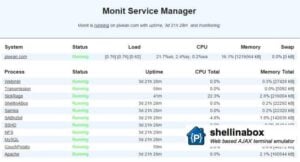 ShellInABox allows you to control your headless (i.e. no monitor attached) server from another machine, even if it's not on your home network. With this Monit setup guide you will learn how to configure Monit in order to restart ShellInABox automatically, as well as notify you via email if ShellInABox fails. This is important if you have remote access enabled, because you may not be able to locally restart your server, so Monit can be set up to attempt doing it on your behalf, which is awesome and adds a level of strength to your fully automated configuration.
ShellInABox allows you to control your headless (i.e. no monitor attached) server from another machine, even if it's not on your home network. With this Monit setup guide you will learn how to configure Monit in order to restart ShellInABox automatically, as well as notify you via email if ShellInABox fails. This is important if you have remote access enabled, because you may not be able to locally restart your server, so Monit can be set up to attempt doing it on your behalf, which is awesome and adds a level of strength to your fully automated configuration.
With these tutorials you will hopefully get the most out of your Monit installation, and have your home server closely monitored, not only to extend the useful life of your hardware, but also to keep your server working at all times, which is extremely convenient. Your server is working perfectly? Then take a look at this Emby vs Plex comparison to make sure you choose the right media manager for your needs. You can also browse these 5 best Plex clients for a better media streaming experience with your home server!