Kodi has become the ideal software for those who want to run a media center. This open source media player allows you to not only play a great deal of media files, but also enhance its features with addons. Addons for Kodi are usually open source complements that can be added to your Kodi install, and add features such as streaming, casual gaming and many others. Are you interested on learning how to install Kodi and configure it to suit your needs? This complete Kodi setup guide compiles several tutorials we have made in the past, and though it might be hard to include every single guide, we will present you the essential ones that you need in order to know how to use Kodi.

Table of Contents
- 1. What is Kodi?
- 2. Kodi Setup Guide: Install Kodi on your System
- Guide: How to install Kodi on Windows in three easy steps
- How to install XBMC on Ubuntu?
- Kodi on Android Devices: Get Kodi on Google Play Store Now
- Install OpenELEC on Raspberry Pi 2 Mobel B on Windows
- Install Kodi on Amazon Fire TV in a few simple steps
- Install SPMC on Amazon Fire TV using only AFTV device
- 3. How to Use Kodi: Understanding Kodi Settings
- 4. Kodi Config Example: Enhance Your Media Center with Addons!
- 5. Kodi Config Example: Customize your Kodi Experience!
- 6. How to Use Kodi: Tweaking Kodi
1. What is Kodi?
Before we are able to setup Kodi, we first have to understand what it is and how to use it. Our Kodi Beginners guide series enable you to know more about this software, so if you are a newbie to Kodi (formerly XBMC) setup and use, you should start here:
 Kodi Beginners Guide Part 1: What is Kodi?
Kodi Beginners Guide Part 1: What is Kodi?
Trying to set up your first HTPC and confused? This part 1 of Kodi Beginners guide explains what is Kodi, its history.
 Kodi Beginners Guide Part 2: How to use Kodi for your HTPC
Kodi Beginners Guide Part 2: How to use Kodi for your HTPC
Part 2 of Kodi Beginners guide explains how to use Kodi for your HTPC. Kodi is quite possibly the best media center software.
 Kodi Beginners Guide Part 3: Add media sources to Kodi
Kodi Beginners Guide Part 3: Add media sources to Kodi
Part 3 of the Kodi beginners guide shows you how to add media sources to Kodi. Each media folder needs to be added as source and Kodi will scrap metadata and present it as a beautiful media library.
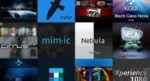 Kodi Beginners Guide Part 4: Change Kodi skin
Kodi Beginners Guide Part 4: Change Kodi skin
Part 4 of Kodi Beginners guide explains how to change Kodi skin and customize it. There is a Kodi skin to fit everybody's taste.
Kodi Beginners Guide Part 5: Kodi folder location and structure
Part 5 of Kodi Beginners guide will tell you about the way the Kodi files are organized and where they are located in your system.
2. Kodi Setup Guide: Install Kodi on your System
To take advantage of the features offered by Kodi, the first step is to install it on your device. Whether you have an Android media player, a Raspberry Pi, an Ubuntu Server, or an iOS or Windows device, you will be able to use Kodi for your media. It is present on a great number of devices, and with several spin-offs and forks you can use as well if you wish, such as SPMC, a Kodi alternative. Pick the appropriate Kodi setup guide for your operating system below. [Read: Dell Inspiron i3050 review: useful Windows streaming HTPC]
Guide: How to install Kodi on Windows in three easy steps
 Since it is the most widespread OS for desktop computers and laptops, and because of the recent explosion in the appearance of media streamers and set top boxes that use Windows as main OS, this is an important version of Kodi, and perhaps one of the most used. Harness all the power of editing files and configurations in an easier way than other platforms with Kodi for Windows, by following this Kodi setup guide. [Read: Quick Lenovo Ideacentre 300 review: a PC in your hand]
Since it is the most widespread OS for desktop computers and laptops, and because of the recent explosion in the appearance of media streamers and set top boxes that use Windows as main OS, this is an important version of Kodi, and perhaps one of the most used. Harness all the power of editing files and configurations in an easier way than other platforms with Kodi for Windows, by following this Kodi setup guide. [Read: Quick Lenovo Ideacentre 300 review: a PC in your hand]
How to install XBMC on Ubuntu?
With this Kodi setup guide you will know how to install XBMC/Kodi on your Ubuntu device. The fact that Ubuntu is light on resource usage, as well as the huge presence of this OS among home server environments, make this version ideal to install for those that are a bit more knowledgeable. Kodi on Ubuntu is ideal to use it together with automatic download software and configurations such as those you can find within this complete FlexGet setup guide.
Kodi on Android Devices: Get Kodi on Google Play Store Now
Do not mistake this title for an announcement. It's just Kodi is so easy to install on Android that this Kodi setup guide can sum the process up on the title. Simply head to your Google Play store and search for Kodi. You will unlock all the power of this app and enhance your experience in Android media playrs, Android media sticks, and even high-end media center devices such as the NVIDIA SHIELD TV.
Install OpenELEC on Raspberry Pi 2 Mobel B on Windows
 OpenELEC is one of the several systems you can install on limited-hardware devices to enjoy all of the features of Kodi. It is basically a light-weight media oriented OS, and in this Kodi setup guide you will learn how to install it on a Raspberry Pi using a Windows system for the installation process. Other ways to enjoy Kodi on Raspberry Pi are Raspbmc on Raspberry Pi, or its newer version, OSMC. Compare OpenELEC vs OSMC and find out which one suits your needs before installing. [Read: Install OSMC on Raspberry Pi 2 and 1 on a Windows System]
OpenELEC is one of the several systems you can install on limited-hardware devices to enjoy all of the features of Kodi. It is basically a light-weight media oriented OS, and in this Kodi setup guide you will learn how to install it on a Raspberry Pi using a Windows system for the installation process. Other ways to enjoy Kodi on Raspberry Pi are Raspbmc on Raspberry Pi, or its newer version, OSMC. Compare OpenELEC vs OSMC and find out which one suits your needs before installing. [Read: Install OSMC on Raspberry Pi 2 and 1 on a Windows System]
Install Kodi on Amazon Fire TV in a few simple steps
The latest Amazon media device is a very important system on which Kodi is present. Unfortunately, and despite some signs that point us towards a favorable attitude of Amazon towards Kodi, this still has not been made evident by allowing users to install Kodi from the Amazon Fire TV store. This Kodi setup guide (and our guide to install Kodi on AFTV without adb and computer) will teach you how to overcome this limitation and enjoy Kodi on your Amazon Fire TV. You can find more information on Amazon Fire TV in our Complete Amazon Fire TV guide. You can also see the simple installation process for Kodi on AFTV in the video below:
https://youtu.be/aieGL7cVnt4
Install SPMC on Amazon Fire TV using only AFTV device
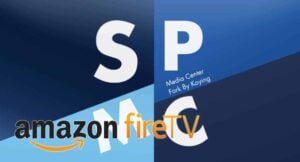 If you'd rather install SPMC on your Amazon Fire TV, this tutorial will tell you how to do so. Semper Media Center is a Kodi alternative with a better performance on Android devices. According to an announcement by the Kodi team, Kodi for Android needs more developers, and since there's a risk that the version of Kodi for this OS stops being developed, this has generated a shift of users towards SPMC, an alternative you should consider if you want to make the most out of your Amazon Fire TV.
If you'd rather install SPMC on your Amazon Fire TV, this tutorial will tell you how to do so. Semper Media Center is a Kodi alternative with a better performance on Android devices. According to an announcement by the Kodi team, Kodi for Android needs more developers, and since there's a risk that the version of Kodi for this OS stops being developed, this has generated a shift of users towards SPMC, an alternative you should consider if you want to make the most out of your Amazon Fire TV.
Best Android TV Boxes:
- NVIDIA SHIELD TV Pro Home Media Server - $199.99
- Amazon Fire TV Streaming Media Player - $89.99
- WeTek Play 2 Hybrid Media Center - $134.00
- Kukele Octacore Android TV Box - $179.99
- U2C Android TV Box - $95.99
3. How to Use Kodi: Understanding Kodi Settings
It is important to understand the settings and options that can be configured in a software we are going to use. In particular, Kodi has a lot of interesting options for video, audio and even the possibility to add subtitles to your streams and media.
Guide: How to add Kodi subtitles to your streams and movies
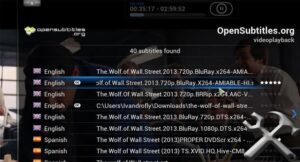 If English is not your first language, or you just want to get the exact quotes from your movies, enabling subtitles is an attractive option. This Kodi setup guide teaches you how to install a Kodi subtitles service, and then use it to enable subtitles for your streams and movies. These subtitles can be combined with addons that are specially coded to let you stream movies and TV shows, to enjoy your media with subtitles without having to download it.
If English is not your first language, or you just want to get the exact quotes from your movies, enabling subtitles is an attractive option. This Kodi setup guide teaches you how to install a Kodi subtitles service, and then use it to enable subtitles for your streams and movies. These subtitles can be combined with addons that are specially coded to let you stream movies and TV shows, to enjoy your media with subtitles without having to download it.
Kodi Audio Settings: understanding the audio options
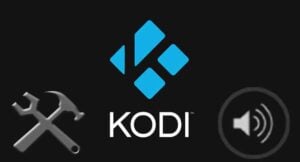 Audio options is one of the topics we get more questions about. The audio settings on Kodi can be confusing, but helpful if properly used. This Kodi setup guide aims to help you understand the options that are accessible through the settings menu and also the ones accessible from the playback, so you will know what to do if you want to modify your audio settings.
Audio options is one of the topics we get more questions about. The audio settings on Kodi can be confusing, but helpful if properly used. This Kodi setup guide aims to help you understand the options that are accessible through the settings menu and also the ones accessible from the playback, so you will know what to do if you want to modify your audio settings.
Kodi video settings: understanding the video options
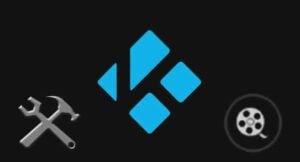 Similarly, Kodi video options are available to be modified from the playback menu and from the main settings menu. In this Kodi setup guide you will see that they allow you to do all kinds of useful things, from enabling 3d stereoscopic screens to changing your resolution, stretching the media, and even enabling you to test your video display settings by exhibiting some useful test patterns for you to configure your TV or monitor.
Similarly, Kodi video options are available to be modified from the playback menu and from the main settings menu. In this Kodi setup guide you will see that they allow you to do all kinds of useful things, from enabling 3d stereoscopic screens to changing your resolution, stretching the media, and even enabling you to test your video display settings by exhibiting some useful test patterns for you to configure your TV or monitor.
4. Kodi Config Example: Enhance Your Media Center with Addons!
Addons are complements that enhance Kodi features. They enable you to stream from certain sources, organize your media in a certain way, adding features, and even using your Kodi device for things such as listening to music (MP3 Streams Kodi addon) or playing audio from radio stations around the world. (Kodi TuneIn Radio addon). These plugins can be installed from collections of plugins called repositories. The ones with the most addons are the Kodi official repository, the SuperRepo addon repository, and the Fusion Addon Installer. What kinds of addons can you find? Well, lots:
 20 Best Kodi Addons for 2016: Updated, working list
20 Best Kodi Addons for 2016: Updated, working list
20 best Kodi addons in 2016 that are cord-cutter's friends. These plugins can stream Movies, TV Shows, Music, Sports, etc. to your Kodi media center.
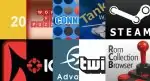 10 best Kodi gaming addons you didn’t know about
10 best Kodi gaming addons you didn’t know about
Did you think Kodi only lets you watch video content? Take a look at these Kodi gaming addons and expand the features of your HTPC setup with us!
 10 best Kodi movies addons in 2015 for your HTPC
10 best Kodi movies addons in 2015 for your HTPC
Are you interested in spicing up your HTPC with movies from all genres and ages? Here's a list of the best Kodi movies addons to help you with that!
 10 best Kodi sports addons in 2015 for your HTPC
10 best Kodi sports addons in 2015 for your HTPC
If you are a sports fan, chances are you will find these Kodi sports addons to be very useful additions to your HTPC. Come read about them with us!
 10 best Kodi Live TV addons in 2015 for your HTPC
10 best Kodi Live TV addons in 2015 for your HTPC
To cut the cord, you need a way to get live TV in your media center. Here are 10 of the best Kodi Live TV addons you can get for your HTPC.
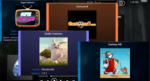 10 Best Kodi kids addons – Cartoons, TV, and more
10 Best Kodi kids addons – Cartoons, TV, and more
The best Kodi kids addons are just a click away. Read with us about some of the best ones available, to keep your little ones entertained for hours.
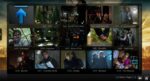 7 Best addons to backup Kodi watched status
7 Best addons to backup Kodi watched status
If you like to keep track of the media you have watched in Kodi, read about these 7 best addons to backup Kodi watched status from your Kodi HTPC!
5. Kodi Config Example: Customize your Kodi Experience!
There are many ways to customize your Kodi experience. Addons are one way, but there are special addons called Skins, that change completely your Kodi interface. You could have a read at one of our Kodi skin reviews, or take a look at one of our lists:
6 Best Kodi skins in 2015 to enhance your media center
List of 6 best Kodi skins in 2015. These top XBMC / Kodi skins will take your Kodi media center to the next level with awesome features and looks.
 5 Best XBMC skins for Raspberry Pi
5 Best XBMC skins for Raspberry Pi
XBMC skin affects the performance of your HTPC. This post presents a few XBMC skins for Raspberry Pi that may be better than the default Confluence skin.
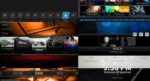 10 Top Kodi skins for tablets and smartphones
10 Top Kodi skins for tablets and smartphones
Do you use Kodi with a touch interface on your tablet or smartphone? Have a look at the best Kodi skins for tablets and enhance your HTPC experience!
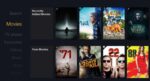 5 Must try Kodi skins for Amazon Fire TV
5 Must try Kodi skins for Amazon Fire TV
This post lists some of the well tested and great Kodi skins for Amazon Fire TV. These were evaluated based on ease of use, looks, and features.
Another Kodi config example customization is choosing the appropriate remote or keyboard. You might greatly benefit from using a wireless HTPC keyboard; however, you could also install a remote app in your smartphone and save some cash while getting neat features.
Best Wireless HTPC and Android TV Box Keyboards:
- Logitech K410 Living-Room Wireless Keyboard with Built-In Touchpad - $37.75
- Logitech Illuminated K830 HTPC Wireless Keyboard and Touchpad - $69.99
- iPazzPort KP-810-10AS Wireless Mini Keyboard Remote with Touch - $15.99
- Rii i8+ 2.4GHz Mini Wireless Keyboard with Touchpad - $22
- LYNEC C120Pro Mini Wireless Gyro Remote Keyboard Mouse - $13
Kore: the official remote control app for XBMC/Kodi
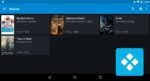 This is the official remote app for Kodi, and you can install it on your Android device easily. With this article you will get to know the app, and what it offers. If you are interested on installing it on your smartphone, then you should follow the instructions in our guide [Read: Guide: How to install Kore remote app for Kodi?]
This is the official remote app for Kodi, and you can install it on your Android device easily. With this article you will get to know the app, and what it offers. If you are interested on installing it on your smartphone, then you should follow the instructions in our guide [Read: Guide: How to install Kore remote app for Kodi?]
Yatse: an android remote control app for Kodi
 This is another application you could use. Yatse has some advantages like a virtual QWERTY keyboard, and an interface with arrow keys. If you want to compare both apps, we have a post on Kore vs Yatse highlighting the differences between them. My advice? Install both. [Read: Guide: How to install Yatse, the XBMC/Kodi Remote?]
This is another application you could use. Yatse has some advantages like a virtual QWERTY keyboard, and an interface with arrow keys. If you want to compare both apps, we have a post on Kore vs Yatse highlighting the differences between them. My advice? Install both. [Read: Guide: How to install Yatse, the XBMC/Kodi Remote?]
There are, of course, another kinds of peripherals you can use, such as this simple yet awesome IR Raspberry Pi remote control for $5, the Lynec C120 air mouse and remotes with more features such as the Logitech Harmony Smart.
6. How to Use Kodi: Tweaking Kodi
There are some guides aimed to let us configure Kodi automatically, or better yet, take advantage of some well-hidden settings, in order to maximize our Kodi media center performance.
Kodi Configurator: Set up your Kodi HTPC automatically
 With Kodi Configurator on Android, you won't have to worry about installing addons or repositories, or tweaking settings at all. This Android app will find the best settings for you, apply them, and unlock several content sources, all in its Kodi first time setup. You just need to sit back, relax, and enjoy. [Read: Guide: How to install Kodi Configurator on Android]
With Kodi Configurator on Android, you won't have to worry about installing addons or repositories, or tweaking settings at all. This Android app will find the best settings for you, apply them, and unlock several content sources, all in its Kodi first time setup. You just need to sit back, relax, and enjoy. [Read: Guide: How to install Kodi Configurator on Android]
TVMC: an out-of-the-box Kodi solution
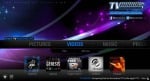 Another way to get your Kodi automatically configured is installing TVMC instead of Kodi. This is basically the same, except it comes preconfigured with addons and the proper settings for your system. This Kodi setup wizard is available for Windows, Mac and Android.
Another way to get your Kodi automatically configured is installing TVMC instead of Kodi. This is basically the same, except it comes preconfigured with addons and the proper settings for your system. This Kodi setup wizard is available for Windows, Mac and Android.
Strategies to fix XBMC buffering issues on Raspberry Pi
 If you run Kodi on a limited hardware device, or if you experience some trouble with buffering, the advice on the Kodi setup guide above could help you solve these issues. It is mainly aimed towards Raspberry Pi users, but all Kodi users might benefit of it to a certain extent.
If you run Kodi on a limited hardware device, or if you experience some trouble with buffering, the advice on the Kodi setup guide above could help you solve these issues. It is mainly aimed towards Raspberry Pi users, but all Kodi users might benefit of it to a certain extent.
5 Kodi advanced settings I always use on media centers
 With this Kodi setup guide, you will be able to configure several aspects of your Kodi HTPC that are not accessible through the normal settings, such as tweaking it for low-power devices, disable logging, moving your library to MySQL and in general have further control over your setup. [Read: Kodi MySQL setup for sharing media library]
With this Kodi setup guide, you will be able to configure several aspects of your Kodi HTPC that are not accessible through the normal settings, such as tweaking it for low-power devices, disable logging, moving your library to MySQL and in general have further control over your setup. [Read: Kodi MySQL setup for sharing media library]
As you can see, there are lots of guides about Kodi here at htpcBeginner. If you want to read more about Kodi, I invite you to stay tuned to our website, where we try to bring you the best tutorials so you can take control of the contents within your Kodi HTPC. By searching for articles about Kodi and articles about XBMC/Kodi you will find more in our website. We hope this complete Kodi setup guide was useful! Remember that, if you have questions, you can always direct them to the Kodi section of htpcBeginner support forums!


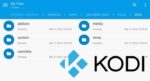



![8 Amazing Raspberry Pi Ideas [2022]: Beginners and Enthusiasts Raspberry Pi ideas](https://www.smarthomebeginner.com/images/2021/09/raspberry-pi-4-dev-board.jpg)
![15 Best Jellyfin Plugins [2023] - Supercharge your Media Server Jellyfin Intros Plugin Preview Pre-Roll](https://www.smarthomebeginner.com/images/2022/08/jellyfin-intros-preroll-preview.jpg)
![10 Best Emby Client Devices [2023] - 4k, Hardware Transcoding, etc. setup emby server with raspberry pi](https://www.smarthomebeginner.com/images/2017/02/setup-emby-server-with-raspberry-pi.jpg)

![15 Best Plex Alternatives [2022] - FREE and BETTER Options Best Plex Alternatives feature image](https://www.smarthomebeginner.com/images/2022/08/best-plex-alternatives-feature-image.gif)
![10 Best Jellyfin Client Devices [2022] - 4k, Hardware Transcoding, etc. Jellyfin Roku App](https://www.smarthomebeginner.com/images/2021/02/jellyfin-roku-client-app-ft.jpg)