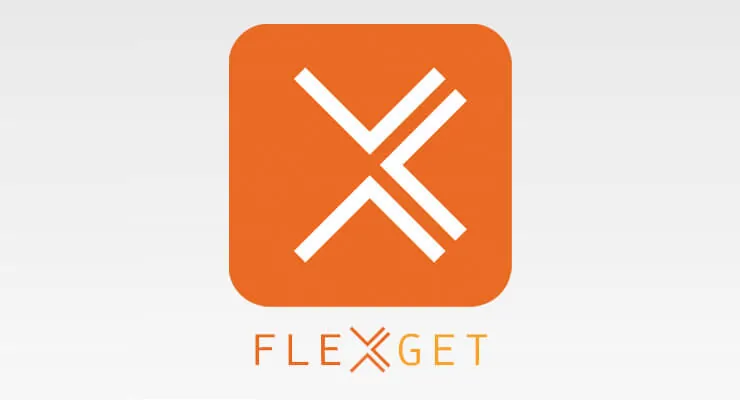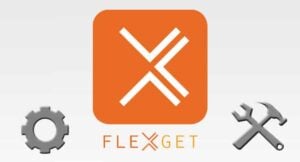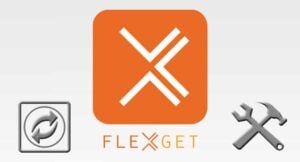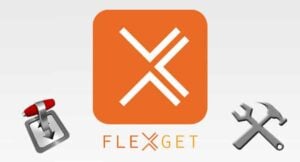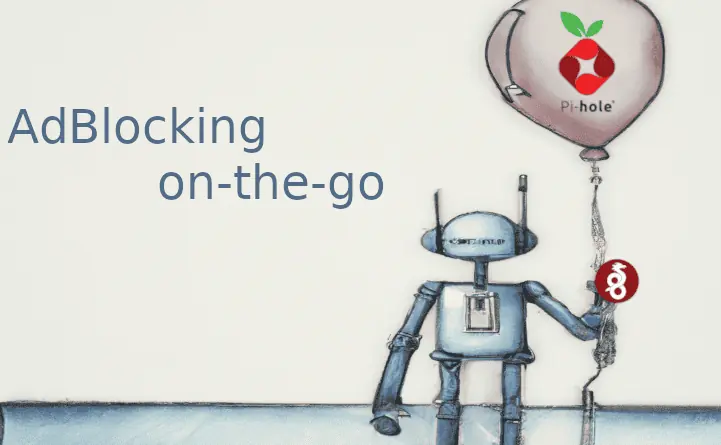Perhaps you have heard about it: there's a new software that allows you to automate lots of tasks on your home server, in almost a set-and-forget way. Extremely convenient, and low on resource requirements. A bit intimidating, because of a lack of graphical interface. You probably wanted to have a complete FlexGet setup guide since you first heard about this application. After all, setting up FlexGet is not a task for the faint hearted, however, FlexGet configuration is easy once you have learnt how to do it properly. If you don't want to deal with console commands, you may want to use other software options instead. [Read: CouchPotato vs SickBeard, SickRage, or Sonarr for beginners]
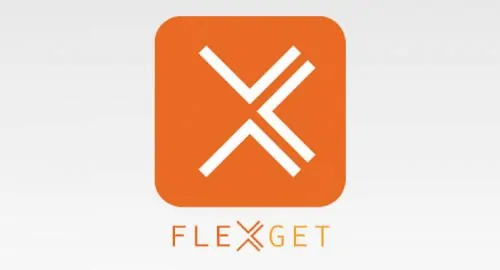
Of course, all of this may be confusing if you haven't set up a home server yet. If you are interested on what a home server does, perhaps you should start by knowing the 5 Most common NAS or Home Server uses. Maybe you will follow our advice and implement our energy efficient budget HTPC-NAS combo build 2016 to store your files in your home network. Either way, once you read our FlexGet setup guide and follow our FlexGet config example, you may start to wonder how did you plan on setting up a home server before knowing this amazing app.
Recommended HTPC / Home Server Builds:
- Best Home Theater PC Build 2017 to do it all (Plex, Kodi, NAS, Gaming)
- Best Emby Server builds 2018 – Pre-built and DIY options
- Medium Budget 4K HTPC Build 2017 for Kodi, Plex and Gaming
- Cheap 4K HTPC Build for Kodi, OpenELEC, and LibreELEC 2017
- Low Power Home Server Build 2017 for Network File and Media Storage
- Best HTPC for Kodi with 4K on a Medium Budget 2017 (~$400)
- Energy efficient budget HTPC-NAS combo build 2016
Table of Contents
FlexGet Setup Guide: the basics
Let's assume for the sake of a simpler guide, that you already configured your home server hardware, and you already installed the operating system (though, if you haven't yet, you could go with one of our guides, and for example, learn how to install Ubuntu 16.04 Xenial Xerus). Will you use Windows? We also have you covered in this complete FlexGet setup guide:
Guide: How to install Flexget on Windows home server
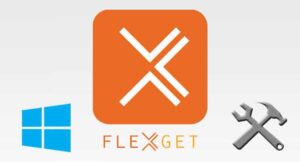 If your OS of choice is Windows, there is an easy method to install FlexGet and take advantage of the flexibility it offers. With ready-made installers, and a heavily graphical installation process (if you're wondering how to use FlexGet on Windows, it's still through command interface, so no luck there) this option seems like the best suited for beginners. You could download media with FlexGet and, for example, watch it on Kodi for Windows or stream it to any device in your home network via Plex. [Read: Install Plex on Windows 10 media server in minutes]
If your OS of choice is Windows, there is an easy method to install FlexGet and take advantage of the flexibility it offers. With ready-made installers, and a heavily graphical installation process (if you're wondering how to use FlexGet on Windows, it's still through command interface, so no luck there) this option seems like the best suited for beginners. You could download media with FlexGet and, for example, watch it on Kodi for Windows or stream it to any device in your home network via Plex. [Read: Install Plex on Windows 10 media server in minutes]
Guide: How to Install FlexGet on Ubuntu home server
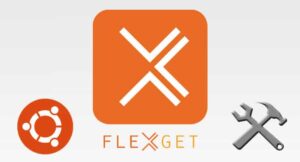 If you decided to go the route of this famous and versatile open source OS, then you are in luck. The installation on Ubuntu might seem more intimidating, but it's actually easier. Every step is completed through the terminal, so make sure you can input text commands to your home server before attempting to follow our FlexGet setup guide. You can achieve this by using a wireless HTPC keyboard or by using a remote shell solution such as Shellinabox on Ubuntu. [Read: 5 Easy steps to Increase Shellinabox Security]
If you decided to go the route of this famous and versatile open source OS, then you are in luck. The installation on Ubuntu might seem more intimidating, but it's actually easier. Every step is completed through the terminal, so make sure you can input text commands to your home server before attempting to follow our FlexGet setup guide. You can achieve this by using a wireless HTPC keyboard or by using a remote shell solution such as Shellinabox on Ubuntu. [Read: 5 Easy steps to Increase Shellinabox Security]
FlexGet Setup Guide: let's configure and automate
Now that you were able to install FlexGet, you should configure it with plugins, and also make its processes automatic, so there will be little input required from you. If you follow a well-designed FlexGet config example, you can simply forget that the server is running, and enjoy the media that has been automatically downloaded, whenever you want. Is it difficult to do? Not at all.
Guide: How to configure FlexGet to download your media
No matter what OS you install FlexGet on, you will need to use a properly formatted config.yml file in order to make the most out of your FlexGet installation. In this tutorial we cover the basics, about the types of plugins you can use, and the structure and location of the config.yml file. Once you have checked the basics, you will be able to edit and make your own configurations. If you properly use plugins, you will be able to automate most tasks you would want to do on your home server, but, how does FlexGet know that they should be automatically executed?
Guide: How to use FlexGet Daemon Mode for your downloads
You could configure FlexGet to carry out your activities at certain intervals. If you don't know how to use FlexGet in a way that will automatically perform your tasks, read the FlexGet daemon mode tutorial. It will teach you how to automate your FlexGet processes with a configured schedule, as well as starting and stopping the Daemon mode. With the FlexGet daemon mode, you can ensure your server always has the latest shows and movies!
Guide: Enable FlexGet email notification for your downloads
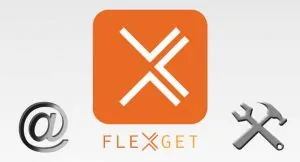 Despite the fact that FlexGet can be completely automated, you might have situations in which it will require your attention; for example, a failed download. If you wish to be notified of this, no matter where in the world you are, then you can use this Email Notification for FlexGet setup guide. With this guide, you will learn how to enable your home server to send you emails whenever a certain event happens with it. It's easier than it sounds!
Despite the fact that FlexGet can be completely automated, you might have situations in which it will require your attention; for example, a failed download. If you wish to be notified of this, no matter where in the world you are, then you can use this Email Notification for FlexGet setup guide. With this guide, you will learn how to enable your home server to send you emails whenever a certain event happens with it. It's easier than it sounds!
FlexGet Setup Guide: Integrate FlexGet with other applications
Once you have learnt how to use FlexGet, you may want to integrate it with other applications to expand on its capabilities and unlock neat features. We have three examples for you, and you can find them in the tutorials below:
Integrate FlexGet and Couchpotato for automatic downloads
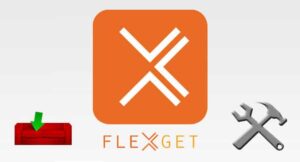 If you use CouchPotato for your downloads, and want to generate a list of entries for FlexGet, you can do so with the
If you use CouchPotato for your downloads, and want to generate a list of entries for FlexGet, you can do so with the couchpotato_list plugin. Using this plugin will enable you to generate entries for FlexGet from your CouchPotato wanted list, which is really useful because it lets you use CouchPotato visual browser interface to specify what movies you want FlexGet to download. [Read: The easier way to install CouchPotato on Windows]
How to integrate FlexGet and Transmission for downloads
FlexGet can also be integrated with Transmission in order to automate your downloads. Transmission is a bittorrent client that runs in a variety of devices, and will be useful for you if you want to download media through torrents. With the FlexGet transmission plugin, you can also use magnet links, so you will have more than one option while working with your downloads. [Read: Install Transmission with web interface on Ubuntu]
How to properly use the FlexGet IMDb Plugin
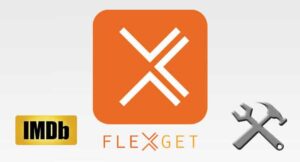 Say you have successfully automated your server, and you are now looking for ways to add entries to be downloaded. What if I told you, that it's possible to add entries to your home server from your mobile device, no matter where you are? This is what you can achieve with FlexGet and IMDb integration. In this tutorial, we tell you how to use FlexGet and IMDb public watch lists together, in order to keep your server updated with the latest media, even if you're not physically close to it.
Say you have successfully automated your server, and you are now looking for ways to add entries to be downloaded. What if I told you, that it's possible to add entries to your home server from your mobile device, no matter where you are? This is what you can achieve with FlexGet and IMDb integration. In this tutorial, we tell you how to use FlexGet and IMDb public watch lists together, in order to keep your server updated with the latest media, even if you're not physically close to it.
Of course, once you have downloaded FlexGet and correctly set it up, you will need a home server application to manage your media. In this case, you could turn towards Emby or Plex, or perhaps use Kodi and one of the best Kodi addons of 2016 if you just want to stream media and not keep a library of your own. Nevertheless, if you like keeping a home server with the latest media and TV shows, then now you have the chance to set it up in the most efficient way, with this lite application called FlexGet. Stay tuned for more tutorials and learn with us how to use FlexGet and a countless number of other applications to keep your home server and HTPC in top condition!