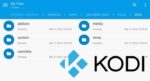This complete Amazon Fire TV Kodi guide covers everything from knowing your Fire TV to getting Kodi functioning flawlessly on your Fire TV and Stick. While it is compiled for beginners who do not know where to start, it should also help out existing Amazon Kodi TV box users take their setup to the next level. This Fire TV Kodi beginners guide is a compilation of all relevant posts with a short explanation. If you are lost, overwhelmed, and don't know where to start then just follow the Fire TV Kodi how to step-by-step and you should have a fully functional Fire TV Kodi Box.
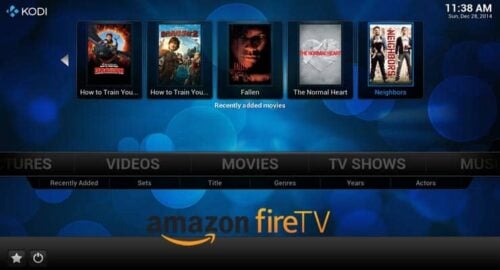
Table of Contents
- 1. Amazon Fire TV Kodi Guide
- 2. What is Kodi?
- 3. Setup Amazon Fire TV
- 4. Install Kodi on Amazon Fire TV
- 5. Accessing Kodi on Fire TV
- 6. Fire TV Kodi Improvements
- 6a. Kodi Addons
- 5 Must try Kodi skins for Amazon Fire TV
- 6b. Fire TV Enhancements
- 10 Best Amazon Fire TV apps for media streamers
- 6c. Fire TV Kodi Remote Control
- A simple yet awesome IR Kodi remote control for $5
- Guide: How to install Yatse, the XBMC/Kodi Remote?
- 5 best Wireless HTPC keyboard and mouse options in 2015
- 7. Fire TV Tweaks and Hacks
- Final Thoughts
1. Amazon Fire TV Kodi Guide
This Fire TV Kodi Beginners Guide is organized in logical order to get your Fire TV up and running with Kodi. First of all, you have to understand your Fire TV Box or Stick, the differences between the 1st generation and 2nd generation devices, etc. To help with this we have several guides.
5 Best Android media players in 2015 for less than $100
Amazon Fire TV box (both Gen 1 and 2) is, in my opinion, the best Android device to run Kodi. It gives the convenience of having Kodi as well as Amazon Videos and Music, Netflix, Plex, and many other streaming options in one box. Another small but great feature I like about the Fire TV is how it auto sleeps after 30 min of inactivity. When you turn the TV back on or press one of the direction buttons it wakes up. This is a great power saving feature. And while working, it only consumes about 3.7 Watts of power. Many of Android players in the above post come with an IR remote that allows power off and on, but auto sleep can be a bit cumbersome to configure.
Raspberry Pi vs Amazon Fire TV for Kodi media center
 Raspberry Pi was my device of choice for running Kodi. In fact, I had 3 Raspberry Pi devices around the house with this IR remote and OpenELEC. I have slowly replaced them all with Amazon Fire TV and now I use Raspberry Pi purely for testing purposes. Based on the success of Amazon Fire TV box and stick, Amazon introduced the new Fire TV 4K box and Stick, as well as a gaming version.
Raspberry Pi was my device of choice for running Kodi. In fact, I had 3 Raspberry Pi devices around the house with this IR remote and OpenELEC. I have slowly replaced them all with Amazon Fire TV and now I use Raspberry Pi purely for testing purposes. Based on the success of Amazon Fire TV box and stick, Amazon introduced the new Fire TV 4K box and Stick, as well as a gaming version.
Amazon Fire TV 4k arrives with Ultra-HD for your HTPC
 Expectations for the new Fire TV 2014 4K was sky high. However, it received very bad reviews upon introduction, mainly due to buggy software. It almost seemed like Amazon rushed the release of the second generation Fire TV to get a lead on the new Apple TV 4 and Roku 4. The biggest gripe is the lack of surround sound on video streaming apps. Amazon has promised to fix this soon with a software update. For more details read my post comparing Amazon Fire TV 2014 to Fire TV 2015. But, even with these bugs, the new Fire TV is still my top pick for an Android Kodi box.
Expectations for the new Fire TV 2014 4K was sky high. However, it received very bad reviews upon introduction, mainly due to buggy software. It almost seemed like Amazon rushed the release of the second generation Fire TV to get a lead on the new Apple TV 4 and Roku 4. The biggest gripe is the lack of surround sound on video streaming apps. Amazon has promised to fix this soon with a software update. For more details read my post comparing Amazon Fire TV 2014 to Fire TV 2015. But, even with these bugs, the new Fire TV is still my top pick for an Android Kodi box.
Fire TV Stick Review: An affordable way to set up your HTPC
 Late 2015, Amazon introduced the new Fire TV Stick with beefed up specifications. I have the Fire TV Box nicely stuck behind my TV with velcro. I like the Fire TV box over stick because of the presence of USB port that allows adding a media drive or allows me to connect an IR remote. This way, I can use my Logitech Harmony to control everything and put away the Fire TV remote. But if you don't mind having the Fire TV remote and like the compactness of the stick then go for it.
Late 2015, Amazon introduced the new Fire TV Stick with beefed up specifications. I have the Fire TV Box nicely stuck behind my TV with velcro. I like the Fire TV box over stick because of the presence of USB port that allows adding a media drive or allows me to connect an IR remote. This way, I can use my Logitech Harmony to control everything and put away the Fire TV remote. But if you don't mind having the Fire TV remote and like the compactness of the stick then go for it.
Best Android TV Boxes:
- NVIDIA SHIELD TV Pro Home Media Server - $199.99
- Amazon Fire TV Streaming Media Player - $89.99
- WeTek Play 2 Hybrid Media Center - $134.00
- Kukele Octacore Android TV Box - $179.99
- U2C Android TV Box - $95.99
2. What is Kodi?
Now that we have a good background on Amazon Fire TV and the Stick, let us move on Kodi. For those who are new to Kodi (previously known as XBMC), it is one of the best free open-source media center software for streaming local, network, or internet media. We have published several guides on Kodi and the following guides should give a good start on Kodi for you newbies.
 Kodi Beginners Guide Part 1: What is Kodi?
Kodi Beginners Guide Part 1: What is Kodi?
Trying to set up your first HTPC and confused? This part 1 of Kodi Beginners guide explains what is Kodi, its history.
 Kodi Beginners Guide Part 2: How to use Kodi for your HTPC
Kodi Beginners Guide Part 2: How to use Kodi for your HTPC
Part 2 of Kodi Beginners guide explains how to use Kodi for your HTPC. Kodi is quite possibly the best media center software.
 Kodi Beginners Guide Part 3: Add media sources to Kodi
Kodi Beginners Guide Part 3: Add media sources to Kodi
Part 3 of the Kodi beginners guide shows you how to add media sources to Kodi. Each media folder needs to be added as source and Kodi will scrap metadata and present it as a beautiful media library.
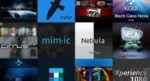 Kodi Beginners Guide Part 4: Change Kodi skin
Kodi Beginners Guide Part 4: Change Kodi skin
Part 4 of Kodi Beginners guide explains how to change Kodi skin and customize it. There is a Kodi skin to fit everybody's taste.
Kodi Beginners Guide Part 5: Kodi folder location and structure
Part 5 of Kodi Beginners guide will tell you about the way the Kodi files are organized and where they are located in your system.
More Kodi Guides:
- Guide: How to add Kodi subtitles to your streams and movies
- Kodi Audio Settings: understanding the audio options
- Kodi video settings: understanding the video options
3. Setup Amazon Fire TV
The next chapter in this complete Amazon Fire TV Kodi guide is preparing your AFTV for installing Kodi. Preparing your Fire TV involves making some minor changes on your Fire TV, noting down its IP address, and finally connecting your Fire TV using adbFire. The posts below should help you accomplish these things.
Update July 10, 2016: adbFire is now known as adbLink. In this article adbFire refers to adbLink.
How to find Amazon Fire TV IP Address?
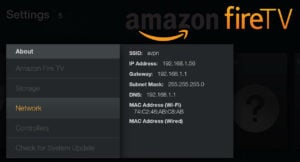 To perform operations such sideloading apps, backing/restoring Kodi settings, etc. you will have to connect to your Fire TV remotely from your computer. In order to connect to your Fire TV, you will need to know its network IP address. Once you know your Fire TV box or stick's IP address you can move on to configuring adbFire app to install and manage Kodi.
To perform operations such sideloading apps, backing/restoring Kodi settings, etc. you will have to connect to your Fire TV remotely from your computer. In order to connect to your Fire TV, you will need to know its network IP address. Once you know your Fire TV box or stick's IP address you can move on to configuring adbFire app to install and manage Kodi.
adbFire Configuration: setup Fire TV on adbFire
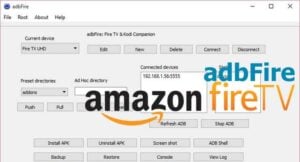 While there is Amazon Fire TV Utility App that can also perform several operation on the Fire TV through adb, adbFire app is the app of my choice. In this Fire TV Kodi how to, I will be demonstrating the steps using the adbFire app. adbFire is a multi-platform (Windows, Mac, and Linux) companion program for Amazon Fire TV and Android Kodi/XBMC and its forks. It simplifies several tasks around installing and managing Kodi on Amazon Fire TV and Stick. Complete preparing your Fire TV for Kodi installation by downloading and setting up adbFire.
While there is Amazon Fire TV Utility App that can also perform several operation on the Fire TV through adb, adbFire app is the app of my choice. In this Fire TV Kodi how to, I will be demonstrating the steps using the adbFire app. adbFire is a multi-platform (Windows, Mac, and Linux) companion program for Amazon Fire TV and Android Kodi/XBMC and its forks. It simplifies several tasks around installing and managing Kodi on Amazon Fire TV and Stick. Complete preparing your Fire TV for Kodi installation by downloading and setting up adbFire.
4. Install Kodi on Amazon Fire TV
When and how to install Kodi on Fire TV? It's now and here is how. Not much has changed with Kodi Fire TV setup over the years.
Install Kodi on Amazon Fire TV in a few simple steps
 Amazon did not approve Kodi into their App store, unlike Google. Consequently, Kodi has to be sideloaded on to Amazon Fire TV and Stick. There is a very high chance that Amazon won't disable sideloading apps (fingers-crossed). And apps such as adbFire make it extremely easy to sideload apps including Kodi on FireTV. The Box or the Amazon Fire Stick Kodi installation is as simple as downloading the APK from kodi.tv and installing it through adbFire. Follow the text guide linked above to get Kodi on your Fire TV. See this simple process in the video guide below.
Amazon did not approve Kodi into their App store, unlike Google. Consequently, Kodi has to be sideloaded on to Amazon Fire TV and Stick. There is a very high chance that Amazon won't disable sideloading apps (fingers-crossed). And apps such as adbFire make it extremely easy to sideload apps including Kodi on FireTV. The Box or the Amazon Fire Stick Kodi installation is as simple as downloading the APK from kodi.tv and installing it through adbFire. Follow the text guide linked above to get Kodi on your Fire TV. See this simple process in the video guide below.
https://youtu.be/aieGL7cVnt4
How to install Kodi on Fire TV without adb and computer?
 While adbFire method described above worked for many, for some Fire stick owners and Mac users it did not work. Some complained that the adbFire app progress bar keeps looping and the Kodi installation never completes. If you are one of them here is another method that does not use any computer or adb. So it won't matter if you are using a Windows, Mac or Linux because you don't need a computer. All you need is your Fire TV and internet. In fact, some may say this is easier than the first method and it works all known Fire TV devices.
While adbFire method described above worked for many, for some Fire stick owners and Mac users it did not work. Some complained that the adbFire app progress bar keeps looping and the Kodi installation never completes. If you are one of them here is another method that does not use any computer or adb. So it won't matter if you are using a Windows, Mac or Linux because you don't need a computer. All you need is your Fire TV and internet. In fact, some may say this is easier than the first method and it works all known Fire TV devices.
5. Accessing Kodi on Fire TV
By now you should have sideloaded Kodi on to your Fire TV Box or Stick. It used to be that accessing Amazon Fire TV Kodi app through Settings -> Applications -> Manage Installed Applications is quite cumbersome. But Amazon's Fire OS 5.0.4 software update enabled accessing sideloaded apps through "Apps" section on homescreen. But sideloaded apps still did not appear under "Recent" on "Home" section. So several clicks are still needed to open Kodi. Fortunately, there are easier ways to launch Kodi. However, this step is the most difficult or problematic step for many Fire TV Kodi users. In order to successfully create Kodi shortcut on homescreen you will need to know 2 things:
- Fire TV Model: 2014 vs 2015
- Fire OS Version: version 3.X vs 5.X
The second question (Fire OS version) overrides the first question and is the most important one to know the answer for. First, I will present the traditional way of creating Kodi icon on home screen (Method 1) and then the current / recommended method of launching Kodi (Method 2). Once, your Fire OS version dictates whether both methods are available to you or just one.
5a. Launching Kodi (Method 1 - Not Recommended): Create Kodi shortcut on Amazon Fire TV home screen
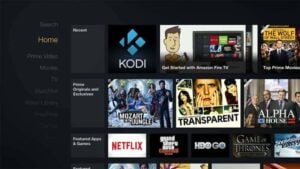 This method of creating Fire TV Kodi shortcut only works if you are Fire OS 3.X. At the time of writing this guide only the 1st generation Fire TV (2014 model) was in Fire OS 3.X. All 2015 models are released with Fire OS 5.X. The 2014 models are expected to be upgraded to Fire OS 5.X by the end of 2015. Therefore, this method will soon become obsolete. But if for whatever reason you still have the 1st gen Fire TV with Fire OS 3.X then this method should work great. To complete this successfully you will need two apps to be installed on your Fire TV: iKonoTV and Llama. iKonoTV is available on Amazon App Store but Llama has to be sideloaded using an older version (1.31) of adbFire. Llama automates process on Android devices. In this case, every time iKonoTV is launched Llama automatically launches Kodi. Follow the text guide linked above or the video guide below.
This method of creating Fire TV Kodi shortcut only works if you are Fire OS 3.X. At the time of writing this guide only the 1st generation Fire TV (2014 model) was in Fire OS 3.X. All 2015 models are released with Fire OS 5.X. The 2014 models are expected to be upgraded to Fire OS 5.X by the end of 2015. Therefore, this method will soon become obsolete. But if for whatever reason you still have the 1st gen Fire TV with Fire OS 3.X then this method should work great. To complete this successfully you will need two apps to be installed on your Fire TV: iKonoTV and Llama. iKonoTV is available on Amazon App Store but Llama has to be sideloaded using an older version (1.31) of adbFire. Llama automates process on Android devices. In this case, every time iKonoTV is launched Llama automatically launches Kodi. Follow the text guide linked above or the video guide below.
https://youtu.be/mX2C33lOBsk
While the Kodi shortcut does not work in Fire OS 5 or the new Fire TV 2015, you can still make any Fire TV automatically start to Kodi using the above method. You would need the older version 1.31. of adbFire. Unless you really turn off and on your Fire TV every time you use it, there is really no benefit in doing this. But if you still want to make your Kodi autostart on Fire TV, here is a video guide to accomplish that:
https://youtu.be/PKv0bZN5Sw4
5b. Launching Kodi (Method 2 - Recommended): Install FireStarter on Amazon Fire TV: alternative launcher
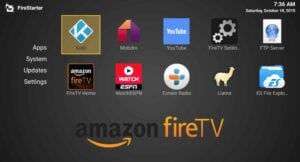 FireStarter makes launching sideloaded apps, not just Kodi, easy on any existing Fire TV (both 2014 and 2015 and Fire OS 3 and 5). This is my recommended method for launching Kodi. Unlike Method 1 which creates a shortcut on Fire TV homescreen and needs iKonoTV and LLama apps to function correctly, this method 2 relies on FireStarter App which is an alternate launcher. FireStarter presents all your Fire TV apps and sideloaded apps in a single interface that looks like the Android apps drawer. This interface is customizable and you can rearrange icons as you please. FireStarter also makes switching back and forth from AFTV homescreen easy with the home button the remote.
FireStarter makes launching sideloaded apps, not just Kodi, easy on any existing Fire TV (both 2014 and 2015 and Fire OS 3 and 5). This is my recommended method for launching Kodi. Unlike Method 1 which creates a shortcut on Fire TV homescreen and needs iKonoTV and LLama apps to function correctly, this method 2 relies on FireStarter App which is an alternate launcher. FireStarter presents all your Fire TV apps and sideloaded apps in a single interface that looks like the Android apps drawer. This interface is customizable and you can rearrange icons as you please. FireStarter also makes switching back and forth from AFTV homescreen easy with the home button the remote.
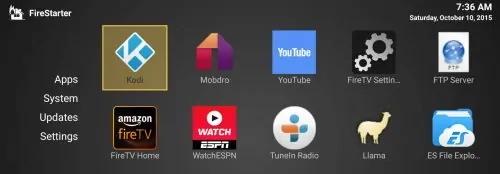
Once again, since FireStarter works on all version of Fire TV box and stick, it is my recommended method for launching Kodi and other sideloaded apps.
6. Fire TV Kodi Improvements
In this section of my Fire TV Kodi beginners guide, I will share some ideas to take your Fire TV Kodi TV box to the next level. You now have a working Amazon Fire TV Box or Stick with Kodi and easier way to launch Kodi through shortcut or FireStarter. The topics below will focus on how to get the most out of your Kodi on Amazon Fire TV. If you are new to Kodi you may find these topics very useful.
6a. Kodi Addons
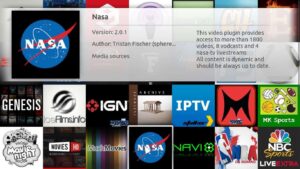 Kodi addons extend the functionality of Kodi such as adding more ways to stream content from internet. Please keep in mind that many of the addons listed below are not officially supported by Kodi. Some of these addons may be illegal to use in your country. There are many ways to install these addons: install from Official Kodi repository, install from SuperRepo, or install addons using Addon Installer. In addition, we have several Kodi guides that explain the installation of a specific addon.
Kodi addons extend the functionality of Kodi such as adding more ways to stream content from internet. Please keep in mind that many of the addons listed below are not officially supported by Kodi. Some of these addons may be illegal to use in your country. There are many ways to install these addons: install from Official Kodi repository, install from SuperRepo, or install addons using Addon Installer. In addition, we have several Kodi guides that explain the installation of a specific addon.
 20 Best Kodi Addons for 2016: Updated, working list
20 Best Kodi Addons for 2016: Updated, working list
20 best Kodi addons in 2016 that are cord-cutter's friends. These plugins can stream Movies, TV Shows, Music, Sports, etc. to your Kodi media center.
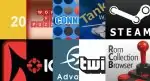 10 best Kodi gaming addons you didn’t know about
10 best Kodi gaming addons you didn’t know about
Did you think Kodi only lets you watch video content? Take a look at these Kodi gaming addons and expand the features of your HTPC setup with us!
 10 best Kodi movies addons in 2015 for your HTPC
10 best Kodi movies addons in 2015 for your HTPC
Are you interested in spicing up your HTPC with movies from all genres and ages? Here's a list of the best Kodi movies addons to help you with that!
 10 best Kodi sports addons in 2015 for your HTPC
10 best Kodi sports addons in 2015 for your HTPC
If you are a sports fan, chances are you will find these Kodi sports addons to be very useful additions to your HTPC. Come read about them with us!
 10 best Kodi Live TV addons in 2015 for your HTPC
10 best Kodi Live TV addons in 2015 for your HTPC
To cut the cord, you need a way to get live TV in your media center. Here are 10 of the best Kodi Live TV addons you can get for your HTPC.
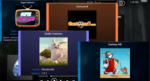 10 Best Kodi kids addons – Cartoons, TV, and more
10 Best Kodi kids addons – Cartoons, TV, and more
The best Kodi kids addons are just a click away. Read with us about some of the best ones available, to keep your little ones entertained for hours.
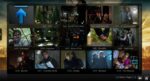 7 Best addons to backup Kodi watched status
7 Best addons to backup Kodi watched status
If you like to keep track of the media you have watched in Kodi, read about these 7 best addons to backup Kodi watched status from your Kodi HTPC!
5 Must try Kodi skins for Amazon Fire TV
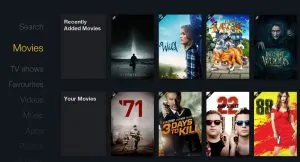 Next improvement for your Fire TV Kodi box is making Kodi look the way you want it to. This easily accomplished with Kodi skins. I have done the dirty work for you and listed some of the best Kodi skins for Amazon Fire TV. You will find visually stunning skins to skins that imitate the Fire TV's native homescreen. Try them out and pick the one that catches your eye. Fortunately, with new Fire TV and stick, the hardware does not limit you from using some of the graphically intensive skins. My personal favorite Kodi Fire TV skin has been Amber, at least for the last one year.
Next improvement for your Fire TV Kodi box is making Kodi look the way you want it to. This easily accomplished with Kodi skins. I have done the dirty work for you and listed some of the best Kodi skins for Amazon Fire TV. You will find visually stunning skins to skins that imitate the Fire TV's native homescreen. Try them out and pick the one that catches your eye. Fortunately, with new Fire TV and stick, the hardware does not limit you from using some of the graphically intensive skins. My personal favorite Kodi Fire TV skin has been Amber, at least for the last one year.
6b. Fire TV Enhancements
The previous topic of this Amazon Fire TV Kodi guide covered some ways to improve Kodi. This part of the Fire TV Kodi how to will cover ways to enhance your Fire TV experience.
10 Best Amazon Fire TV apps for media streamers
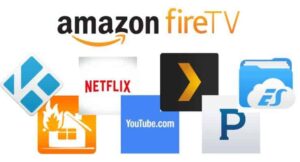 OK you have Kodi with all bells and whistles functioning flawlessly on your Amazon Fire TV. Having Kodi covers many areas of entertainment but what if you have subscriptions to other online streaming sites such as Netflix, Hulu, or Sling TV? If you are a media streamer then take a look at some of the Fire TV apps listed in the above link.
OK you have Kodi with all bells and whistles functioning flawlessly on your Amazon Fire TV. Having Kodi covers many areas of entertainment but what if you have subscriptions to other online streaming sites such as Netflix, Hulu, or Sling TV? If you are a media streamer then take a look at some of the Fire TV apps listed in the above link.
6c. Fire TV Kodi Remote Control
Hang in there, we are almost at the end of this Amazon Fire TV Kodi guide. These improvements for your Amazon Kodi TV box are all about convenience: remote controls. Amazon Fire TV comes with a good and compact remote control. But If you are like me then you may not want to have one more remote cluttering up your coffee table. There are multiple ways to avoid your dependence on Fire TV remote.
A simple yet awesome IR Kodi remote control for $5
 My personal favorite method is to use inexpensive USB IR remote discussed in the link above. It is one of the cheapest yet awesome remotes for controlling Kodi on any device that recognizes the remote. And almost all devices I have tried for Kodi have had no problems recognizing the USB IR remote, including Amazon Fire TV. Unfortunately, the Fire Stick has no USB port and cannot use this remote (hence why I prefer the Fire TV Box over Stick). Of course, you may say that this also adds a remote to the clutter. But the reason, I like this route is so I can use my Logitech Harmony 650 Universal remote to control all devices, including Fire TV. Now I can put away the Fire TV remote.
My personal favorite method is to use inexpensive USB IR remote discussed in the link above. It is one of the cheapest yet awesome remotes for controlling Kodi on any device that recognizes the remote. And almost all devices I have tried for Kodi have had no problems recognizing the USB IR remote, including Amazon Fire TV. Unfortunately, the Fire Stick has no USB port and cannot use this remote (hence why I prefer the Fire TV Box over Stick). Of course, you may say that this also adds a remote to the clutter. But the reason, I like this route is so I can use my Logitech Harmony 650 Universal remote to control all devices, including Fire TV. Now I can put away the Fire TV remote.
Guide: How to install Yatse, the XBMC/Kodi Remote?
 Another way to reduce remote control clutter is to use your smartphone to control Fire TV and Kodi. The chances are, you have your smartphone with you anyways. So why not use it to control your media center. As shown in the post linked above, Yatse is one of the best Kodi remote control apps. There is also, Kore, which is official Kodi remote app. You may find our Yatse vs Kore comparison useful in case you are confused about which one to use.
Another way to reduce remote control clutter is to use your smartphone to control Fire TV and Kodi. The chances are, you have your smartphone with you anyways. So why not use it to control your media center. As shown in the post linked above, Yatse is one of the best Kodi remote control apps. There is also, Kore, which is official Kodi remote app. You may find our Yatse vs Kore comparison useful in case you are confused about which one to use.
5 best Wireless HTPC keyboard and mouse options in 2015
 And then there are those among us who want complete control of their Kodi media center. If you are one of them, you may find our list of best Wireless HTPC keyboard and mouse options useful. Almost all of these keyboards work with a USB receiver and hence can work only with the Fire TV box and not Fire Stick. And with these Kodi keyboard shortcuts, you now have complete control over your Fire TV Kodi box.
And then there are those among us who want complete control of their Kodi media center. If you are one of them, you may find our list of best Wireless HTPC keyboard and mouse options useful. Almost all of these keyboards work with a USB receiver and hence can work only with the Fire TV box and not Fire Stick. And with these Kodi keyboard shortcuts, you now have complete control over your Fire TV Kodi box.
Best Wireless HTPC and Android TV Box Keyboards:
- Logitech K410 Living-Room Wireless Keyboard with Built-In Touchpad - $37.75
- Logitech Illuminated K830 HTPC Wireless Keyboard and Touchpad - $69.99
- iPazzPort KP-810-10AS Wireless Mini Keyboard Remote with Touch - $15.99
- Rii i8+ 2.4GHz Mini Wireless Keyboard with Touchpad - $22
- LYNEC C120Pro Mini Wireless Gyro Remote Keyboard Mouse - $13
7. Fire TV Tweaks and Hacks
If you reached this point of the Amazon Fire TV Kodi guide then you should have a working Kodi instance with either a homescreen icon or FireStarter and possibly some great Kodi addons and Fire TV apps. If you choose to, you may stop here. But I recommend that you take a look at the links below to make your Amazon Kodi TV Box even better.
Strategies to fix Kodi buffering issues
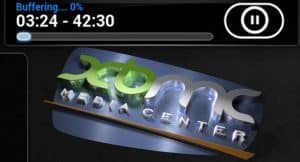 The Fire TV has dual band wireless and 10/100 ethernet. So you should experience almost no video buffering issues. In most Kodi Amazon Fire TV buffering cases the problem will be due to your video source bottlenecks or your internet modem/router. But in come cases you can reduce Kodi sluggishness by making some minor changes listed in the above post.
The Fire TV has dual band wireless and 10/100 ethernet. So you should experience almost no video buffering issues. In most Kodi Amazon Fire TV buffering cases the problem will be due to your video source bottlenecks or your internet modem/router. But in come cases you can reduce Kodi sluggishness by making some minor changes listed in the above post.
Block Amazon Fire TV auto update (unrooted) – Method 2
 Yes, we are almost done. Just one final tip. Once you have setup your Amazon Fire TV or Stick the way you want, I recommend blocking any Fire TV updates. There are multiple reasons why you may want to do this: Amazon may block sideloading apps such as Kodi or FireStarter, the chances of rooting your Fire TV is higher if you are on a older firmware version, etc. This page is a good page to follow to track Fire TV firmware updates and install them only if and when necessary. To disable Amazon Fire TV firmware updates just follow the link above. There is also another method to disable FireTV software updates (Method 1). But I have found that method 2 linked above, which blocks access to Amazon updates sites using your router's DNSmasq rules, to work the best.
Yes, we are almost done. Just one final tip. Once you have setup your Amazon Fire TV or Stick the way you want, I recommend blocking any Fire TV updates. There are multiple reasons why you may want to do this: Amazon may block sideloading apps such as Kodi or FireStarter, the chances of rooting your Fire TV is higher if you are on a older firmware version, etc. This page is a good page to follow to track Fire TV firmware updates and install them only if and when necessary. To disable Amazon Fire TV firmware updates just follow the link above. There is also another method to disable FireTV software updates (Method 1). But I have found that method 2 linked above, which blocks access to Amazon updates sites using your router's DNSmasq rules, to work the best.
Final Thoughts
Once again, this Amazon Fire TV Kodi guide is geared towards beginners who are lost on where to start and what to do while setting up a Fire TV Kodi media box. That said, it also has some tips that some of the existing users may find useful. There are many more articles on this site on AFTV and Kodi / XBMC. It is impossible to cover all of them. Hence, I recommend that you dig deeper using these links and implement anything you may find useful: Amazon Fire TV and Kodi. I also recommend that you sign up for updates or follow us on our social media sites to receive any future updates. Please share your thoughts with others in the comments section. As we know more, I will try to keep this guide up-to-date.