If you are someone who uses subtitles when watching your digital movies there is nothing more frustrating than synchronisation issues. If the subtitles do not quite fit the movie you can struggle to keep up with the picture displayed. This will hinder the enjoyment of your movie. There are some great tools out there to combat this and get your subs back in synch. In this post, we will take a look at the best subtitle editing software to manually edit subtitles and fix synch issues. [Read: 5 apps to edit subtitles manually for streaming to Kodi, Plex, and others]
Table of Contents
Best software to manually edit subtitles and correct sync errors
Below I have featured five top packages to assist you with your subtitle editing. There are many commercial suites online but each subtitle editing app in this post is free to download and use. Some offer portable downloads. I suggest you use these whilst trying them out to avoid unnecessary installations on your computer.
1. Sublight
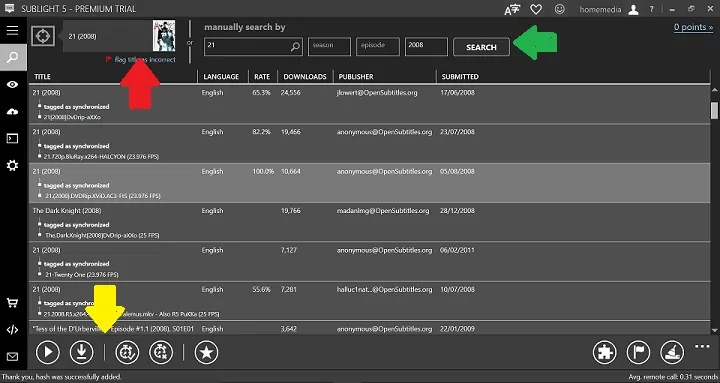
The first subtitle editing app that I am going to recommend is Sublight. Sublight is not technically a subtitle editor, however and you can't manually edit subtitles. It is really a tool to source and download subtitle files. But if you are experiencing subtitle synch issues then what better way to get around this than to download new subtitle files that are perfectly suited to your movie files. Sublight allows you to drag and drop movie files into the application. It will then scan multiple databases and display a range of suitable synched subtitle sets. You can then save them onto your computer. Sublight is very easy to use and its extensive database of files can be used to correct many subtitle synch issues. [Read: How to download, organize, and fix subtitles with Sublight]
2. Aegisub
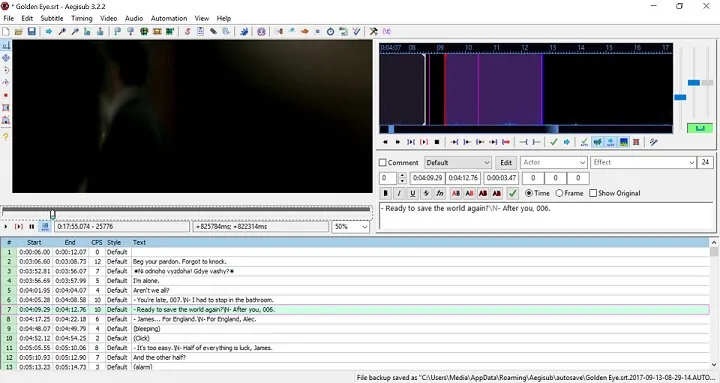
You'll find that Aegisub is one of the tools to manually edit subtitles with a great interface. Subtitles, movie player, and sound waves make up the Aegisub GUI. One of the really neat features of this subtitles app is the real-time updating preview. As you edit your subtitles the player pane shows you exactly how they will look on your movie. The movie player will launch any movie file that Windows Media Player is capable of running. The Aegisub subtitle editing app supports a diverse range of subtitle files and comes with many styling options. [Read: 5 Apps to edit subtitles manually for streaming to Kodi, Plex, and others]
Best Android TV Boxes:
- NVIDIA SHIELD TV Pro Home Media Server - $199.99
- Amazon Fire TV Streaming Media Player - $89.99
- WeTek Play 2 Hybrid Media Center - $134.00
- Kukele Octacore Android TV Box - $179.99
- U2C Android TV Box - $95.99
3. Subtitle Creator
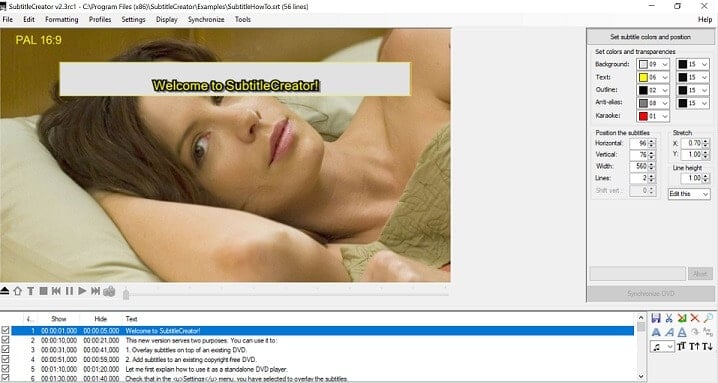
If you want a subtitle editor specifically for DVDs, then I recommend Subtitle Creator. Firstly, you can create your own subtitles. It will also take some existing subtitle standards and convert them to a format that is supported by DVD editors and burners. It offers many styling options and a simple to use interface that will assist you with synchronisation. Subtitle Creator works with unencrypted DVDs that you own the copyright for. If it is a commercial DVD, it does allow you to overlay your created subtitles if you are watching the movie on a Windows based PC. [Read: Enable subtitles in Plex – How to download and configure subtitles for Plex]
4. Subtitle Edit
As the name suggests, Subtitle Edit is another piece of subtitle editing software that provides a range of tools to manually edit subtitles. You can easily edit the text in each subtitle line and change the time that it is displayed. Subtitle Edit can be configured to use VLC Media Player to display your movies so that you can test how your edited subtitles will appear and to rectify synch issues. One of the things that really impressed me with Subtitle Edit is its ability to translate Subtitle files into other languages. It links with Google Translate and you can quickly convert any subtitle file into any other language. This is a unique feature that is not available in many of the other products. [Read: Install Sub-Zero plugin for Plex – download subtitles automatically]
5. Subtitle Workshop
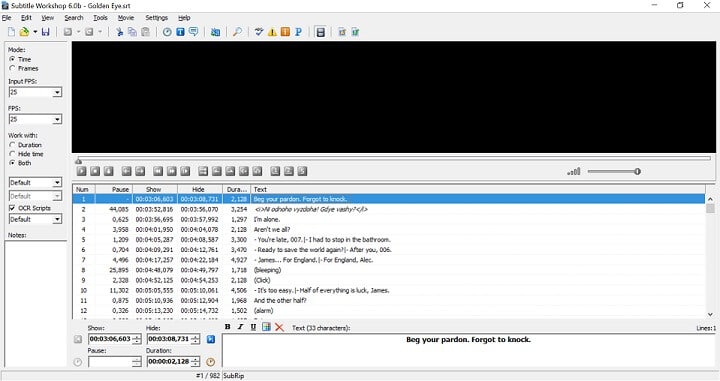
Our final piece of subtitle editing software is Subtitle Workshop. The application is an all-in-one toolbox for manually editing subtitles, creating new ones or changing styling. This product is particularly good at fixing subtitle synch issues. It has tools for automatically detecting timing issues and can either flag these up to you or attempt to fix them. It supports a huge number of subtitle formats (currently over 60), and so can work with more or less any subtitle file you can find on the internet.
The preview pane at the top of the screen shows you exactly how your edited subtitles will look. It will play any video format that your computer has the installed codecs for. Not only that but you can preview your work in progress in full screen mode which many of the other products do not offer. This is one of the most comprehensive suites for manually editing subtitles. [Read: Guide: How to add Kodi subtitles to your streams and movies]
Best subtitle editing software - Final thoughts
There are many subtitle editing app packages out there and this list covers a handful of them. Which one is best for you depends on your needs. This list covers tools to download subtitles, edit and style them and also a package specifically for DVDs. Work out what you are trying to achieve and then select the subtitle editing app that has the features you require. All of the subtitle editing software packages featured in this post are free to download so give them a try!

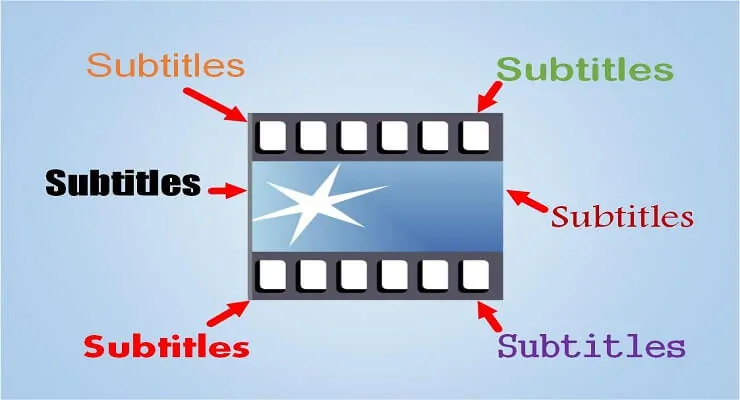
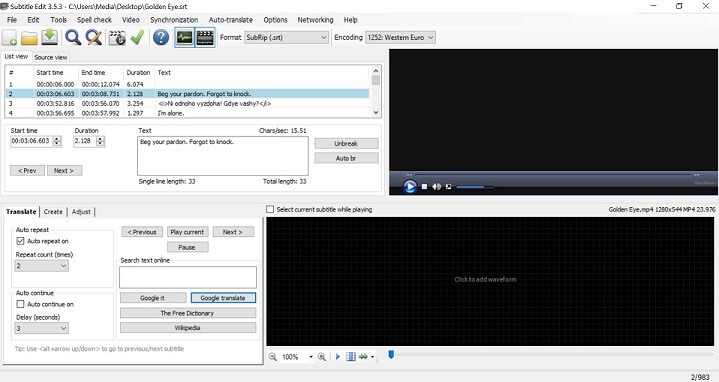
![15 Best Plex Alternatives [2022] - FREE and BETTER Options Best Plex Alternatives feature image](https://www.smarthomebeginner.com/images/2022/08/best-plex-alternatives-feature-image.gif)
![15 Best Jellyfin Plugins [2023] - Supercharge your Media Server Jellyfin Intros Plugin Preview Pre-Roll](https://www.smarthomebeginner.com/images/2022/08/jellyfin-intros-preroll-preview.jpg)


![Ultimate Docker Media Server: With 60+ Docker Compose Apps [2024] Ultimate Docker Media Server](https://www.smarthomebeginner.com/images/2024/01/Docker-Series-02-Docker-Stack.png)
