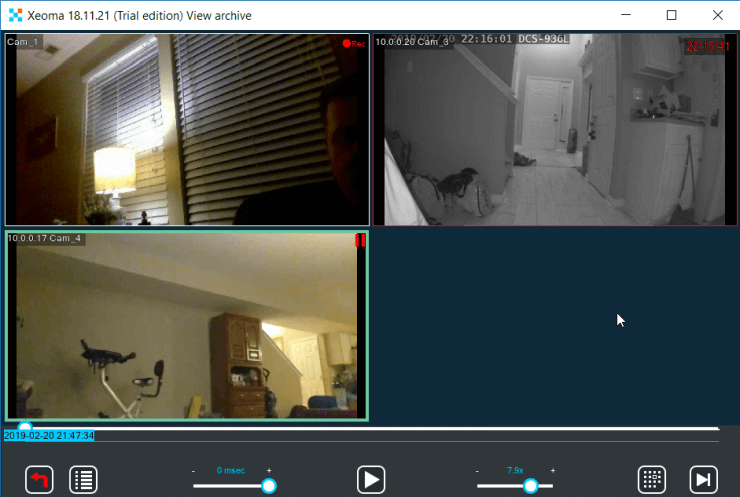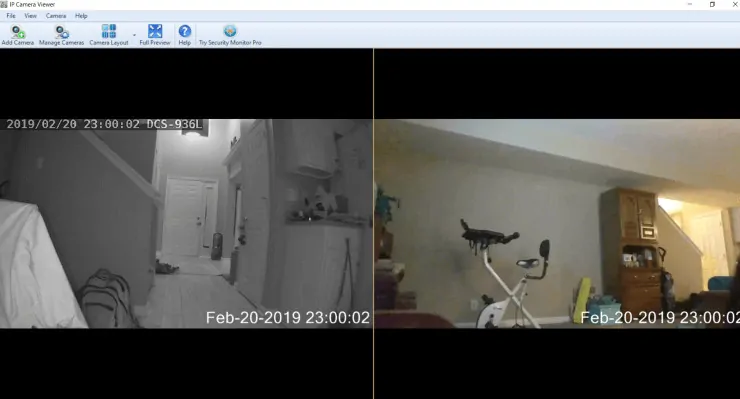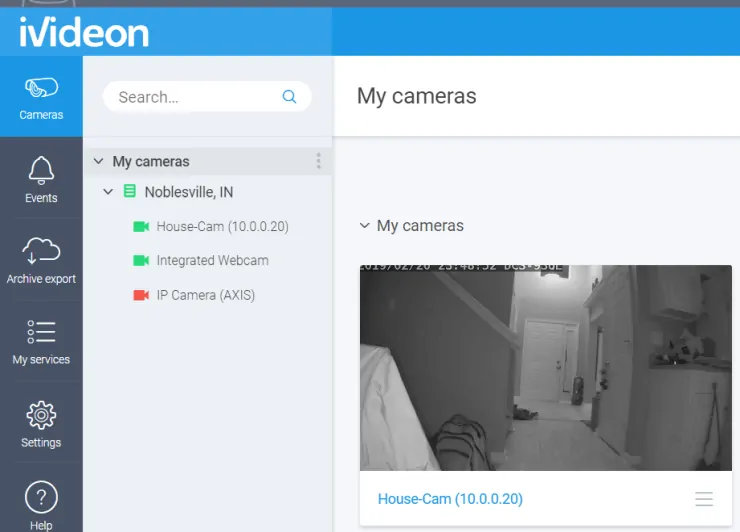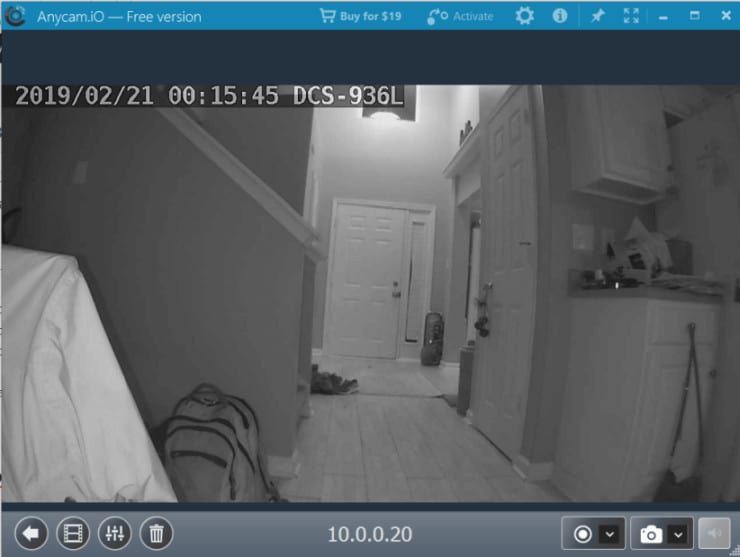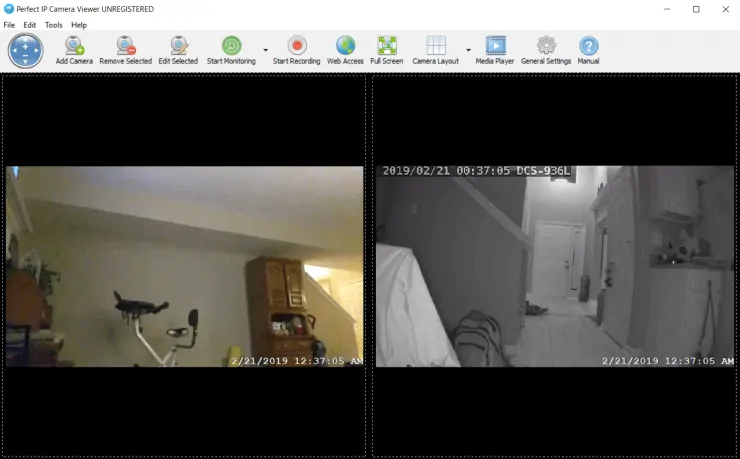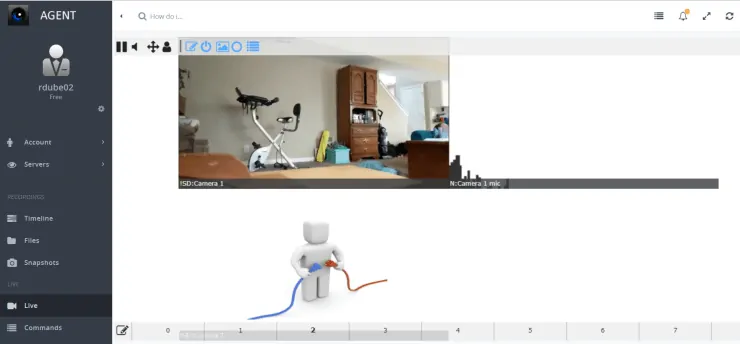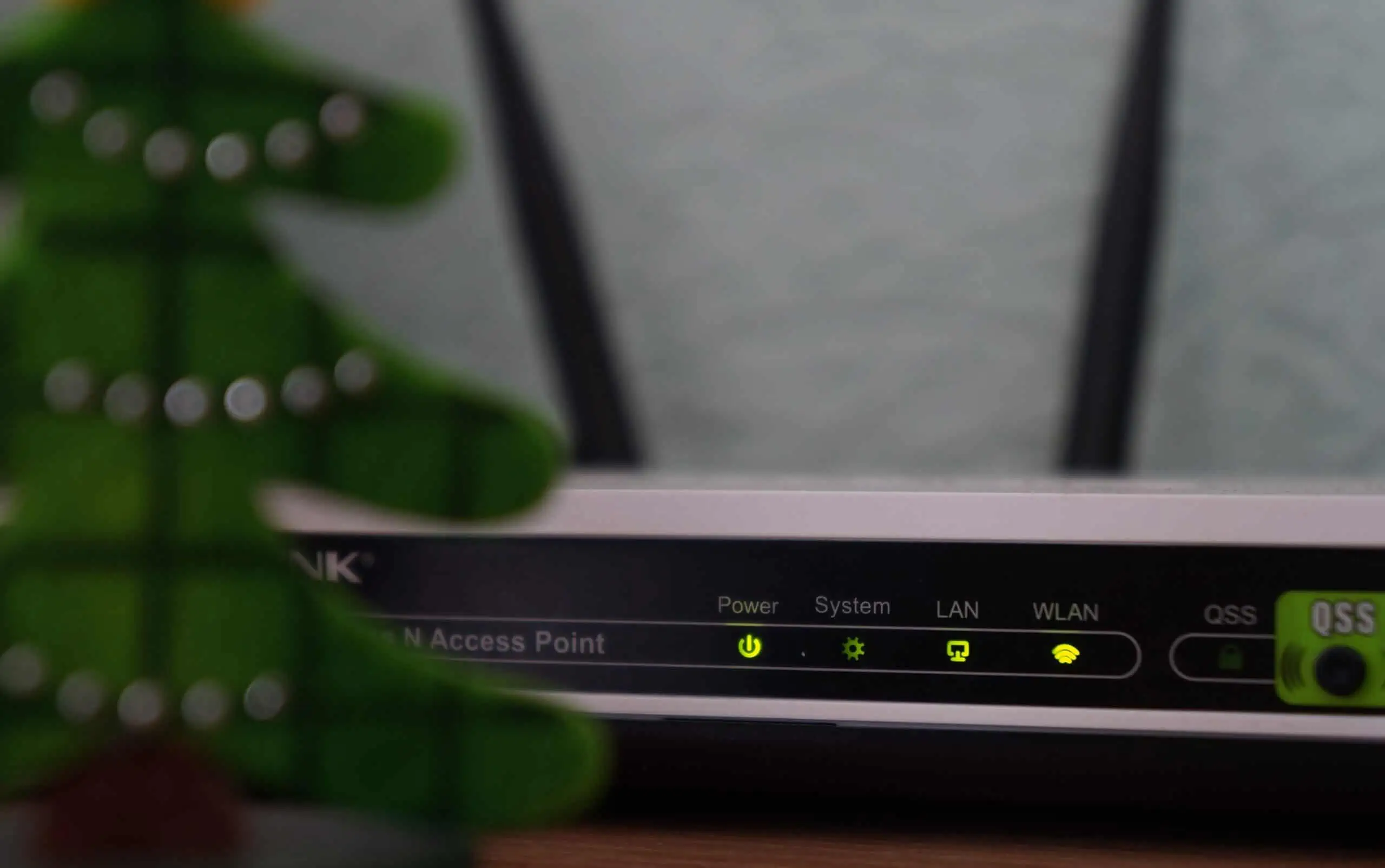Wi-Fi cameras are inexpensive and easy to set up. This makes them perfect for home security. At a very low cost, you can lay out Wi-Fi cameras all around your home. These can help you keep an eye on your baby's room, make sure your basement isn't flooding with water, or keep an eye on your entryway when you hear a strange noise in the middle of the night.
Most of the Wi-Fi cameras on the market are pretty much plug and play. All you need to do is find software that helps you monitor all of them at once. The following are 8 of the best free Wi-Fi camera apps to monitor all of your wireless home security cameras at once on a Windows machine.
Table of Contents
Best Free Wi-Fi Camera Apps for Windows Systems
We have previous covered best wireless outdoor security cameras and best security cameras for Samsung SmartThings. In this post, let us look some of the best software for Wi-Fi camera so you an keep an eye on things from your computer.
1. Xeoma
This free IP camera monitoring software is one of the easiest applications to set up. All you need to do is make sure your IP cameras are all connected to the same network, with a dedicated IP address.
Xeoma includes a scanning feature that'll search all connected IP addresses on your network to automatically identify attached Wi-Fi cameras. Once all cameras are identified, the app will display them all in a grid.
In this app you'll get all of the following features:
- Set up automated actions like motion-detected recordings and alerts.
- Manually record any camera whenever you like.
- Take a screenshot of any camera.
- Keep the app open to keep an eye on all cameras at once.
Xeoma Lite is the free version and allows monitoring of up to 4 IP cameras at once. Upgrading isn't inexpensive, but the Standard Edition will let you monitor up to 3000 IP cameras, and the Pro version features your own dedicated cloud service.
Download Xeoma Camera Software
2. IP Camera Viewer
This Wi-Fi camera app does exactly what it's name says. The free version is strictly for viewing IP cameras on your network. Set up as many as 4 Wi-Fi cameras in your home and add them to this app to view them on your screen at all times.
Setting up the cameras in the application is very simple.
- Click the Add Camera icon.
- Choose whether it's an IP camera or a connected USB webcam.
- Type in the IP and port number of the Wi-Fi camera.
- Provide the secure ID and password if your camera has one.
- Select the brand and model of your camera.
- Click Test Connection if you want to make sure your settings work first.
- Click OK to add the camera to the main screen.
That's all there is to it. If you want advanced features like motion detection and alerts, you'll need to upgrade to Security Monitor Pro for a cost.
3. iVideon
This is a unique IP camera viewer app in that it doesn't provide a local surveillance monitoring system you run on your local PC. Instead, you run the iVideon server on your laptop, which collects all of the video streams from throughout your house and sends them over the internet to your iVideon cloud account.
This lets you access the video feeds from anywhere at all, so long as you have access to the internet. The server is very easy to set up, and automatically detects all devices connected to your network that the server can collect video or sound feeds from.
In your cloud account, you can configure all of the following for each camera.
- Motion detection notifications
- Motion detection event video clips
- Real-time video feed display
The iVideon software and cloud account is free. The company offers it in the hopes that you'll buy their IP cameras.
4. Anycam.io
This IP camera viewer is one of the most impressive free Wifi camera apps. Instead of guessing at your Wi-Fi camera settings like port number or brand, it scans for the correct port and connects to your camera with ease. You only need to know the camera's IP address, and any login details if required.
Features included in Anycam.io include:
- Real-time video recording
- Motion detection video recording
- Cloud streaming (with capable cameras)
- Run automatically when Windows starts
- Capture screenshots
The free version of Anycam.io only allows connecting with one Wi-Fi camera at a time. However for an affordable fee, upgrading the software lets you connect to multiple cameras at once.
5. Perfect IP Camera Viewer
This IP camera app and lets you add up to 64 cameras that you can display on the main screen in different layouts. Adding new cameras is easy with just the IP address of the camera.
You can initiate motion detection monitoring on any one or all of the cameras. You can also initiate recording as well.
Camera feeds update in real-time and works with a wide variety of Wi-Fi camera models.
Download Perfect IP Camera Viewer
Best SmartThings Devices for Home Automation in 2019:
- My Smart Home setup – All gadgets and apps I use in my automated home
- 5 Best Smartthings Garage door sensors
- SmartThings Security Camera: Comparison of 5 Best choices
- 5 Best SmartThings Light Bulbs
- 5 Best SmartThings leak sensors
- 5 Best SmartThings Wall Plugs
- 5 Best SmartThings Smoke Detectors
- Best Smartthings compatible devices – Top 15 choices
6. ContaCam
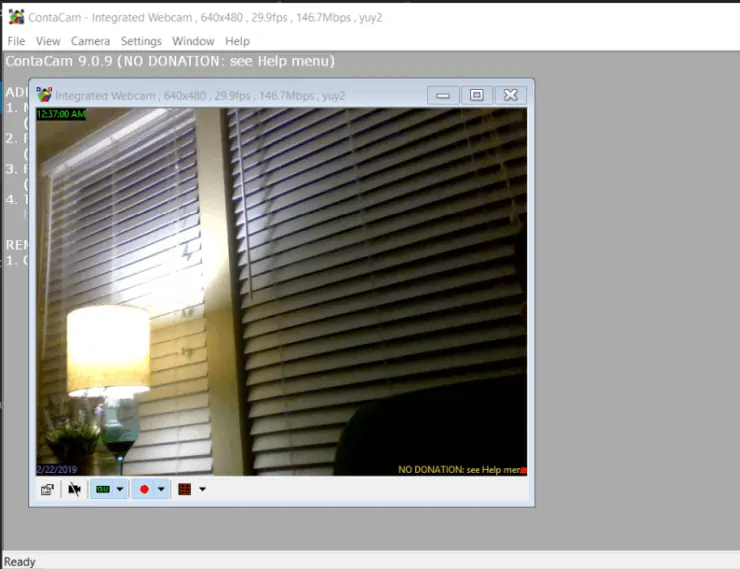
This is one of the few Wi-FI IP camera viewers that's truly free and not just a trial version. However, it's a little more difficult to connect with Wi-Fi cameras on the network. There's no automatic scan feature. You'll need to know not only the IP and port number, but also the type of camera and the video feed format.
If you can get the settings right, the camera viewer app offers a lot of useful features.
- Connect either an IP camera or an integrated, USB-connected camera
- Take a snapshot of any of the connected cameras
- Set up automated logging from your Wi-Fi cameras
- Run the viewer as a service and launch when Windows boots
- Set up the viewer software as an embedded web server
- Manually record any of the camera feeds
Just keep in mind that ContaCam's installation sets it up to launch every time you start Windows.
7. Security Eye
When you first launch Security Eye, it'll scan your network for any local Wi-Fi cameras you have set up. If it doesn't identify any cameras, you can set up the cameras by their IP address.
Setup is very easy and works with a long list of popular camera brands. Features of this app include:
- Active camera monitoring and alerts
- Camera recording
- Pan, tilt, or zoom video streams
- Change the layout to display multiple cameras
The app includes a manual that can help with connecting to cameras and configuring the application.
8. Agent
Agent is a free IP camera viewer app that makes connecting to any Wi-FI camera on your network extremely easy. The application's camera setup wizard will scan your entire network and list all available Wi-Fi cameras. It's one of the few Windows applications capable of identifying nearly any camera brand.
The Agent runs on your computer as a server, and you can access your free cloud account to run the connection wizard and view all of the live feeds.
Once the app locates your cameras, just return to the main window and click on Live to see all of the feeds. If the app can't connect to any of the cameras, you'll see a connection error icon. Just right click and edit the settings to connect.
Features of Agent:
- Access your Wi-Fi camera feeds from anywhere in the world with internet access.
- Connect any camera from multiple locations to your single online cloud account.
- Configure motion detection areas for the video stream.
- Set up alerts and notifications for when there's movement.
- Take snapshots from any camera.
- Record the video stream from any camera.
Using a Wi-Fi Camera Viewer App
As you can see, there are plenty of free options to configure your own home surveillance network using just inexpensive Wi-Fi cameras and any of these free camera viewer apps for desktops.
Each of these Windows applications offers pros and cons. Some have limitations on the number of cameras you can connect to. Others are cloud-based and open up your video streams so they can be viewed from anywhere. The application you choose really depends on how you plan to use your video streams.
Try a few of these apps out and see which one works best for you. Once you choose one, you'll have a useful, inexpensive home security system that'll keep your home and everything inside it safe.