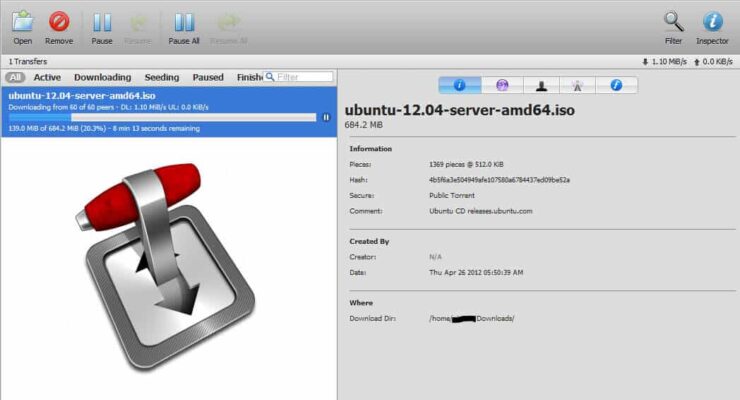Installing and making Transmission bittorrent webui (just the daemon) work on headless Ubuntu Server can be a headache but this Transmission webui install script automates transmission installation and basic configuration. No permission denied error, no data found error, and unable to save resume file. You may be familiar with our famous AtoMiC install scripts for Sick Beard and CouchPotato. Now we are releasing AtoMiC (Automated Media Center) Transmission webui install script for headless Ubuntu variants. [Read: What is Usenet and why is it better than Torrents?]
Update (April 2015): AtoMiC Script has evolved into AtoMiC ToolKit with lot more features. AtoMiC Script is no longer maintained. Please use AtoMiC ToolKit instead.
Table of Contents
- Who is Transmission BT WebUI install script for?
- What's special about Transmission WebUI install script?
- What does this Transmission bittorrent WebUI installer do?
- Downloading and Running Transmission BT Installer Script
- Accessing Transmission Web Interface
- Starting and Stopping Transmission Daemon
- Optional Improvements
Who is Transmission BT WebUI install script for?
Transmission webinterface is required to be able to control Transmission remotely from anywhere or from phone. This automatic Transmission web interface installer script is for:
- Home server enthusiasts who run a headless Ubuntu home server want to run Transmission as a daemon only with web interface.
- Home server administrators who run a lightweight desktop environment on-demand. In other words, people who have a full desktop environment for "just in case" situations but boot into terminal by default.
- Ubuntu, Kubuntu, Lubuntu, Xubuntu, and even Linux Mint full desktop evironment users who want to run only Transmission web interface and not the GUI (less common).
This Transmission web has been tested to work with Ubuntu 14.04 Trusty Tahr and all previous releases until 12.04 Precise Pangolin.
What's special about Transmission WebUI install script?
Earlier, we published a full step-by-step Transmission installation guide. A lot of times installing Transmission bittorrent webui can be a headache. One may frequently encounter permission denied error, no data found error, and unable to save resume file error. For this reason I have recommended my visitors to install qBittorrent or setup Deluge instead.
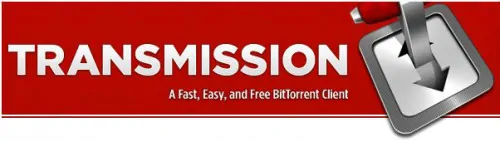
But if installed correctly, Transmission Bittorrent client with web interface is one of the best torrent client for any platform. This Transmission webui install script automates almost everything and makes the whole process a breeze.
What does this Transmission bittorrent WebUI installer do?
When you run the Transmission webui install script, it first gives you basic instructions and warnings and then runs through series of steps such as updating packages, installing packages, making configuration changes, setting permissions, and setting up autostart. Finally you may be asked to reboot. Below is a summary of what you will see in your commandline when the script runs:
--->Transmission installation will start soon. Please read the following carefully. 1. The script has been confirmed to work on Ubuntu and related distros, including Ubuntu Server, Linux Mint, Kubuntu, Lubuntu, and Xubuntu. 2. While several testing runs identified no known issues, www.htpcBeginner.com or the author cannot be held accountable for any problems that might occur due to the script. 3. If you did not run this script with sudo, you maybe asked for your root password during installation. 4. By proceeding you authorize this script to install any relevant packages required to install and configure Transmission. 5. If this script worked for you please visit www.htpcBeginner.com and comment on the post to let others know. ... Enter the username of the user you want to run Transmission as. Typically, this is your username (IMPORTANT! Ensure correct spelling and case): ... --->Refreshing packages list... --->Installing prerequisites... --->Adding Transmission repository. Press ENTER when asked... --->Install the Transmission desktop GUI as well (y/n)? --->Installing Transmission desktop GUI, commandline, and web interface... --->Stopping Transmission temporarily... --->Creating download directories... --->Copying settings file and setting permissions... --->Enabling autostart Transmission during boot... --->Starting Transmission... ... --->All done. You MUST reboot your computer for Transmission to work. ... ... Thank you for using the AtoMiC Transmission WebUI install script from www.htpcBeginner.com.
During installation it gives you the option to install Transmission daemon (the web interface) alone or include the desktop Transmission GUI.
Downloading and Running Transmission BT Installer Script
To download the Transmission webui install script you will need git. You can install git using the following command:
sudo apt-get install git
Then download the script:
Update (April 2015): AtoMiC Script has evolved into AtoMiC ToolKit with lot more features. AtoMiC Script is no longer maintained. Please use AtoMiC ToolKit instead.
For some reason if you would like to open/edit the script in Windows, use Notepad++ (Windows Notepad may not open the script correctly). After downloading, ensure that the script has execute privileges:
$ cd transmission-webui-installer $ sudo chmod +x atomic-transmission-webui-installer.sh
Then, run the Transmission WebUI install script using the following command:
$ sudo ./atomic-transmission-webui-installer.sh
Unless you encounter any errors during installation, Transmission Bittorrent should autostart after boot.
Accessing Transmission Web Interface
Transmission default port is 9091. So you can access the Transmission web interface by going to:
http://localhost:9091
If your Transmission server is on your internal network and doesn't block port 9091 you can also access it through its network IP address (see example below):
http://192.168.0.20:9091
If you have port forwarding enabled on your router and you have a domain name referring your server running Transmission client, you may also view your Transmission webui through the internet using your domain name:
http://domain.com:9091
For now, http://localhost:9091 should be enough. The default Transmission username and password are both "transmission" but you should have been asked to change it during installation.
Best Standalone Bittorrent Downloaders:
Starting and Stopping Transmission Daemon
This Transmission auto install script automatically enables autostarting Transmission daemon (aka webui) during boot. You can manually start and stop the transmission bittorrent daemon using the webui menu or using the following commands:
sudo /etc/init.d/transmission-daemon start sudo /etc/init.d/transmission-daemon stop
After making any changes to the settings, you have to reload Transmission using the following command:
sudo /etc/init.d/transmission-daemon reload
Alternatively, you can create bash_aliases to simplify starting, stopping, and reloading Transmission BT client using shortcut commands.
Optional Improvements
- Transmission Apache proxy setup
- Four free android apps to remotely monitor and control torrent, NZB, and other downloads
That's it. If the AtoMiC Transmission webui install script worked for you, please like us or the post, or share your experiences in the comments. Enjoy.