We are glad to launch AtoMiC ToolKit, a set of bash scripts that will automate installation of home server, NAS, and HTPC related software on Ubuntu Linux (including 15.05 Vivid Vervet) and its variants. You may have used our All-in-one PVR script or our AtoMiC installation scripts for Transmission WebUI, SickBeard, and CouchPotato. If you have tried to manually install PVR software on Ubuntu, you may have to issue several commands in the command prompt. This make newbies a bit nervous. AtoMiC ToolKit, which evolved from our famous 1-step AtoMiC scripts, allows easy installation and maintenance of several software including CouchPotato, Sick Beard, SickRage, SickGear, Sonarr / NzbDrone, Transmission, SABNzbd, and more. In essence the AtoMiC tool kit can help you setup an automated media center.
HELP WANTED: If you have the expertise to port this script to Windows environment and would like to help us, please get in touch. Any help will be much appreciated by us and several others who are interested in a Windows package.
Table of Contents
AtoMiC ToolKit
AtoMiC ToolKit is a logical evolution of our AtoMiC Scripts. AtoMiC (Automate your Media Center) ToolKit as the name suggests automates installation, uninstallation, and maintenance of several PVR, Usenet, and torrent software. It is available as open-source project on GitHub and is available to clone, copy, and use under MIT License.
Features and Support
As development continues to happen support for more software will be added. I will keep updating this post to reflect the changes / improvements. Currently, AtoMiC ToolKit is known to work only on Ubuntu (including 15.04 Vivid Vervet) and Ubuntu based distros including Kubuntu, Xubuntu, Lubuntu, Linux Mint, and Ubuntu Server.
Here is a list of current AtoMiC ToolKit features:
- Sick Beard - Install, Uninstall, Reset Password, Update, and Backup / Restore
- SickRage - Install, Uninstall, Reset Password, Update, and Backup / Restore
- SickGear - Install, Uninstall, Reset Password, Update, and Backup / Restore
- Sonarr (formerly NzbDrone) - Install, Uninstall, Update, and Backup / Restore
- CouchPotato - Install, Uninstall, Reset Password, Update, and Backup / Restore
- Transmission WebUI - Install, Uninstall, Reset Password, Update, and Backup / Restore
- qBittorrent WebUI - Install, Uninstall, Reset Password, Update, and Backup / Restore
- SABnzbd+ - Install, Uninstall, Reset Password, Update, and Backup / Restore
- Headphones - Install, Uninstall, Reset Password, Update, and Backup / Restore
- HTPC Manager - Install, Uninstall, Update, and Backup / Restore
- Mylar - Install, Uninstall, Reset Password, Update, and Backup / Restore
- Webmin - Install, Uninstall, Update, and Backup / Restore
- Plex - Install
- Planned - Deluge, ShellInABox, Emby, Monit, Apache, MySQL, nzbHydra, MusicBrainz, NZBGet, RTorrent/RUTorrent, etc.
More improvements, features, etc. can be found the following udpates:
Updates
February 2017: AtoMiC ToolKit Update Feb 2017- Exciting new features
February 2016: Presenting AtoMiC ToolKit 2.0 – with GUI and more features
January 2016: AtoMiC ToolKit January 2016: Overhaul and Webmin support
October 2015: AtoMiC ToolKit October 2015: Headphones and Mylar
Of course, the above is only a preliminary list of what will be added to the AtoMiC Script. We are also open to any ideas you may have.
How does the AtoMiC Tool Kit Work?
Rather than explaining how it works in words, we have created this video that shows what and how the AtoMiC ToolKit automates your home server and HTPC setup.
Here are some screenshots:
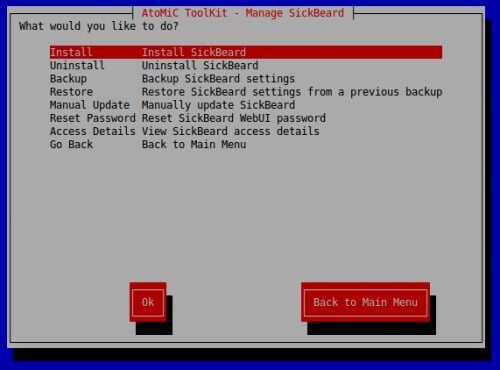
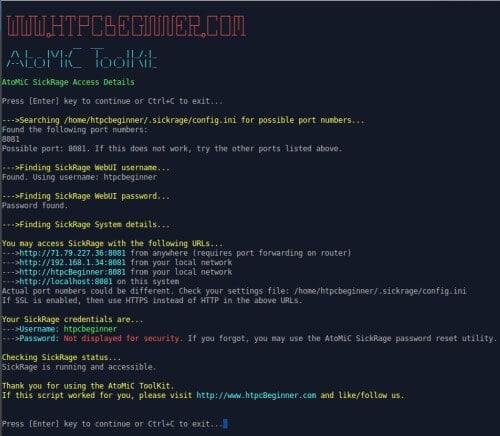
Install AtoMiC ToolKit
To install AtoMiC ToolKit on your Ubuntu-based system, all you have to do is to clone the project from GitHub and run the setup.sh script. These two steps are the only two steps you have run in commandline, almost everything else is automated for you.
Downloading / Installing AtoMiC ToolKit
First open terminal and install Git, which is required for AtoMiC ToolKit to work properly:
sudo apt-get -y install git-core
Next, clone the AtoMiC ToolKit project from GitHub:
git clone https://github.com/htpcBeginner/AtoMiC-ToolKit ~/AtoMiC-ToolKit
This will create a folder called AtoMiC-ToolKit with all necessary scripts.
Run AtoMiC ToolKit
To run AtoMiC ToolKit you will have to open commandline, navigate to AtoMiC-ToolKit folder (or whatever folder you downloaded/unzipped the files to) and run the setup script:
cd ~/AtoMiC-ToolKit sudo bash setup.sh
That's it, just choose the option you want to pursue and sit back, relax, and watch the magic that happens in front of you. You may come back and run the AtoMiC script any time you want to do any operation.
Troubleshooting
If you are facing a problem while using this script, please post it on our support forum to get help. Comments section below is not the ideal place to help you.
Support AtoMiC ToolKit Development
We have put in several hundred hours of work into developing AtoMiC ToolKit. If it helped you please consider donating. All donations will be used only for AtoMiC ToolKit development.
| BitCoin | PayPal |
|---|---|
1FEgpS3WrK51yzJpqrSo3RXcrLDGztqKPy |  |
Concluding Remarks
With AtoMiC ToolKit, we have tried to provide you an ecosystem to automate HTPC and home server software maintenance. It works best if all software are installed and uninstalled through the ToolKit. If you already have a few things installed then the ToolKit may work but depending on how the software are configured you may encounter errors. If have any suggestions or feedback, please leave a comment. If you like it then spread the word by sharing this post. To contribute or report a bug, head over to AtoMiC ToolKit GitHub page.


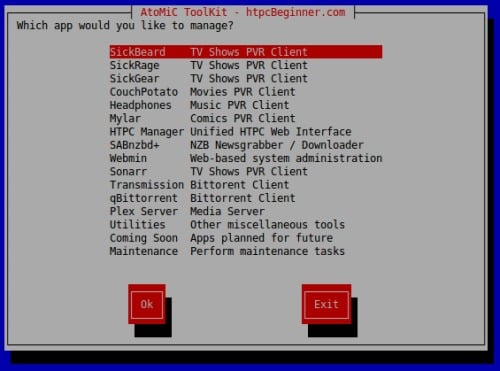






WoW thankx
Can you please make something like this for Windows 7?
I am struggling with installing sickrage in windows, you are yet to upload a tutorial and other site tutorials are not as good as yours and cheetah keeps on failing upon attempted installation.
Really could use this information!
WOW! This is so convenient and streamlined! Thank you.
How about adding Headphones support?
What is the password for qbittorent webui?
Would it be possible to support Mac OSX with AtoMiC ToolKit or will it just work?
Hi, thanks for this but I do have a question.
I installed couchpotato with the Atomic toolkit which worked great and couchpotato is up and running. But when I now click “update” in the couchpotato interface I get a notification that there’s a new version available but when I click “update gogogo” nothing happens.
I also tried stopping the couchpotato server and give a “git pull” command in the couchpotato folder but it doesn’t update neither.
Any tips on how to update my couchpotato installation?
Thanks in advance!
When I try to install sickrage I get the following message:
cp: cannot stat ‘init.ubuntu’: No such file or directory
Creating init file failed.
Any idea how to get this fixed? I have tried uninstalling and re-installing a couple of times and I get the same message.
Thank you very much!
Great script but would be great if used something like stunnel to force all the use ssl as i am unable to get tranmission to use it and the skill lvl required to make it so is well above what i can do.
i want to get sickrage, couchpotato and transmission in my server to all use https
Thanks for the script, I was busting my head trying to get it to work with the old instructions.
I am still having an issue, when I check the status after a Sickrage install, it says:
[FAIL] SickRage is not running … failed!
If I try to initiate it using “/etc/init.d/sickrage start”, I get:
Starting SickRage
start-stop-daemon: user ‘sickrage’ not found
What am I doing wrong? This is off a fresh install on a Raspberry Pi2, Raspbian 3.18
Helo. Compliments on a great site! and tools! I have been running SickBeard foy several years now and read about SickRage on this site. I downloaded you Automatic Script and uninstalled sickbeard and installed sickrage but 🙁
when the script is done I get this message just ebfore all done.
Starting SickRage
/usr/bin/python: can’t open file ‘SickBeard.py’: [Errno 2] No such file or directory
I have also tried installing it manually but no luck to get it autostarting with the same error. and in the .sickrage directory SickBeard.py is the pythion file.
running Ubuntu 14.04 LTS. Hope you have some help 🙂
sorry for not finishing in my previous reply but I can start sickbeard manually after install ith this script.
Would be nice to see Deluge added to this as well. Having spent *many* hours getting my setup just right, I can say that I prefer Deluge to Transmission on my Ubuntu server as a torrent client.
Just personal preference
Seems like an excellent tool though. I will definitely check it out if I have to reload my server. Keep up the great work! 🙂
After installing Transmission i get this error in the end:
—>Making some configuration changes…
sed: can’t read /etc/init.d/transmission-daemon: No such file or directory
Replacing daemon username in init failed.
I also have the similar problem when trying to install SABNZB.
—>Making some configuration changes…
sed: can’t read /etc/default/sabnzbdplus: No such file or directory
Replacing username in default failed.
You can help ?
I get this same issue on Ubuntu Server 14.04. Just installed Couchpotato and running the toolkit for installing Transmission.
But the toolkit keeps on saying:
—>Making some configuration changes…
sed: can’t read /etc/init.d/transmission-daemon: No such file or directory
Replacing daemon username in init failed.
tom@transmission:~/AtoMiC-ToolKit$
Can you make a fix for this?
Thank you!
I get the same issue,
Ubuntu 14.04 64bit
I am receiving the same error on Ubuntu 15.04
I am getting it with Ubuntu 15.04…
Same issue.. lsb_version -a :
Distributor ID: Ubuntu
Description: Ubuntu 15.04
Release: 15.04
Codename: vivid
I realise this comment is old and i just wanted to post this for any future googlers. For me the issue was an old transmission-daemon installation.
So “sudo apt-get purge transmission-daemon” worked for me 🙂
I tried to uninstall and then reinstall SAB, only to have this exact issue show up. I’ve tried removing SAB several times, and then reinstalling as both sudo and root. Not happening.
Would like to see the addition of NZBGet for those of us that are running a RPi.
Pretty sweet…
Deluge, Headphones, Plex, Kodi, Webmin and encoding tools would be perfect. Make it so you can do a command line install sudo ./setup.sh -u user -i Plex SickRage SabNZBd HeadPhones
WOW that is so much easier 🙂
Hello, may i suggest Ajenti instead of webmin or as another option. Thanks for this nice blog.
Hi,
I installed Sickbeard / Couchpotato / Sabnbzd with your awesome script, on a Ubuntu server.
Install went well, Sickbeard/Sabnbzd combo works good, but between couchpotato & sabnbzd, there’s something wrong that I can’t figure out.
Couchpotato downloads the nzb file from my newznab server, but when it has to send it to sabnbzd, it goes wrong.I get the following error:
{“status”:false,”error”:”expect one parameter”}
I tested the connection in the settings panel and get a “successful”, so it has the correct api key. When I do a search for this error, I see messages that this was resolved in a specific CP version, but the version in the atomic toolkit is higher than the supposedly fixed version?
Anyone else got this problem (solved) ?
Kind regards
[….] Starting sickrage (via systemctl): sickrage.serviceJob for sickrage.service failed. See “systemctl status sickrage.service” and “journalctl -xe” for details.
failed!
I can’t get it to autostart sickrage in ubuntu 15.04.. any idea’s?
Process: 764 ExecStart=/usr/bin/python /opt/sickbeard/SickBeard.py -q –daemon –nolaunch –datadir=/opt/sickbeard (code=exited, status=217/USER)
Awesome!!!!!
Can you add, rtorrent + rutorrent to this script?
Maybe a goor add should be a mysql instance for use in xbmc/kodi (to share the content and more things)
Do you think that can work on a openmediavault (derivated from debian).? If you think no, I use OMV to easily share the content to windows/linux machines, maybe adding samba script can do with this script.
Excellent tool! I’m anxiously waiting for you to add Mylar and HeadPhones, Installation should be very similar for both, so once you have the script for one, it will be easy to port to the other.
Keep it up!
Is it possible to add Spotweb to the menu?
This might be a sort of dumb question, but will this toolkit work under FreeNAS? Or should I use Ubuntu Server for my new self-made NAS? Because this toolkit will definitely make my life a whole lot easier. 🙂
Excellent work, this streamlined my media server build!
Any chance this can backup sonarr and sabnzbd?
unable to restore database for couchpotato error 125
restoring sickrage back up doesnt seem to work when it comes to choosing the backup files:
./sickrage-restore.sh: line 129: dialog: command not found
Error! Selected file is not a backup file with tar.gz extension. Exiting now. Please rerun script.
Maybe add Plex in the future too?
I love this tool but every time I try to restore couchpotato database it doesn’t work. The files get backup as seen below
Following files were backed up:
/home/UNAME/.couchpotato/settings.conf
/home/UNAME/.couchpotato/cache
/home/UNAME/.couchpotato/database
/home/UNAME/.couchpotato/db_backup
/home/UNAME/.couchpotato/logs/CouchPotato.log
/home/UNAME/.couchpotato/logs/error.log
—>Moving backup file to /home/$UNAME/couchpotato_09-27-2015_09-18.tar.gz…
—>All done.
CouchPotato files backed up. You can use the restore utility to restore it on a new computer.
If this script worked for you, please visit http://www.htpcBeginner.com and like/follow us.
Thank you for using the AtoMiC CouchPotato Backup script from http://www.htpcBeginner.com.
He is the restore
—>Checking for existing files…
Moved existing settings.conf to /home/ritzie/.couchpotato/settings.conf_previous
Moved existing CouchPotato.log to /home/ritzie/.couchpotato/logs/CouchPotato.log_previous
Moved existing error.log to /home/ritzie/.couchpotato/logs/error.log_previous
—>Select CouchPotato backup file to restore…
In the following file selection box use ARROW or TAB keys to move and SPACE key to select the backup file (with extension tar.gz) to restore.
Press [Enter] key to continue…
./couchpotato-restore.sh: line 125: dialog: command not found
Error! Selected file is not a backup file with tar.gz extension. Exiting now. Please rerun script.
Press [Enter] key to continue…
transmission’s settings that’s changed in the webui always gone back to default value after each reboot. Any idea how to go about that?
and also the strangest thing about transmission’s behavior. I have changed the settings in /.config/transmission/settings.json of each complete, incomplete and watch folders path.
then use sudo /etc/init.d/transmission-daemon reload
to make the settings permanent. complete and incomplete folder’s path is fine. but the watch folder will always go back to /home/(name of user)/Downloads
and i dont know why.. can you please help me in this regard?
Thank you very much.
Thanks for the scripts!
Hey there! Cheers for making things super simple.
Quick question for you- how would you recommend we go about setting up the linux users for these applications? I know that as a noob myself I struggle to get the correct permissions to allow all of these applications to operate on the same files/folders correctly. Currently, i’m getting a permission error in sickgear. Do you typically create one user and install all of these applications as that user, or do you create a new user/group per application? How would you go about creating a ‘blackhole’ directory that would allow one program to write and another to read and delete?
Thanks!
SickRage install fails not finding autoProcessTV/autoProcessTV.cfg.sample
Hi there.
Thanks for the great job. Unfortunately installing transmission I get the following error:
I seguenti pacchetti hanno dipendenze non soddisfatte:
transmission-cli : Dipende: transmission-common (= 2.82-1.1ubuntu3.1) ma la versione 2.84-0ubuntu0.14.04.1 sta per essere installata
transmission-daemon : Dipende: transmission-common (= 2.82-1.1ubuntu3.1) ma la versione 2.84-0ubuntu0.14.04.1 sta per essere installata
It is in italian, but pretty easy to understand; basically -common and -cli look for a -common version, but on the repository the -common version is different (newer, strangely).
Do you have any hint?
ps: I am running ubuntu 14.04 (not raspbian!!) on a raspberryPi2:
Distributor ID: Ubuntu
Description: Ubuntu 14.04.3 LTS
Release: 14.04
Codename: trusty
Linux raspy 3.18.0-25-rpi2 #26-Ubuntu SMP PREEMPT Sun Jul 5 06:46:34 UTC 2015 armv7l armv7l armv7l GNU/Linux
Anand, I registered recently on the forum but couldn’t confirm the account since the confirmation e-mail was requested (twice) but never arrived. As a consequence, I cannot reply or create new threads. My e-mail id is [email protected]
Anand, any update on a windows package for this?
Any answer to the question above? that’s been my biggest pain in setting up all these things on ubuntu 14.04
Here is a recap of the question:
importune says
SEPTEMBER 29, 2015 AT 11:23 PM
Hey there! Cheers for making things super simple.
Quick question for you- how would you recommend we go about setting up the linux users for these applications? I know that as a noob myself I struggle to get the correct permissions to allow all of these applications to operate on the same files/folders correctly. Currently, i’m getting a permission error in sickgear. Do you typically create one user and install all of these applications as that user, or do you create a new user/group per application? How would you go about creating a ‘blackhole’ directory that would allow one program to write and another to read and delete?
Thanks!
Thanks!
qBittorrent works well, indeed.
Ciao,
Ilario
Does this support the use of AD users as service runners?
This just begs to be Dockerized – anyone tried that yet? I tried to install from Atomic Toolkit inside a container and had limited success with NZBHydra but not in installing SabNZBD Plus. This was inside Raspbian.
So…I did a fresh ubuntu server install on my remote server (no domain name) and I tried this script. I tried to simply add transmission. But no matter what your documentation explain I cannot use it. Here are all my questions:
1) I cannot access transmission at all. I tried to go to http://server-ip:9091/transmission/web/ but I need to add my home IP to the ‘rpc-whitelist’. Where can I change that? Your “/home/$USER/.config/transmission-daemon/settings.json” gets reset when I restart the transmission daemon…
2) I tried this “reverse proxy” feature (it asks for nginx, which i did install), but then I still cannot access it through http://ip-without-port/transmission/web/
Anyway this script has some great potential but I lack of understanding on how to use it, could you help me to understand on this? (I am only interested by transmission and resilio for now, just to be able to access them through https if possible and be able to set different user/passwords as well)
Thanks!
I love this app, but… 2 things I’ve discovered:
1) How to I configure the filebot-app?
2) Organizr doesn’t seem to play nice with apache, because I get some error with nginx.
Any solutions to these problems?
Awesome, killing it in debian, also looking for guidance on filebot?
how can i run it with root its because i am using it with openmediavault