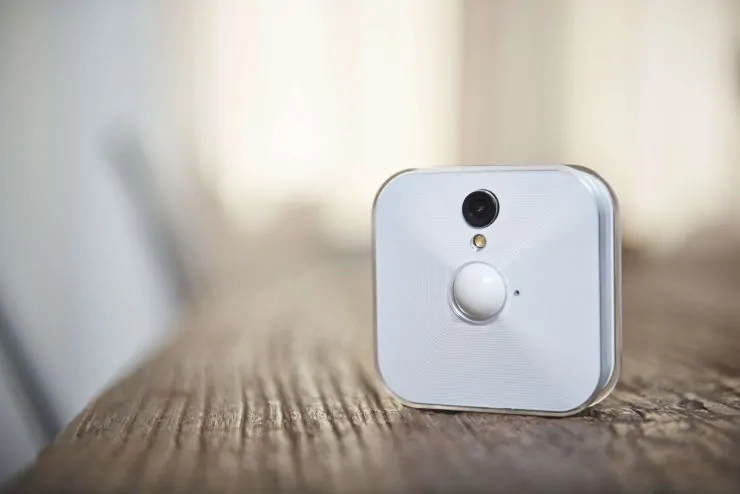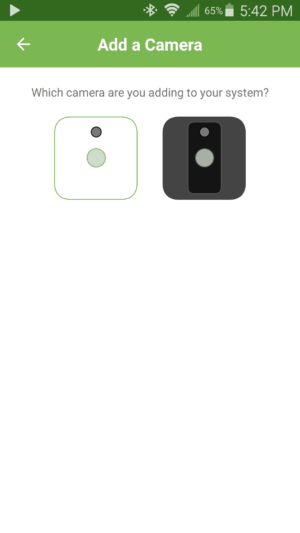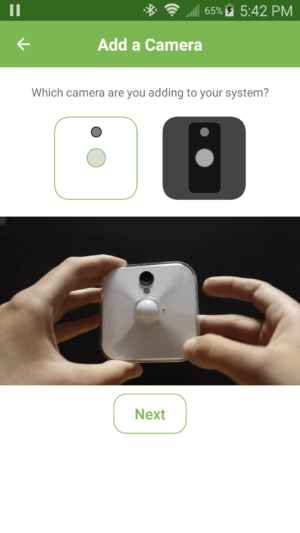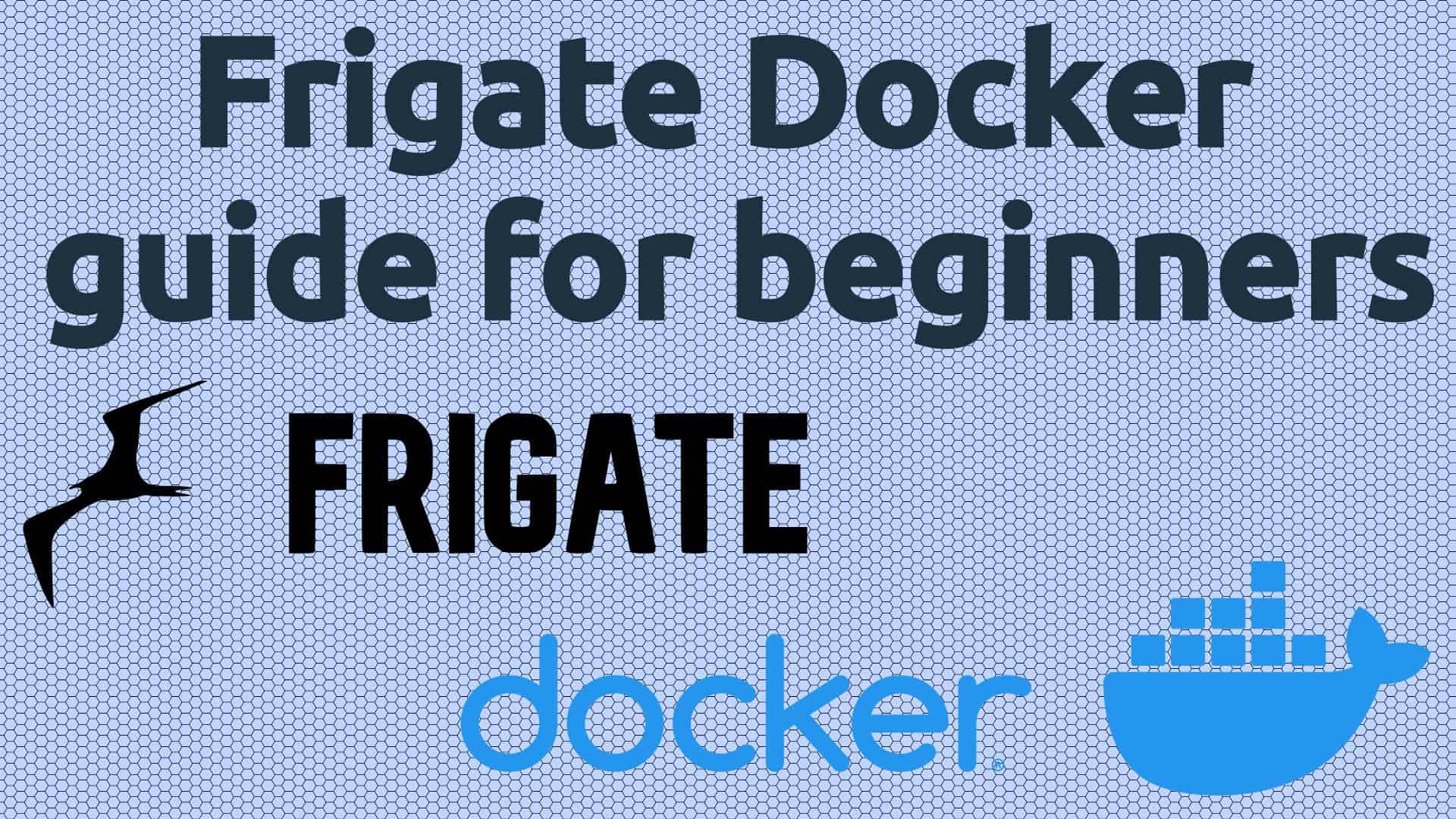Blink for Home offers affordable security cameras. Its product lineup includes both indoor and outdoor security cameras. Aimed at anyone from beginners to seasoned smart home professionals, Blink wireless security camera options are pretty simple to configure. Learn how to set up Blink wireless indoor security cameras for whole-home monitoring! [Read: Blink camera review – Easy, affordable, wireless home security camera system]
Table of Contents
Blink for Home configuration
In just a few minutes, achieve complete home monitoring with this Blink for Home installation. [Read: DIY home security system buying guide - 6 things to look for to help your decision]
1. Set up your sync module
First, set up your Blink sync module. Head over to the Google Play or Apple App store and install the Blink for Home app. Next, create an account. Once you've completed that, click on the Blink logo to add a system. Give it a name, such as "Home," or "Office."
Note that the system name is for the entire array of cameras connected to the Blink sync module, not for individual cameras.
2. Add your cameras
Once your Blink sync module is in place, it's time to configure your cameras to continue in the Blink wireless indoor security camera set up.
Click the Add Camera option in the Blink for Home camera app.
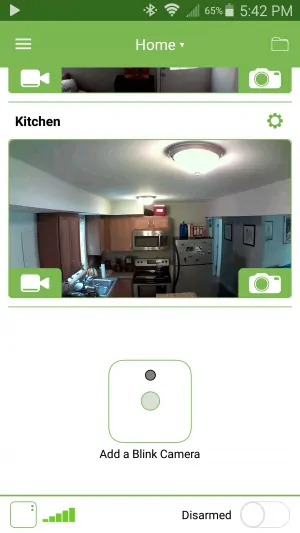
You'll see a choice between the Blink indoor camera, and Blink XT.
After clicking the proper camera, a small GIF shows you how to remove the back and add your batteries. Insert the batteries in your cameras, but don't snap the back plate on just yet.
Next, enter the serial number, found on the inside back of each camera. You can either enter this manually or sacn the QR code with your phone camera.
When that's finished, give each camera a name. For instance, if you've got one set up in your office, name it "Office." Or, be more creative than I was with my names.
3. Configure your Blink for Home cameras
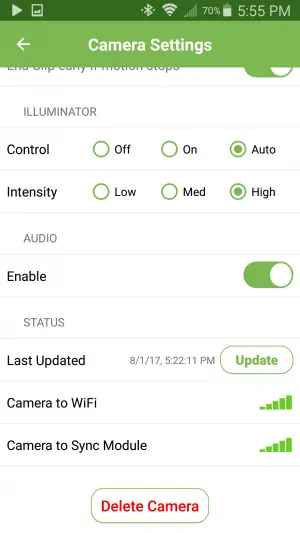
With your cameras mounted in place and connected, the final step is configuring your cameras. In the Blink for Home app, just click the cog by each camera. This opens the settings. From here, you can set the intensity, enable and disable audio, and monitor temperature.
4. Begin using your cameras
That's it! You've successfully set up of the Blink wireless indoor cameras in your home. Now, you may monitor each the rooms from anywhere. Plus, the easy Blink sync module means it's easy to add a Blink XT wireless outdoor camera for additional monitoring and safety. [Read: What is a smart home and what can smart home automation do for you?]
How to set up Blink wireless indoor security camera - Final thoughts
Blink wireless indoor security cameras yield an affordable, intuitive home security solution. Coupled with phenomenal battery life and its extreme ease of use, Blink is a solid pick up. It sets up in a matter of minutes, and is simple to scale by adding additional cameras, both indoor and outdoor Blink XT cameras. After configuring my indoor Blink cameras, I'll likely snag a Blink XT for outdoor monitoring.
What home security cameras are you using?