The Alexa voice remote that accompanies the Amazon Fire TV and Fire Stick is a great product. It is one of the first voice recognition tools that is actually worth using! Did you know that you can fully control a Fire TV device using your phone as a Fire TV Remote? Amazon provides an official remote app for both iOS and Android devices. It offers all of the buttons available on the real remote including full voice control. In this post we will show you how to install the Amazon Fire TV remote control app and how to pair it with your TV box or stick. We also review the features of the app and show off its tool set.
Table of Contents
How to use your phone as a Fire TV remote with voice control
A mobile phone makes a great Amazon Fire TV remote replacement. You can use any smart phone or tablet device with either the Android or iOS operating systems. The required app is available to download for free from the respective app stores. Being an official Amazon product it is extremely simple to setup and works flawlessly. The app works over WiFi so your mobile device must be connected to the same network as your Fire TV or Fire Stick. [Read: Beginner Blueprint: Complete Amazon Fire TV Kodi Guide]
Best IR Remote Controls for Kodi:
1. Download and install the Amazon Fire TV remote app
To use your phone as a Fire TV Remote we must first download and install the app. If you are using an IOS device go to the App Store or Google Play Store if you are on Android. Search for the phrase Fire TV Remote and the required app will be displayed at the top of your search results. Look for the app icon shown in the below image. The screenshot was taken on an iPhone but the app looks the same on Android. Download and install it onto your device. [Read: 10 Best Amazon Fire TV apps for media streamers]
2. Pairing your mobile device with the Fire TV or Fire Stick
The next step is to pair the Amazon Fire TV remote control app with your TV box or Stick. This process could not be simpler. Fire up the app on your mobile device and you will presented with the screen shown below. It will automatically begin scanning for Amazon devices on your home network. When it detects a device it will display it as shown. Select your Fire TV device to begin pairing. If your Amazon device is not listed select the Sign in option and enter your Amazon credentials. This will help the app to locate your Fire device. [Read: Install and configure adbLink for Amazon Fire TV and Stick]
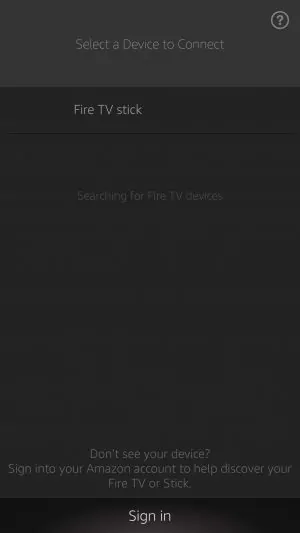
As soon as you choose your Fire TV or Fire Stick on your mobile device you will receive the notification shown below on your TV screen. It will present you with a 4 digit number to enter into your Amazon Fire TV remote control app. Enter this number into your mobile device and the two devices will connect to each other. You are now ready to use your mobile device as your Amazon Fire TV remote replacement. [Read: How to use PlayStation Vue with root on Fire TV and Android devices]
3. Using your phone as a Fire TV remote
The Amazon Fire TV remote control app offers an intuitive user interface that is extremely easy to use. The layout of the application is shown below. The larger grey area in the center area acts as a track pad. You can swipe in any direction to navigate through the onscreen options of your Fire device. Directly beneath this you will notice all of the standard buttons found on the physical Fire TV remote. Simply press them and they operate in the exact same way. You can open up an onscreen keyboard by selecting the symbol found at the top right of the app screen. [Read: Best Amazon Fire TV Games 2017 – Amazon Fire TV and Fire Stick games]
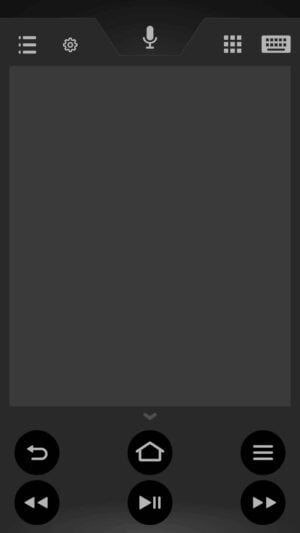
The app makes a great Amazon Fire TV remote replacement particularly if you have one of the older devices that does not come with Alexa voice control. That's right you can add voice control to your old Amazon kit without purchasing any new hardware. Swipe down from the top of your app screen where you see the microphone symbol. On the app screen you will notice a sound wave visualization appear. Now, say your voice command clearly into your mobile device and your Fire TV or Fire Stick will respond accordingly. [Read: Prerequisites to install unofficial apps on Fire TV – 2017]
Amazon Fire TV remote app: Final thoughts
The official remote app makes a fantastic Amazon Fire TV remote replacement. In many ways it is better than the original physical device. It's interface is so easy to use and the navigation feels extremely comfortable. If you are someone with one of the older Fire devices the predates Alexa then I you can use this solution to bring voice control to your TV experience. Got an Nvidia Shield TV? Try out these wireless controller options. For Kodi use, consider these Kodi remote control apps or IR remote controls.
What remotes for the Amazon Fire TV are you using?

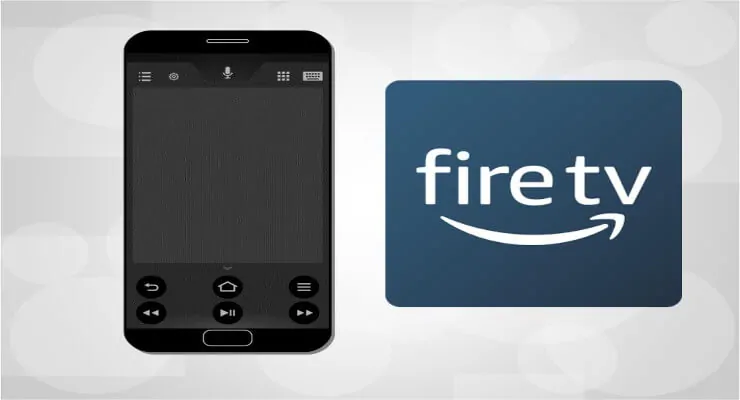
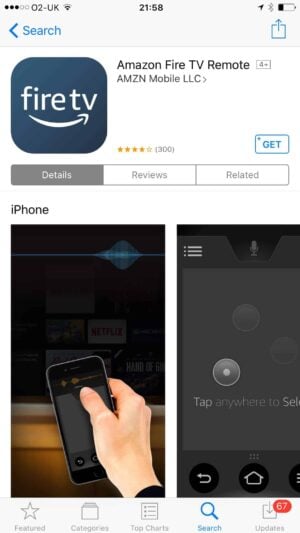
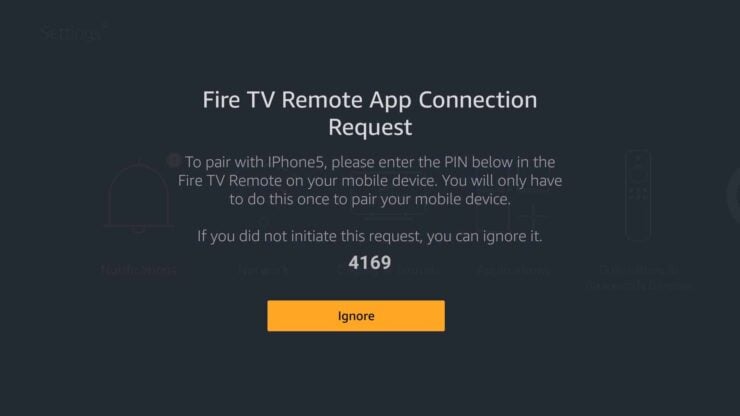
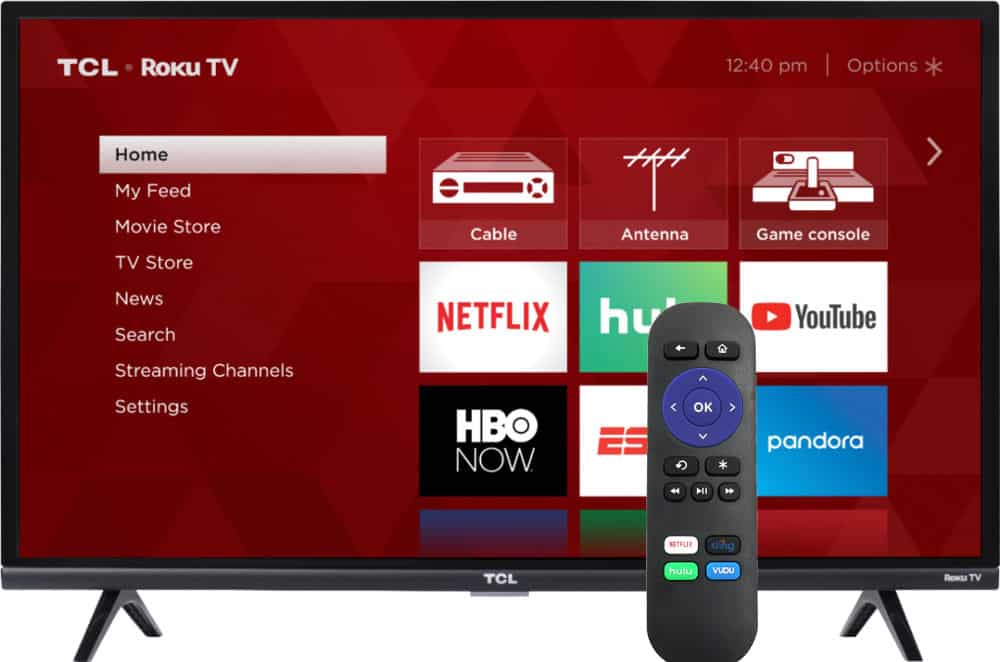

![10 Best Emby Client Devices [2023] - 4k, Hardware Transcoding, etc. setup emby server with raspberry pi](https://www.smarthomebeginner.com/images/2017/02/setup-emby-server-with-raspberry-pi.jpg)
![10 Best Jellyfin Client Devices [2022] - 4k, Hardware Transcoding, etc. Jellyfin Roku App](https://www.smarthomebeginner.com/images/2021/02/jellyfin-roku-client-app-ft.jpg)
![10 Best Plex Client Devices [2022] - STUTTER-free Streaming Best Plex Client Devices](https://www.smarthomebeginner.com/images/2022/02/best-nas-for-plex-server-featured-images-from-pexels-photography-maghradze-ph-3764958-e1648542743772.jpg)
![8 Amazing Raspberry Pi Ideas [2022]: Beginners and Enthusiasts Raspberry Pi ideas](https://www.smarthomebeginner.com/images/2021/09/raspberry-pi-4-dev-board.jpg)