The best part of having a media server is the possibility to automate most of the tasks for downloading and processing your Movies and TV Shows. You can do all this by installing Sickrage on Raspberry Pi 3, a service that allows you to create watch lists and automatically download them when they are available with your Raspberry Pi SickRage download server. While SickRage is a fork of SickBeard, it has a friendlier interface and the development is still active. Besides SickRage, you will need a download service like Transmission, qBittorrent, and SABnzbd that handle the downloads provided by SickRage. Today I will show you how you can setup SickRage download server with Raspberry Pi 3.
Table of Contents
SickRage on Raspberry Pi with Diet Pi OS
Before starting to setup SickRage download server with Raspberry Pi 3, we first need to install an operating system. DietPi is one of the lightest operating systems available to date made specifically for low powered devices like the Raspberry Pi and Odroid. It has optimized software installers compiled specifically for the Raspberry Pi 3 that automate the install process, making the setup a simple process.
Before proceeding, you must follow and complete the Raspberry Pi 3 Diet Pi installation guide.
Recommended Media Center Companion Apps:
Next, connect the power cable to the Raspberrry Pi and the DietPi boot process will begin which takes about 2 minutes. Now all you need to do is wait for DietPi to display the IP where you can connect via SSH. You are now ready to setup your Raspberry Pi SickRage Download Server.
Connect to your Raspberry Pi 3 via SSH
Connecting to your Raspberry Pi 3 via SSH is really easy. You just need to use a SSH Client and enter the IP of the SSH device you want to connect to.
First, make sure you download Putty on your computer and open it. [Read: 10 best SSH Clients for Windows: free alternatives to PuTTY]
Next, type the IP for your device, the port (22 is the default port for SSH), and select SSH, then click on the Open button to start the connection.
A link to the Raspberry Pi will be made and the Login prompt will appear. For DietPi the default username is root and the password is dietpi.
If the credentials used are correct, DietPi will start it's automatic update process, to make sure you are using the latest version. This process usually takes about 5 minutes, so wait patiently until you get the confirmation that the update has been completed then press enter to reboot the device.
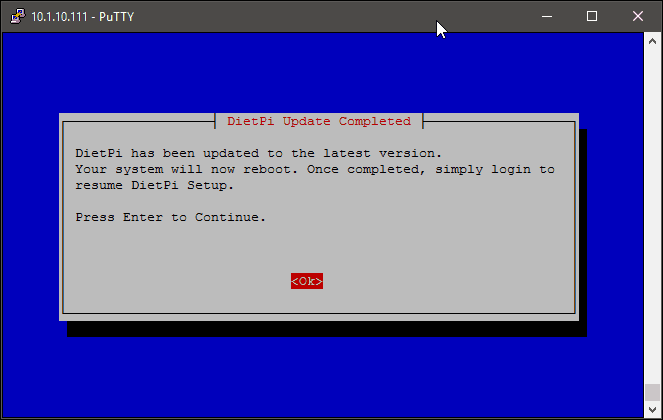
Setup SickRage download server with Raspberry Pi 3
Now that everything is prepared, we are ready to install our Raspberry Pi SickRage download server. The DietPi Installation System will start automatically, so just press Enter to begin.
Next, choose if you want to setup a USB drive now or not. As the image shows, USB drive gives a better performance and generally more storage space than a SD card. We have separate guide on how to setup USB drive for storage on Diet Pi. Therefore, we will choose NO, with the assumption that you have already setup a USB drive following that. If not, select YES and setup the USB drive as described in the above guide. You may also select NO to use SD card for storage (not recommended).
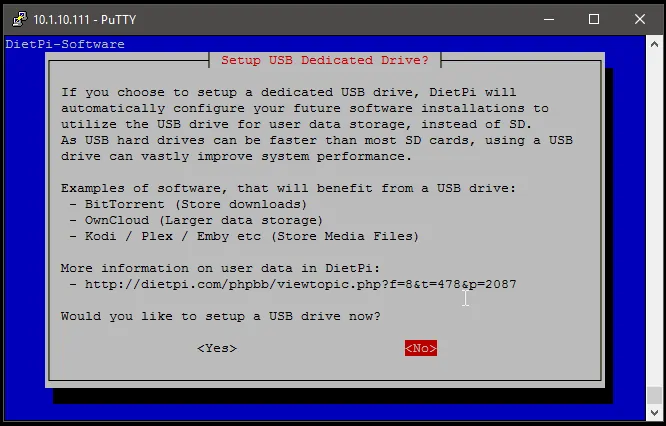
On the next screen, press Enter to start the DietPi Software menu. Select the Software Optimized row then press Enter.
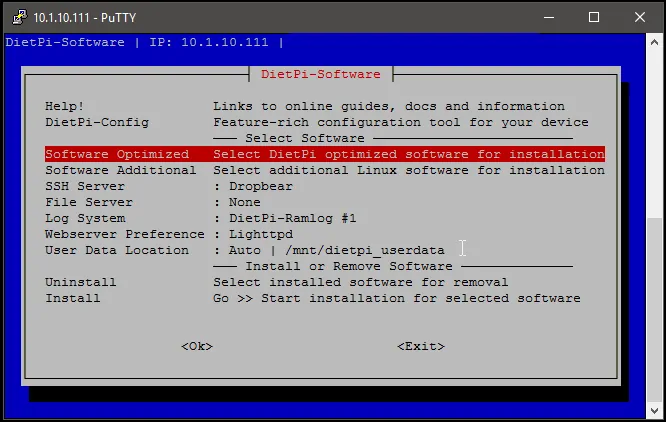
Navigate down to find the SickRage service. Select it by pressing the Space button on your keyboard, then press Enter to go back on the main menu.
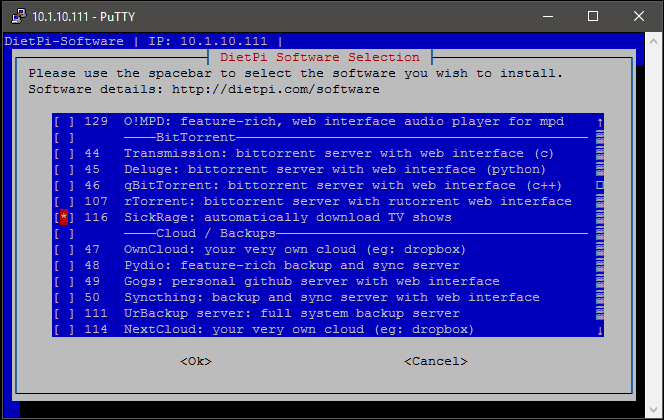
Recommended HTPC / Home Server Builds:
- Best Home Theater PC Build 2017 to do it all (Plex, Kodi, NAS, Gaming)
- Best Emby Server builds 2018 – Pre-built and DIY options
- Medium Budget 4K HTPC Build 2017 for Kodi, Plex and Gaming
- Cheap 4K HTPC Build for Kodi, OpenELEC, and LibreELEC 2017
- Low Power Home Server Build 2017 for Network File and Media Storage
- Best HTPC for Kodi with 4K on a Medium Budget 2017 (~$400)
- Energy efficient budget HTPC-NAS combo build 2016
Next, select the Install option to start the setup process.
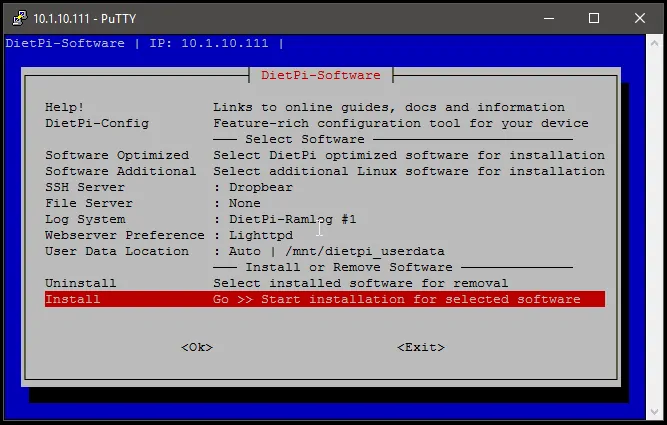
You will be notified that the DietPi Sickrage download server installation is pre-configured to work with Transmission. Select Yes to automatically install Transmission and set it up with Sickrage.
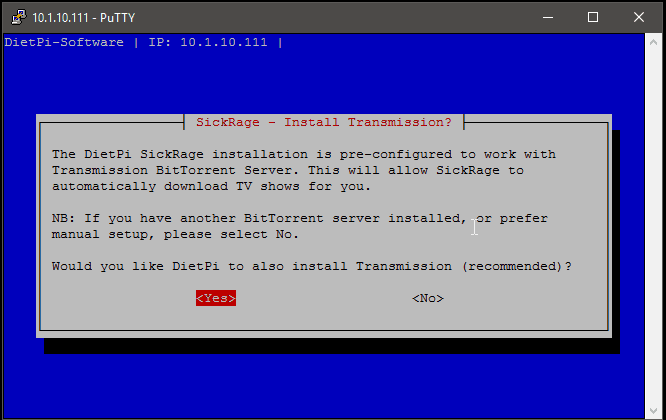
Check the list that contains the software ready to install and confirm it by selecting OK, then press Enter
The process to setup SickRage download server with Raspberry Pi begins. All you have to do now is wait for about 5 minutes until you get the Installation Completed message, and the system reboots.
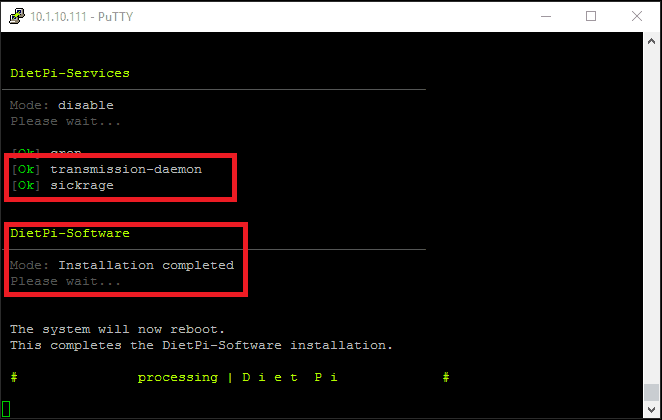
After the system reboots, open your browser and enter the IP of the Raspberry Pi and use port 8081 to in order to start the SickRage. In my case, the IP for the Sickrage Homepage is 10.1.10.111:8081.
Raspberry Pi SickRage download Server in now installed. What do do next ?
Congratulations! You managed to setup SickRage download server with Raspberry Pi 3 and you now have a dedicated Raspberry Pi SickRage download server with Transmission. For added convenience, you may also remotely manage SickRage with ShowsRage app. You can also learn how to control Transmission remotely using Transdrone from your smartphone making media management really simple. In our future articles, we will show you how you can setup other services next to your Raspberry Pi SickRage download server, so make sure to check back soon for more.


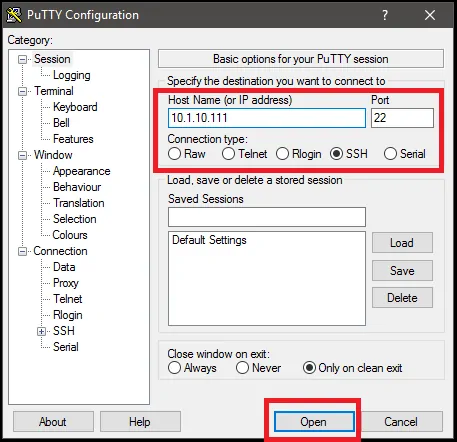

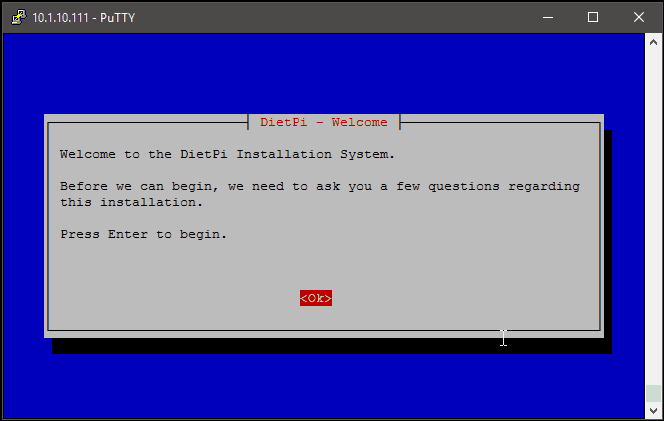
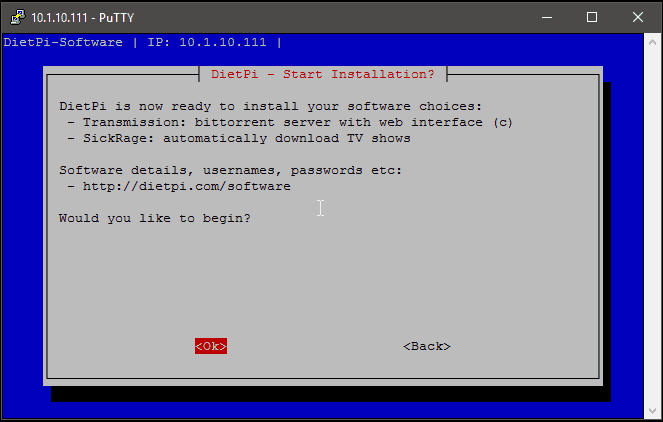
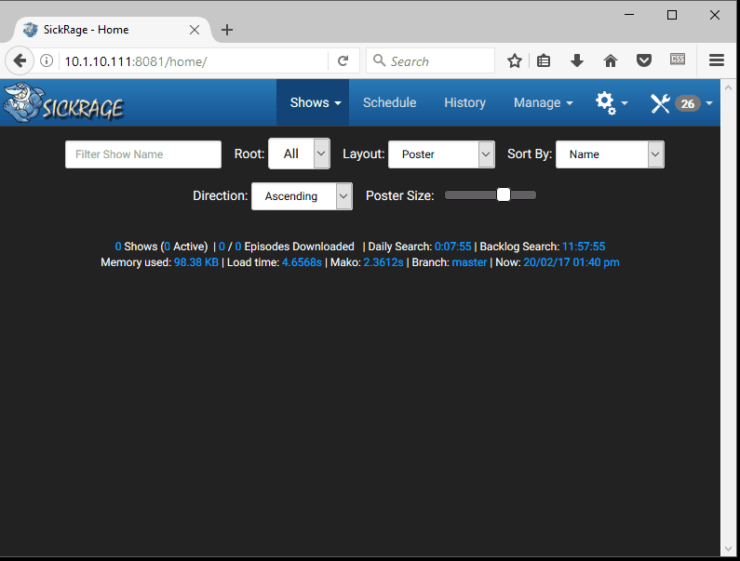


![Ultimate Docker Media Server: With 60+ Docker Compose Apps [2024] Ultimate Docker Media Server](https://www.smarthomebeginner.com/images/2024/01/Docker-Series-02-Docker-Stack.png)

![15 Best Plex Alternatives [2022] - FREE and BETTER Options Best Plex Alternatives feature image](https://www.smarthomebeginner.com/images/2022/08/best-plex-alternatives-feature-image.gif)
