In our previous posts, you learned how to install Plex in Docker, which allows you to organize and stream your media library easily. Today you will learn how to install PlexPy using Docker in just a few minutes. PlexPy is a web based application based on python that allows you to monitor your Plex Media Server usage. Specifically, it will allow you to see the number of plays for each user, the time when the server was most used, the server usage and other useful information. If i got your interest, continue reading and learn how you can install PlexPy in Docker in just a few easy steps.
Must Read: Docker Media Server Ubuntu: Compose for 23 Awesome Apps
If you do not know what Docker is, be sure to read our What is Docker guide and comparison to VirtualBox in advance and get familiarized with the terms used. [Read: What is Usenet and why is it better than Torrents?]
Table of Contents
Install PlexPy using Docker
Before starting the Docker PlexPy installation guide, make sure to follow our previous guides where you can learn to Install Docker on Ubuntu, Windows 10 Pro/Ent, and Windows 7 and 8.
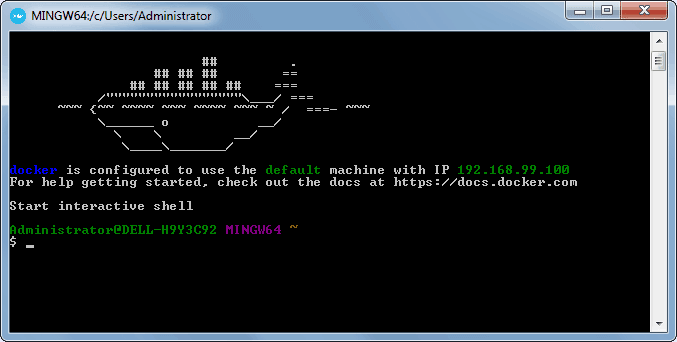
You can install PlexPy using Docker in a new Docker container from scratch. But, ready-made containers are already available for several apps on Docker Hub. So all you need to do is pull those containers and install. If you are ready, open Docker command prompt and get ready to setup PlexPy in Docker.
Surfshark VPN Exclusive Offer - 82% off ($2.39/month):
♦ Hide your browsing (no logs), Anonymize Streaming and Downloads
♦ Wireguard Protocol support for VPN.
♦ Circumvent Geo/Country Restrictions and access worldwide content
♦ Works on Windows, Mac, Linux, Android, iOS, Router, and more
♦ 1 TB Encrypted Storage
♦ Money back guarantee - Sign Up Now
1. PlexPy Pull Command
To install PlexPy using Docker, you will first need to grab the latest version of PlexPy container from the linuxserver Docker Hub. LinuxServer is a Docker repository with several HTPC and home server app containers.
sudo docker pull linuxserver/plexpy
Pull the ready-made PlexPy docker container using the above command.
2. Set PlexPy Configuration Parameters in Docker
After pulling the container with the latest version of PlexPy, we need to configure the usage parameters such as download folders, port number, etc. for the service. Copy all lines in the code block below (it is one single command) and paste it into docker prompt.
sudo docker create --name=plexpy \ --restart=always \ -v /home/docker/plexpy/config:/config \ -v /home/docker/plex/logs:/logs:ro \ -e PGID=1001 -e PUID=1001 \ -p 8181:8181 \ linuxserver/plexpy
While you can just copy and paste the settings mentioned above, I recommend that you understand each parameter using the description below and customize it to your liking, in order to setup PlexPy in Docker. Therefore, before issuing the above docker command, change certain parameters (eg. port number, folders, etc.) to fit your situation.
sudo docker create --name=plexpy \- Creates a new docker container with the name "plexpy"--restart=always \- Starts the PlexPy container automatically during boot. If you don't want the container to be started automatically, you can skip this command.-v /home/docker/plexpy/config:/config \- Specifies the location of the PlexPy config files. In this case, the config folder is located in /home/docker/plexpy/ directory.-v /home/docker/plex/logs:/logs:ro \- Specifies the location of the Plex Media server logs as RO. In this case, the config folder is located in /home/docker/plex/ directory.-e PGID=1001 -e PUID=1001 \- Specifies the user id in order to minimize permission issues that can arise between the host OS (Ubuntu) and the container.-p 8181:8181 \- Specifies the ports used by PlexPy. In this case, the port is 8181:8181.
3. Start and Stop PlexPy Container in Docker
If you used the correct parameters, you can go ahead and start the PlexPy container you have just created, using the following command.
sudo docker start plexpy
After starting the PlexPy Docker container, you will be able to open the web interface on port 5060. In my case the ip is http://192.168.0.108:8181.

You can now start configuring PlexPy by following the wizard. Make sure you have your Plex details close, because you will need then.
PlexPy is now installed in Docker. What to do next?
Congratulations! You managed to setup PlexPy in Docker successfully. Once Docker is setup, it is extremely simple to create and destroy containers with apps. If you want to be able to access the PlexPy interface outside your home network, be sure to setup port forwarding on your router. You will have to forward the PlexPy port to the local/internal IP address of the system with Docker installation.
Next, you can install Sonarr in Docker or Sickrage to manage your media library (if you haven’t done that already), or you can also learn how to install RuTorrent in Docker. Check back soon to learn more about Docker and how you can install various other services in Docker containers.

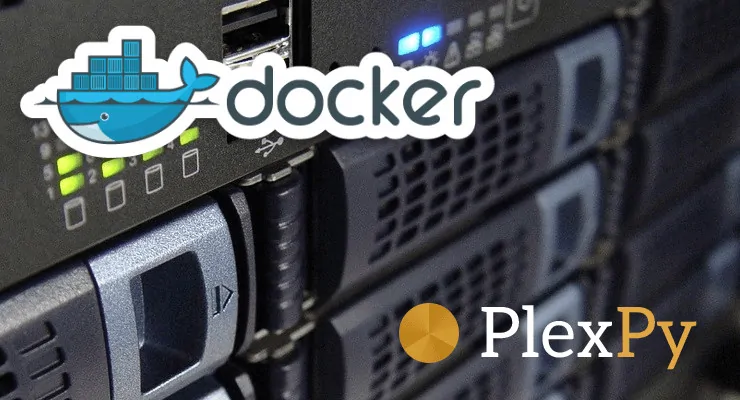
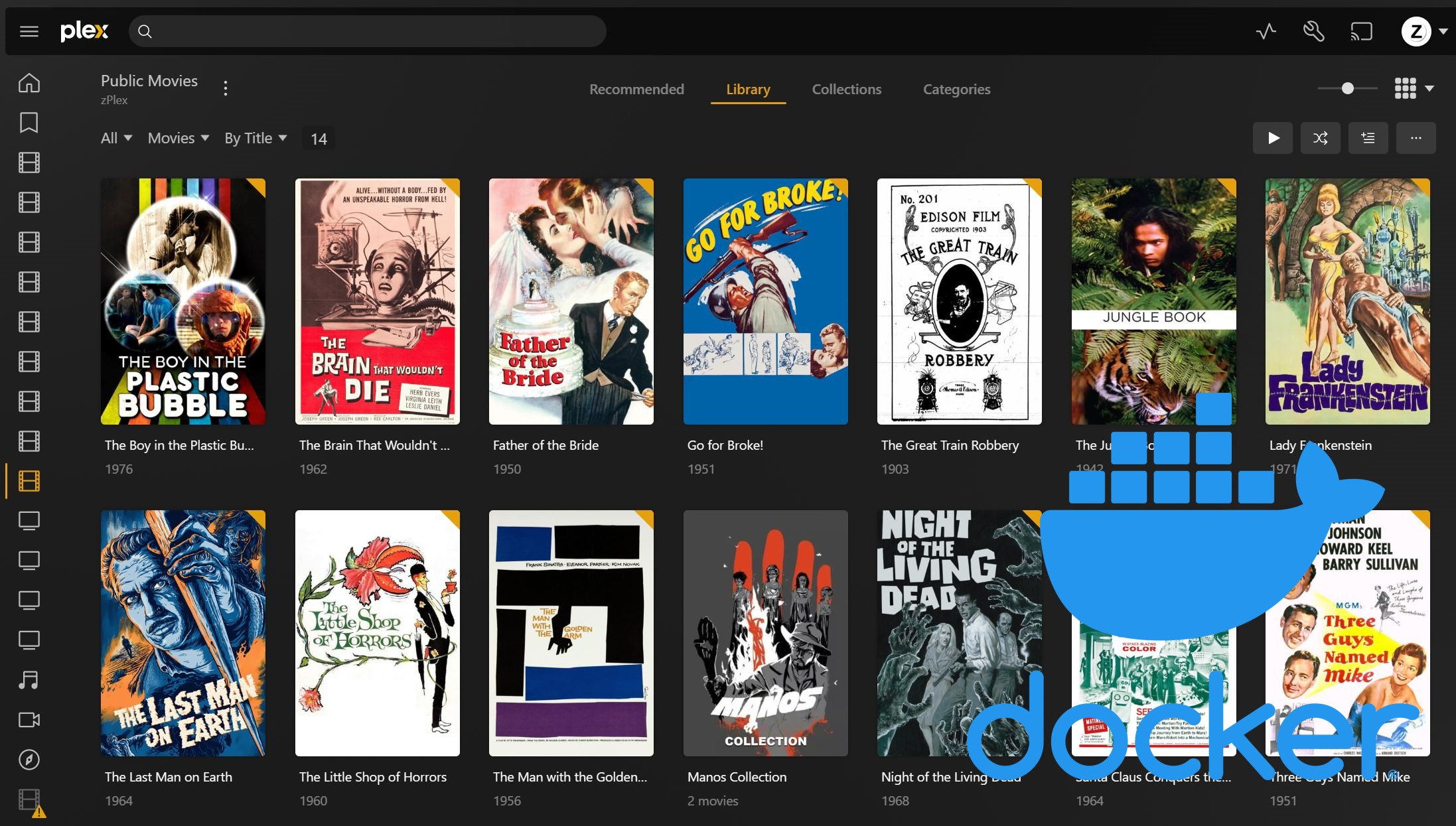



![15 Best Jellyfin Plugins [2023] - Supercharge your Media Server Jellyfin Intros Plugin Preview Pre-Roll](https://www.smarthomebeginner.com/images/2022/08/jellyfin-intros-preroll-preview.jpg)
![Ultimate Docker Server: Getting Started with OS Preparation [Part 1] Docker Server Tutorials 1 OS Preparation](https://www.smarthomebeginner.com/images/2024/01/Docker-Series-01-Intro-and-OS-Prep.png)