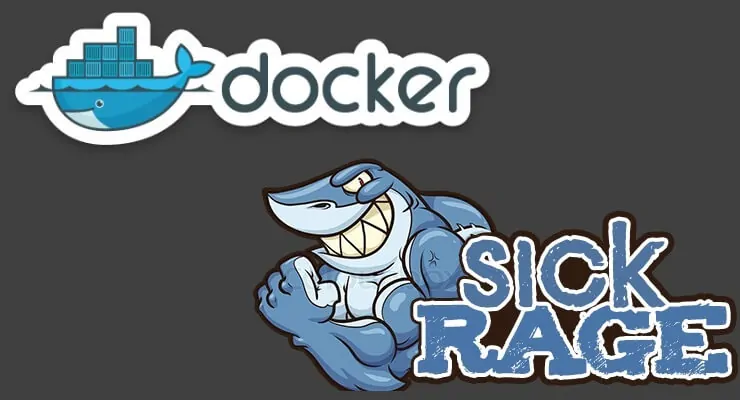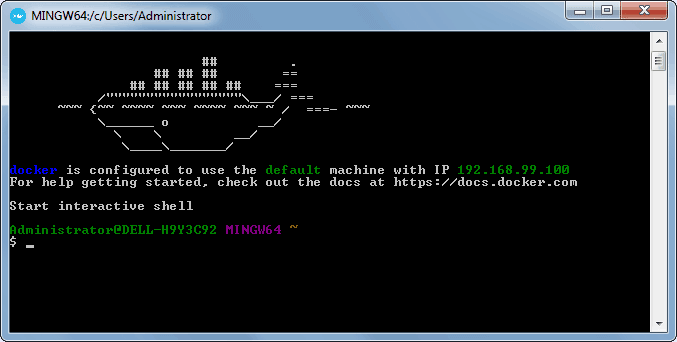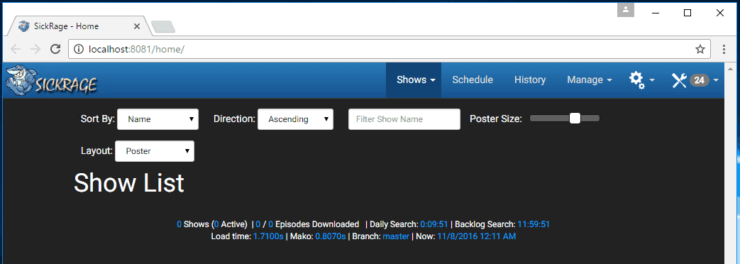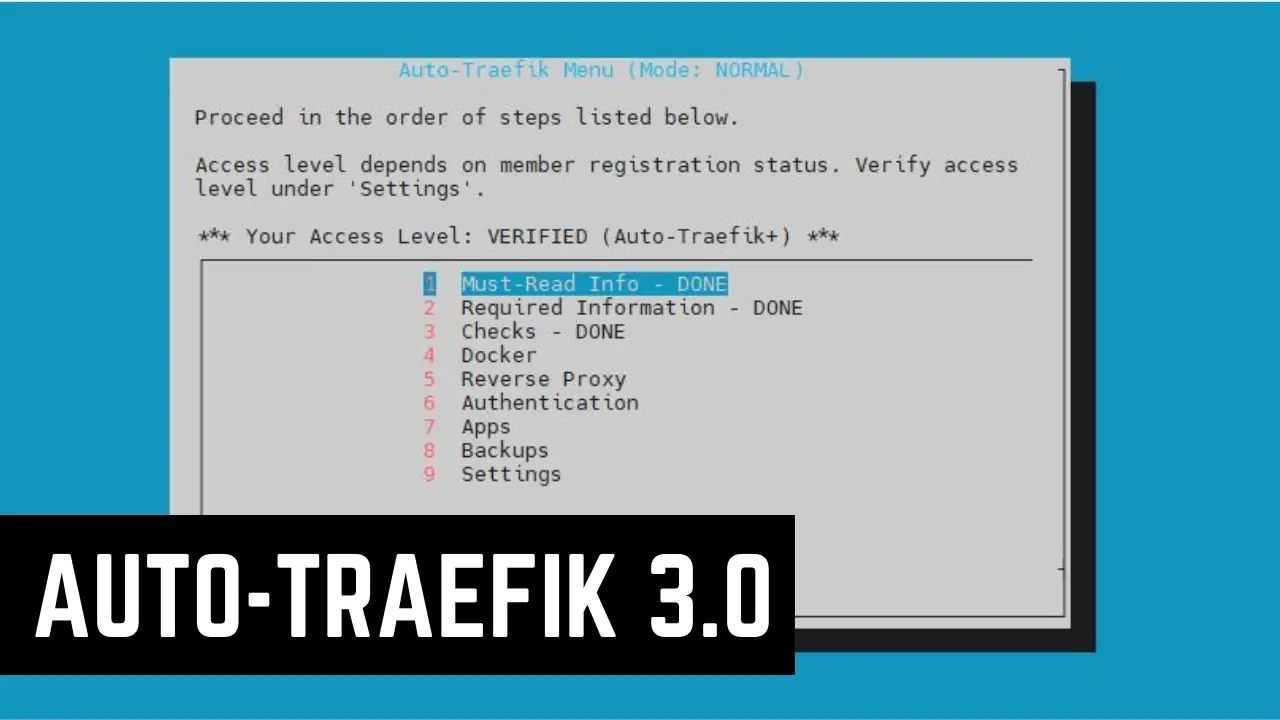SickRage is one of the best services that allows you to automate your TV show download. You can create watch lists and automatically download them when they are available. While SickRage is a fork of SickBeard, it has a friendlier interface and the development is still active. Its author provides frequent patches and improvements. We have already covered SickRage setup on Ubuntu and Windows, extensively. These guides involve several steps. While AtoMiC Toolkit makes SickRage installation easier on Ubuntu, there is not such solution for Windows at this point.
Must Read: Docker Media Server Ubuntu: Compose for 23 Awesome Apps
Fear not. This is where Docker makes things extremely simple. If you do not know what Docker is, be sure to read our What is Docker guide and comparison to VirtualBox. Without further ado, let's see how we can easily install SickRage using Docker on any OS.
Table of Contents
Install SickRage Using Docker
Before starting the Docker SickRage installation guide, make sure to follow our previous guides where you can learn Install Docker on Ubuntu, Windows 10 Pro/Ent, and Windows 7 and 8.
You can install SickRage in a new Docker container from scratch. But, ready-made containers are already available for several apps on Docker Hub. So all you need to do is pull those containers and install. If you are ready, open Docker command prompt and get ready to setup SickRage in Docker.
Usenet is Better Than Torrents:
For apps like Sonarr, Radarr, SickRage, and CouchPotato, Usenet is better than Torrents. Unlimited plans from Newshosting (US Servers), Eweka (EU Servers), or UsenetServer, which offer >3000 days retention, SSL for privacy, and VPN for anonymity, are better for HD content.
| Provider | Rating | Features | Monthly | Yearly |
|---|---|---|---|---|
| Newshosting | >3000 days, unlimited, SSL, VPN | $9.99 | $99.99 ($8.33 / month) | |
| UsenetServer | >3000 days, unlimited, SSL, VPN | $9.99 | $99.99 ($8.33 / month) | |
| Eweka | >3000 days, unlimited, SSL, EU Servers | €7,50 (Special!!!) | ||
| For more plans that may fit your needs please read our Usenet plan selection guide. | ||||
1. Docker Pull Command
To install SickRage using Docker, you will first need to grab the latest version of SickRage container from the linuxserver Docker Hub. LinuxServer is a Docker repository with several HTPC and home server app containers.
sudo docker pull linuxserver/sickrage
Pull the ready-made SickRage docker container, use the above command.
2. Set SickRage Configuration Parameters in Docker
After pulling the container with the latest version of SickRage, we need to configure the usage parameters such as download folders, port number, etc. for the service. Copy all lines in the code block below (it is one single command) and paste it into docker prompt.
sudo docker create --name=sickrage \ --restart=always \ -v /home/docker/sickrage/config:/config \ -v /home/docker/sickrage/downloads:/downloads \ -v /home/docker/sickrage/tv:/tv \ -e PGID=1001 -e PUID=1001 \ -e TZ=Europe/London \ -p 8081:8081 \ linuxserver/sickrage
While you can just copy and paste the settings mentioned above, I recommend that you understand each parameter using the description below and customize it to your liking. Therefore, before issuing the above docker command, change certain parameters (eg. port number, folders, etc.) to fit your situation.
sudo docker create --name=sickrage \- Creates a new docker container with the name "sickrage".--restart=always \- Starts the SickRage container automatically during boot. If you don't want the container to be started automatically, you can skip this command.-v /home/docker/sickrage/config:/config \- Specifies the location of the config folder. In this case, the config folder is located in /home/docker/sickrage/ directory.-v /home/docker/sickrage/downloads:/downloads \- Specifies the location of the downloads folder. In this case, the downloads folder is located in /home/docker/sickrage/ directory.-v /home/docker/sickrage/tv:/tv \- Specifies the location of the tv folder. In this case, the downloads folder is located in /home/docker/sickrage/ directory.-e PGID=1001 -e PUID=1001 \- Specifies the user id in order to minimize permission issues that can arise between the host OS (Ubuntu) and the container.-e TZ=Europe/London \- Specifies the timezone information. You can check your timezone by following this link.-p 8081:8081 \- Specifies the port used by the service.
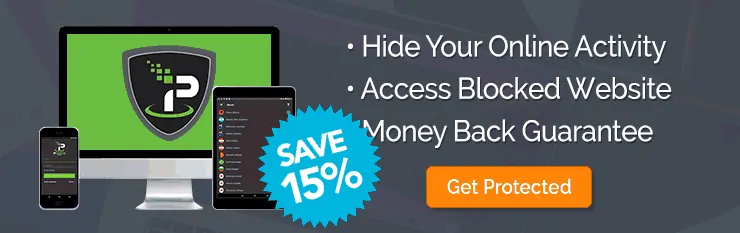
3. Start and Stop SickRage Container in Docker
If you used the correct parameters, you can go ahead and start the SickRage container you have just created, using the following command.
sudo docker start sickrage
In a few seconds, you should be able to open the SickRage homepage by opening a browser and going to the http://localhost:8081/home address and start to customize your SickRage instance.
You can stop the container by running the following command:
sudo docker stop sickrage
4. Updating SickRage in Docker
Sickrage is now running in Docker and probably you are wondering how can you keep up to date with the latest bugfixes and features the SickRage developers do. All you need to do is check for updates regularly.
In SickRage, you will get a pop-up on you homepage when a new updated is available. Click on the update button, then wait for the process to finish. You don't need to worry about backups because SickRage will do a config backup before each update. After that, you can enjoy the latest version of SickRage.
Sickrage is now installed in Docker. What to do next?
Congratulations! You managed to setup SickRage in Docker successfully. Once docker it setup, it is extremely simple to create and destroy containers with apps. If you want to be able to access SickRage outside your home network, be sure to setup port forwarding on your router. You will have to forward SickRage port to the local/internal IP address of the system with Docker SickRage installation. For added convenience, you may also remotely manage SickRage with ShowsRage app. Sounds exciting? Go ahead install SickRage using Docker and make your home server better.