Let's take a look at the process to install Transmission on Ubuntu Server. This tutorial will guide you step by step to get Transmission on your Ubuntu Server 16.04 thanks to the help of AtoMiC ToolKit. Transmission is a bittorrent client which features a variety of user interfaces on top of a cross-platform backend. This application allows users to quickly download files from multiple peers on the internet and to upload their own files. Transmission is best used with other software such as CouchPotato or SickBeard. [Read: CouchPotato vs SickBeard, SickRage, or Sonarr for beginners]
Usenet is Better Than Torrents:
For apps like Sonarr, Radarr, SickRage, and CouchPotato, Usenet is better than Torrents. Unlimited plans from Newshosting (US Servers), Eweka (EU Servers), or UsenetServer, which offer >3000 days retention, SSL for privacy, and VPN for anonymity, are better for HD content.
| Provider | Rating | Features | Monthly | Yearly |
|---|---|---|---|---|
| Newshosting | >3000 days, unlimited, SSL, VPN | $9.99 | $99.99 ($8.33 / month) | |
| UsenetServer | >3000 days, unlimited, SSL, VPN | $9.99 | $99.99 ($8.33 / month) | |
| Eweka | >3000 days, unlimited, SSL, EU Servers | €7,50 (Special!!!) | ||
| For more plans that may fit your needs please read our Usenet plan selection guide. | ||||
Table of Contents
Install Transmission on Ubuntu Server with AtoMiC ToolKit
With AtoMiC ToolKit you can install Transmission on Ubuntu server in an automated way. This software will help you whether you are inexperienced or seasoned in installing apps on your Ubuntu server. For beginners, it makes things easier. If you are a skilled veteran, it will allow you to save time. You can use AtoMiC ToolKit to install Transmission on Debian, but this has not been confirmed yet.
You can install one of many software programs with the AtoMiC ToolKit. Use the AtoMiC ToolKit to install CouchPotato on Ubuntu or get Mylar on Ubuntu. Other things you can download are applications to get TV shows, manage your home server, and even download music. [Read: Install Headphones on Ubuntu Server - Easy AtoMiC Method]
1. Download and Run AtoMiC ToolKit
To install Transmission on Ubuntu server with the AtoMiC ToolKit, you first have to download and install the tool on your system. After you install AtoMiC ToolKit, you can use it to get more apps on your system via its new GUI. These commands have to be executed one at a time.
sudo apt-get -y install git-core git clone https://github.com/htpcBeginner/AtoMiC-ToolKit ~/AtoMiC-ToolKit cd ~/AtoMiC-ToolKit sudo bash setup.sh
With these commands, you install git-core as superuser. After that, the git-clone command downloads the latest version of AtoMiC ToolKit. Then all the script needs to do is move to the AtoMiC ToolKit folder and run setup.sh. This is done in the last two lines of the script.
2. Agree to Disclaimers and Username
The performance of this script cannot be guaranteed in all environments. This said, the script has worked without problem for many users. It's necessary for you to read the disclaimer and accept it in order to use AtoMiC ToolKit.
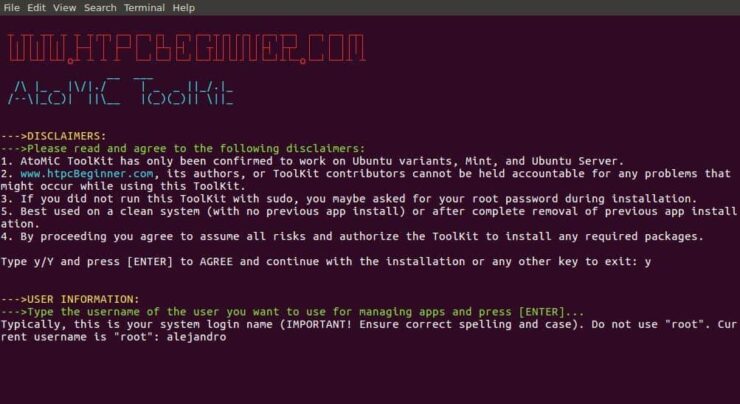
After that, provide an username for you to run the Transmission install. In the picture the username selected is alejandro, which was the username set on the machine. However, you should typically choose your system login name to avoid conflicts. Press enter to continue with the Transmission installation on Ubuntu.
3. Transmission Installation on Ubuntu
From AtoMiC ToolKit main menu, select Transmission with the arrow keys. After you get the right option, press Enter.
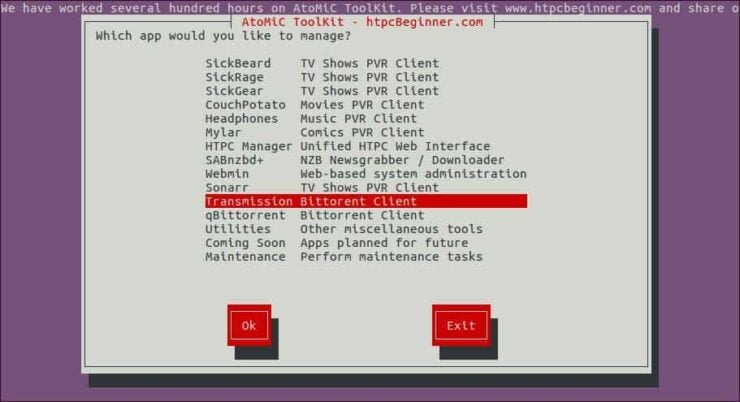
Next, select Install Transmission and press Enter to install Transmission on Ubuntu.

Make sure the correct script is selected. You should see AtoMiC Transmission Installer Script in green letters. Press Enter to confirm your selection.
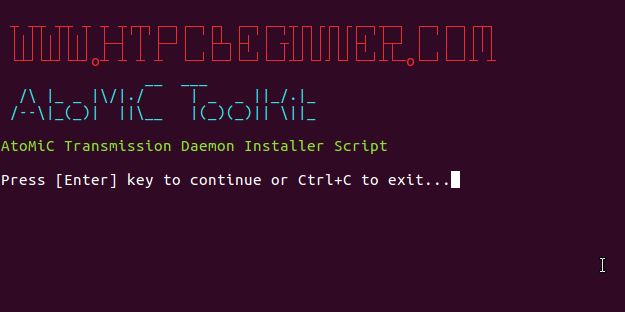
Wait until the process has been completed and then check if there have been no obvious errors during the installation.
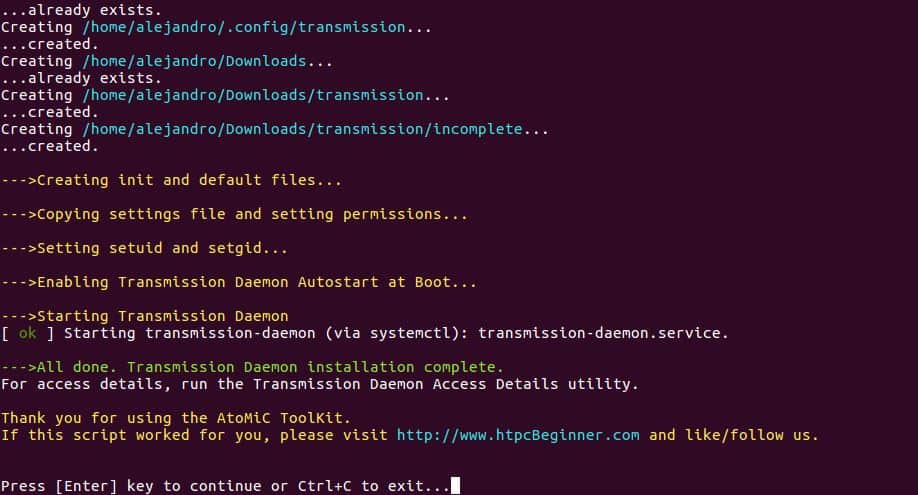
You have successfully completed the process to install Transmission on Ubuntu. Now you can check a few things with the help of AtoMiC ToolKit.
4. Access Transmission
You can access Transmission locally from the URL https://localhost:8989 with any web browser. If you want to know how to access Transmission from any system, AtoMiC ToolKit can help you. It does not matter if it's a local or remote system. Select Access Details from the Transmission submenu in the AtoMiC ToolKit GUI.
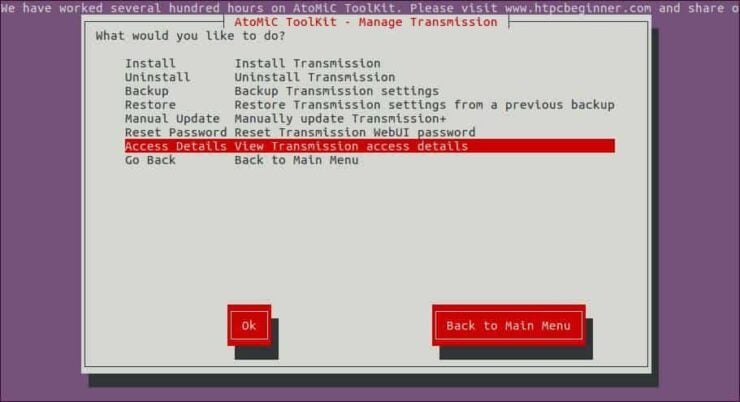
The script will run and then show you the URLs you can use according to your setup on its output. Use one of these suggested URLs depending on your needs in order to access Transmission installation on Ubuntu.
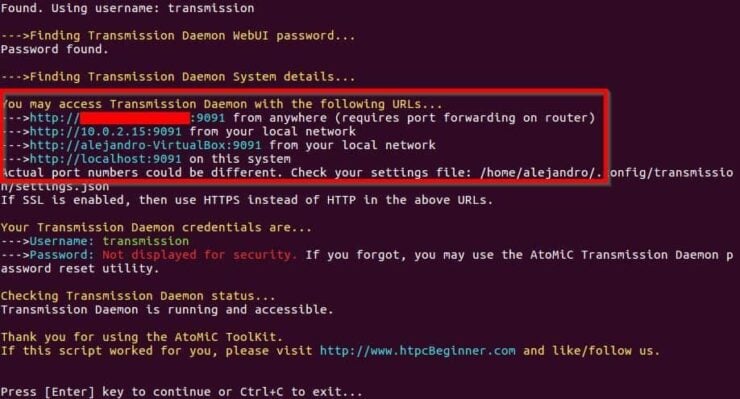
If you want to connect to Transmission remotely from outside of your Local network, and if your system is behind a router or gateway, you will need to configure your ports. Use our guide to setup port forwarding on router and you will also be able to use Transmission through your smartphone or tablet. [Read: 5 Must have Android apps for HTPC or Home Server control]
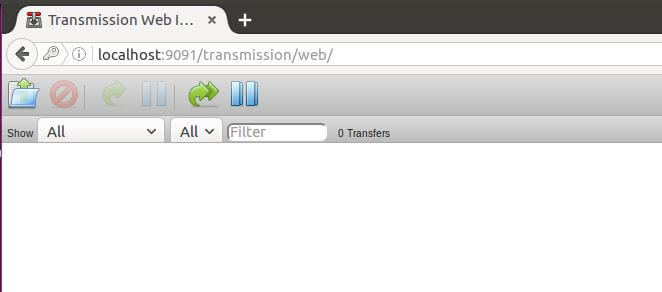
5. What to do after you install Transmission on Ubuntu?
After you install Transmission on Ubuntu and access through a web browser you will be asked to log in with your credentials. Default values are transmission as username and transmission as password. You can change this later on. Also, no items will appear on your dashboard because you have not downloaded anything yet. Start using Transmission and enjoy the convenience of downloading content via torrent with this application!







