This guide will teach you how to install HTPC Manager on your Ubuntu server. With these instructions, you will be able to get HTPC Manager working in almost no time on your Ubuntu server 16.04. This can be done thanks to the help of the amazing AtoMiC ToolKit. HTPC Manager lets you combine all your home server software into a slick and neat interface, providing a comfortable way to control them all. With HTPC Manager you can have a greater control over your home server software. [Read: Too many web interfaces? Try HTPC Manager!]
Usenet is Better Than Torrents:
For apps like Sonarr, Radarr, SickRage, and CouchPotato, Usenet is better than Torrents. Unlimited plans from Newshosting (US Servers), Eweka (EU Servers), or UsenetServer, which offer >3000 days retention, SSL for privacy, and VPN for anonymity, are better for HD content.
| Provider | Rating | Features | Monthly | Yearly |
|---|---|---|---|---|
| Newshosting | >3000 days, unlimited, SSL, VPN | $9.99 | $99.99 ($8.33 / month) | |
| UsenetServer | >3000 days, unlimited, SSL, VPN | $9.99 | $99.99 ($8.33 / month) | |
| Eweka | >3000 days, unlimited, SSL, EU Servers | €7,50 (Special!!!) | ||
| For more plans that may fit your needs please read our Usenet plan selection guide. | ||||
Table of Contents
Install HTPC Manager on Ubuntu Server with AtoMiC ToolKit
Install HTPC Manager on Ubuntu automatically with AtoMiC ToolKit. This tool lets you install HTPC Manager, no matter your level of expertise, without the need to use command line instructions. Install HTPC Manager on Ubuntu with AtoMiC ToolKit, or try to install HTPC Manager on Debian with this tool, though this has not been confirmed to work yet.
You can install more software with the AtoMiC ToolKit, such as SickBeard on Ubuntu and even Sonarr. We have other guides to install software on your Ubuntu server with AtoMiC ToolKit. This software can help you install SickGear on Ubuntu or get SickRage on Ubuntu, as well as offer you new content options if you get software like Headphones for Ubuntu Server. For now, let's learn how to install HTPC Manager on Ubuntu server with this guide. [Read: Install Mylar on Ubuntu Server - Easy AtoMiC Method]
1. Download and Run AtoMiC ToolKit
To install HTPC Manager on Ubuntu server with the AtoMiC ToolKit, you first have to download and install the tool on your system. After you install AtoMiC ToolKit, you can use it to get more apps on your system via its new GUI. These commands have to be executed one at a time.
sudo apt-get -y install git-core git clone https://github.com/htpcBeginner/AtoMiC-ToolKit ~/AtoMiC-ToolKit cd ~/AtoMiC-ToolKit sudo bash setup.sh
With these commands, you install git-core as superuser. After that, the git-clone command downloads the latest version of AtoMiC ToolKit. Then all the script needs to do is move to the AtoMiC ToolKit folder and run setup.sh. This is done in the last two lines of the script.
2. Agree to Disclaimers and Username
The performance of this script cannot be guaranteed in all environments. This said, the script has worked without problem for many users. It's necessary for you to read the disclaimer and accept it in order to use AtoMiC ToolKit.
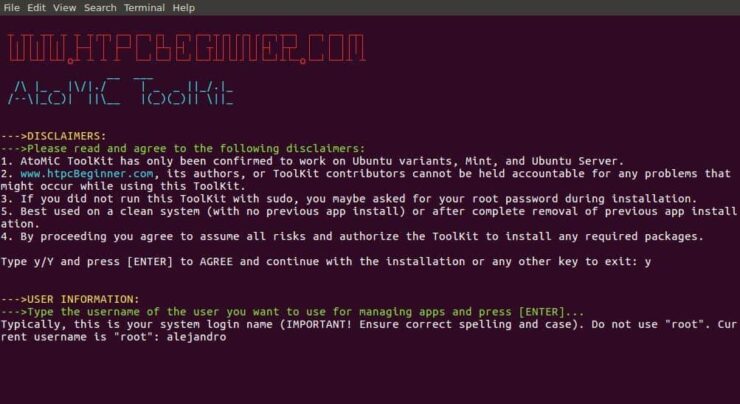
After that, provide an username for you to run the HTPC Manager install. In the picture the username selected is alejandro, which was the username set on the machine. However, you should typically choose your system login name to avoid conflicts. Press enter to continue with the HTPC Manager installation on Ubuntu.
3. HTPC Manager Installation on Ubuntu
From AtoMiC ToolKit main menu, select HTPC Manager with the arrow keys. After you get the right option, press Enter.
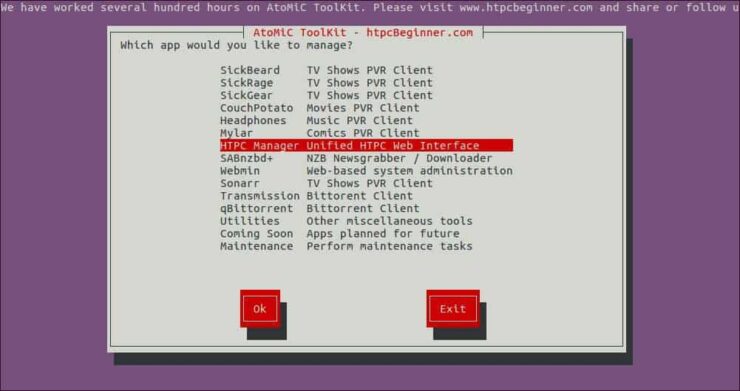
Next, select Install HTPC Manager and press Enter to install HTPC Manager on Ubuntu.
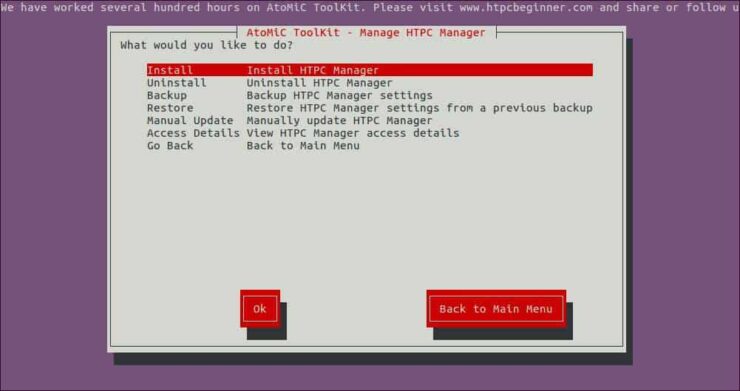
Make sure the correct script is selected. You should see AtoMiC HTPC Manager Installer Script in green letters. Press Enter to confirm your selection.

Wait until the process has been completed and then check if there have been no obvious errors during the installation.
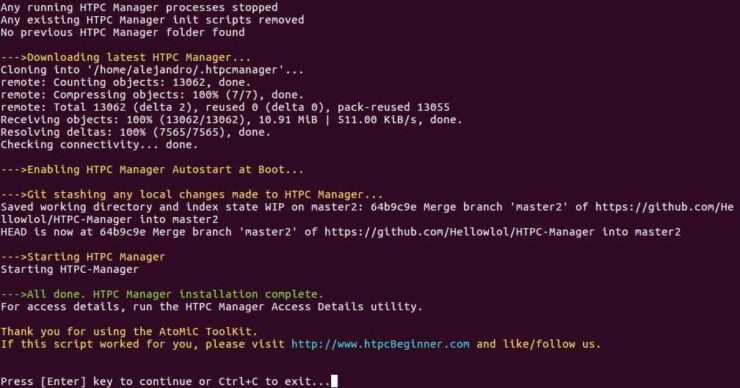
You have successfully completed the process to install HTPC Manager on Ubuntu. Now you can check a few things with the help of AtoMiC ToolKit.
4. Access HTPC Manager
You can access HTPC Manager locally from the URL http://localhost:8085 with any web browser. If you want to know how to access HTPC Manager from any system, AtoMiC ToolKit can help you. It does not matter if it's a local or remote system. Select Access Details from the HTPC Manager submenu in the AtoMiC ToolKit GUI.
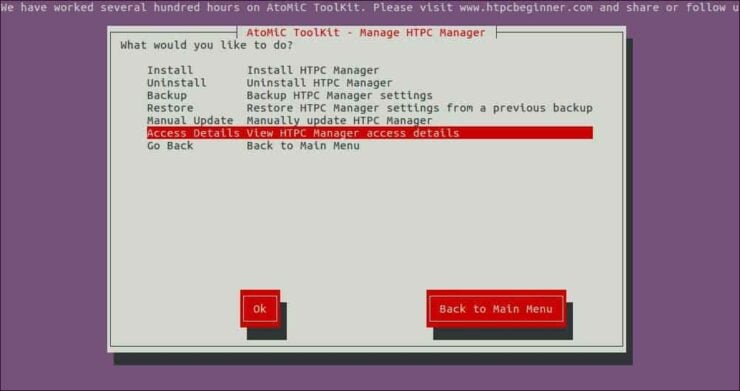
The script will run and then show you the URLs you can use according to your setup on its output. Use one of these suggested URLs depending on your needs in order to access HTPC Manager installation on Ubuntu.

If you want to connect to HTPC Manager remotely from outside of your Local network, and if your system is behind a router or gateway, you will need to configure your ports. Use our guide to setup port forwarding on router and you will also be able to use HTPC Manager through your smartphone or tablet. [Read: 5 Must have Android apps for HTPC or Home Server control]
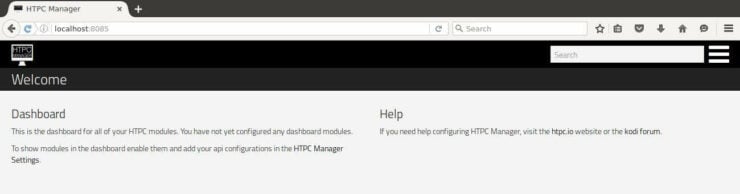
5. What to do after you install HTPC Manager on Ubuntu?
Check if the installation was successful. If it was, you should be able to access HTPC Manager from your web browser. You will be greeted by an empty dashboard. This is OK because you have not yet configured any dashboard modules. You need to enable modules and add your API configurations in the HTPC Manager settings in order to see your modules in the dashboard. Install new software on your Ubuntu server easily with the help of AtoMiC ToolKit!







