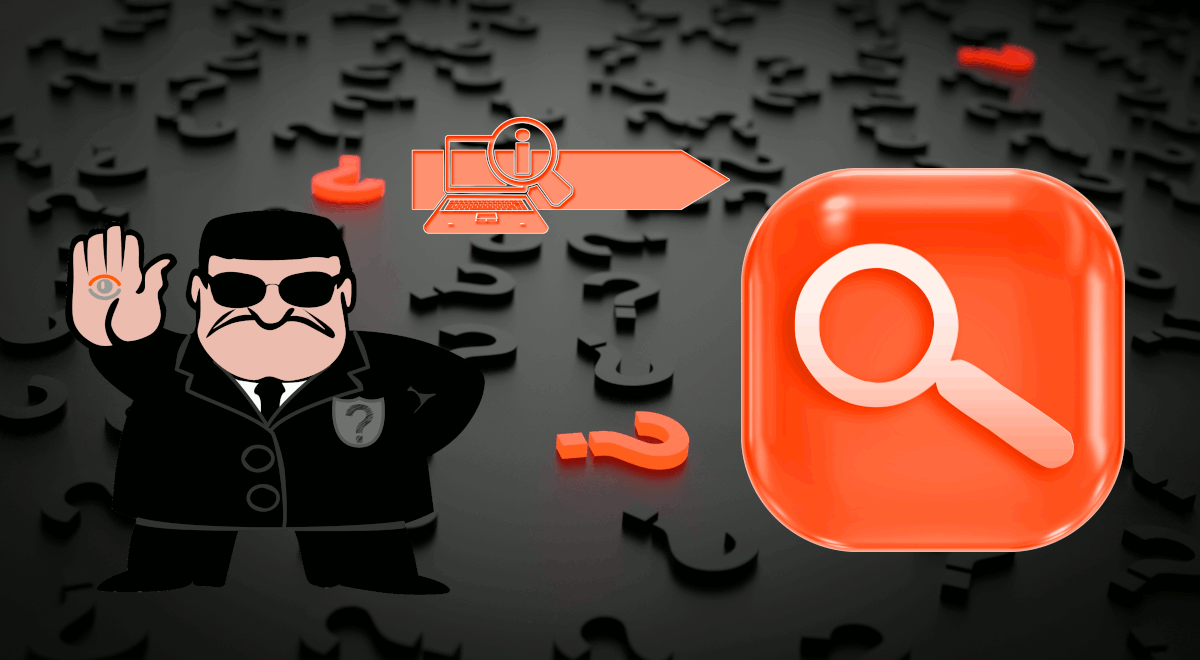Mobdro allows you to watch free live TV channels from almost anywhere. In this post, I will show you how to install Mobdro on Android TV box. With Modbro you can watch Rio Olympics 2016 live on your TV, Smartphone, or Tablet. Mobdro finds free video streams online from around the world. The database is constantly updated, so you don't have to waste time trying to find a working stream. With a premium version you can even cast it to Chromecast, download it, and remove ads on the app. In a quick test, I could stream Live sports with Mobdro from well-known sports channels including NBCSN, ESPN, ESPN2, etc. While this guide shows you how to install Mobdro app on Android TV box, the method should also work on Android phones and tablets.
Table of Contents
Install Mobdro on Android Smart Device
Let me say upfront that streaming Live TV channels for free with Mobdro is legally questionable. Therefore, do so at your own risk or protect yourself with a good VPN (15% Off). Moving on, setting up Mobdro on Android media device is as simple as downloading an APK file and opening it to install. So let's see how its done.
Some addons may contain pirated content. Consider using legal Kodi addons or a VPN ($3.29/mo).
1. Enable Installing from Unknown Sources on Android
First of all, you will need to allow your Android device to allow installing APKs from unknown sources. Essentially what this does is allow you to download Mobdro APK and install it without going having to go through Play Store. To enable unknown sources, go to Android Settings -> Security, as shown in the picture below.
Next, find "Unknown sources" under "Device administration" section and enable it, as shown below.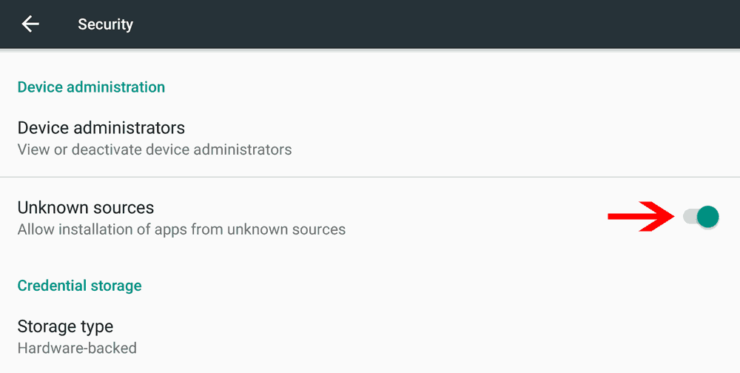
That is it. You are now all set to allow installation of downloaded APK files on Android.
2. Download Mobdro on Android
To install Mobdro on Android Phone, Tablet, or TV box, the obvious first step is to download Mobdro APK file. Visit Mobdro's website, and click on "Download the App" as shown below.
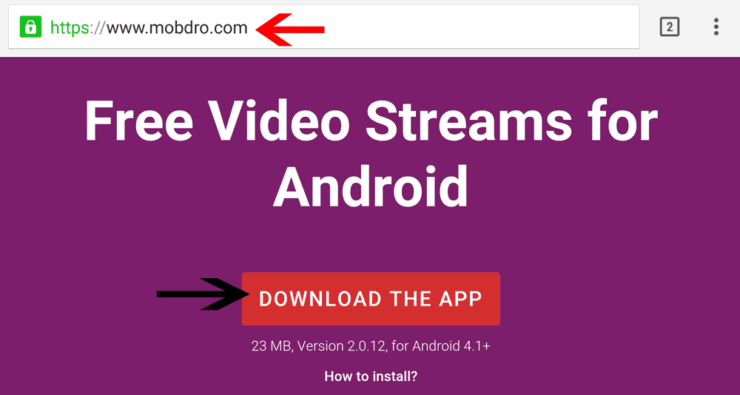
3. Mobdro Android Setup
Using your favorite file explorer (I am using Solid Explorer), browse and find the downloaded Modbro APK file.
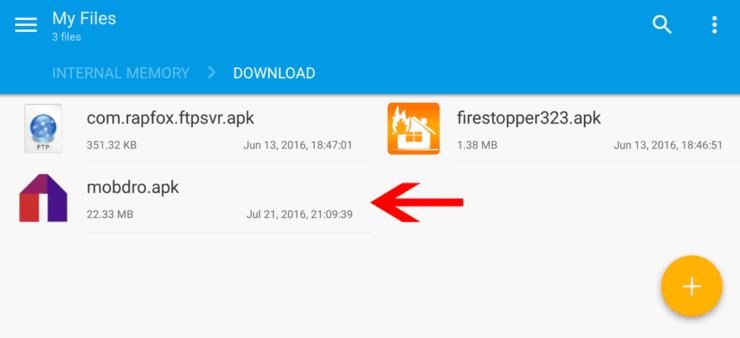
Open the APK file and select "Install" to begin Mobdro Android setup, as shown below.
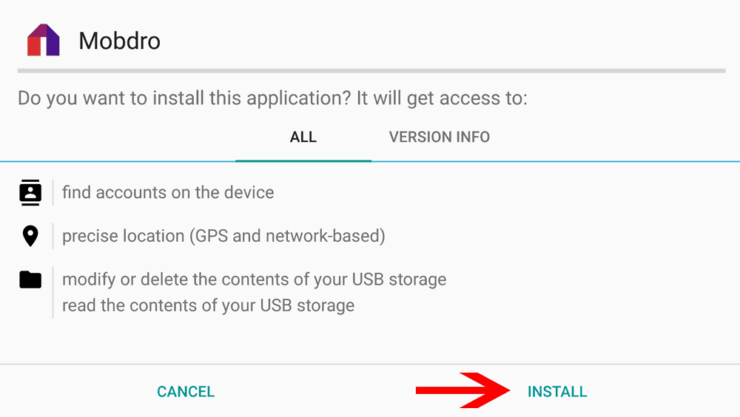
That is it, wait for a few seconds and let Mobdro installation proceed to completion.
Upon successful installation, open Mobdro app from the screen above. Alternatively, you can also open it from your Android App Drawer.
4. Watch Free Live TV with Mobdro
On first run, Mobdro will ask you to read and accept to its terms and conditions, as shown in the picture below. Once again, remember that while Mobdro may let you stream live television channels for free, doing so may not be allowed in you country (consider using a VPN - exclusive 15% off link or one of the many legal Kodi streaming addons).
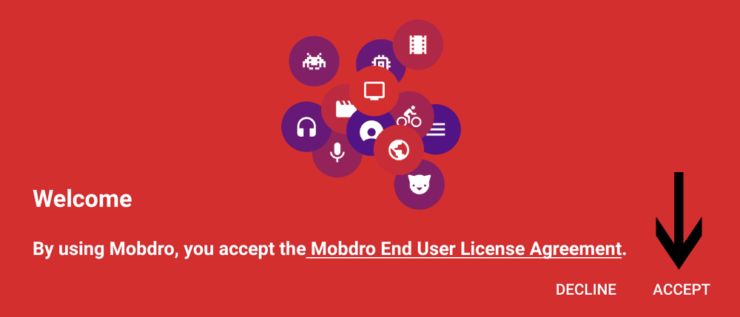
In the Mobdro app, there are several ways to find free Live TV channels. If you know which channels you are interested in, you may run a search. For example, Rio Olympic Games are in NBC network of channels. So, searching for "NBC" will yield several results (see example picture below).
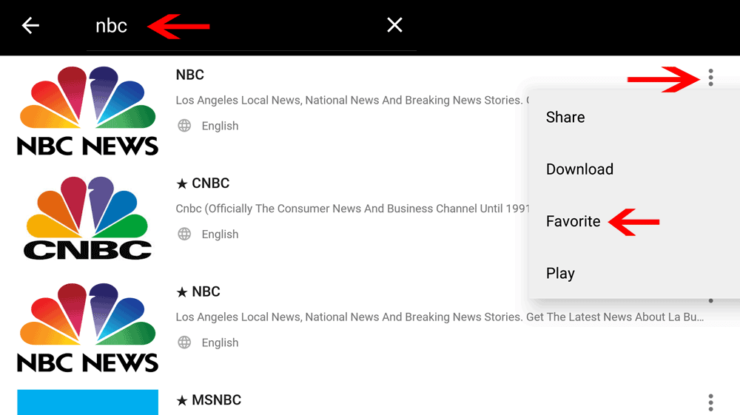
Sometimes you may find several streams of the same channel. Pick whichever one works well for you. Unlike live streaming on Kodi where you get "no streams found" error, I rarely ran into this issue with Mobdro app on Android. Finally, if you like a channel and see yourself coming back to it again, you may mark it as favorite. It will then appear in your favorites list as shown below.
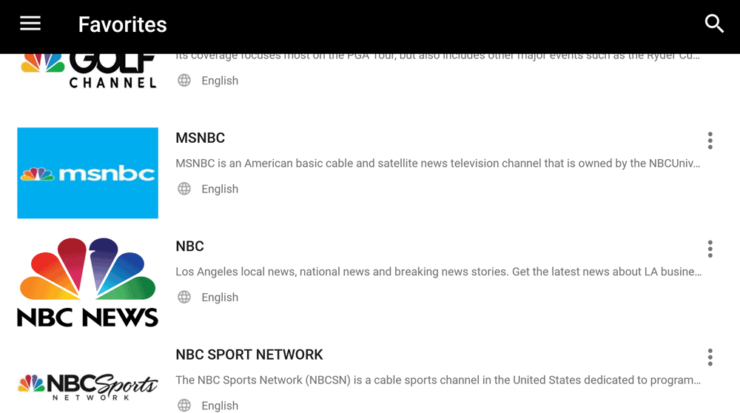
Lastly, pick a channel, sit back and enjoy. As the picture below shows, don't expect the quality to be awesome.
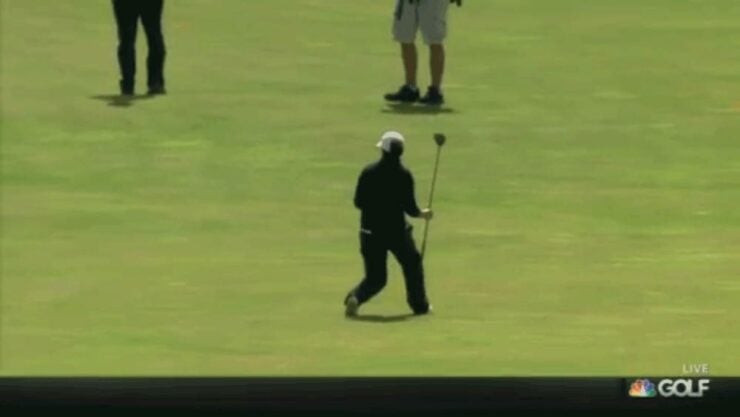
Concluding Remarks
If quality and experience is important to you, consider getting a paid service such as Sling TV (from $20 per month), PlayStation Vue (from $30 per month), or cable (after a recent trial, I think PlayStation Vue is awesome). Alternatively, you can legally watch free local channels on Kodi using USTVNow addon. That is all there is to it. Go ahead, install Mobdro on Android TV Box and enjoy watching Live TV channels or the upcoming Rio 2016 Olympics.

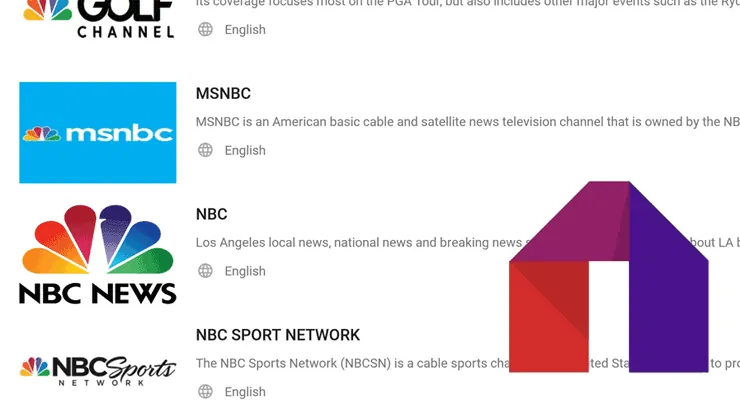
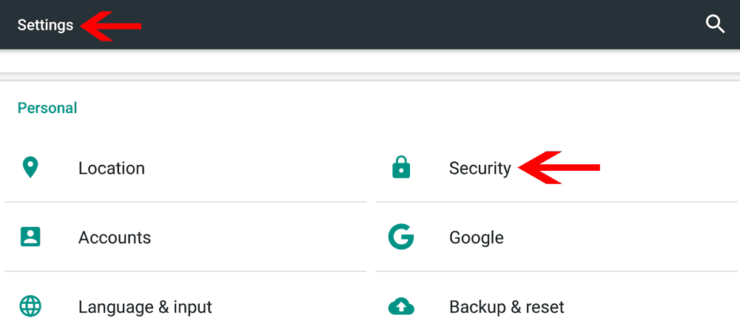
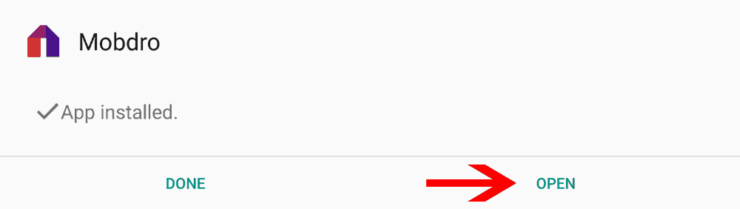
![20 Working websites to watch March Madness online FREE [2022] Watch March Madness Online Free](https://www.smarthomebeginner.com/images/2022/03/march_maddness-scaled.jpg)
![Watch NFL Games Live FREE 🏈: 23+ WORKING websites [2023] Watch NFL Games Live FREE](https://www.smarthomebeginner.com/images/2023/08/nfl-streaming-1.jpg)
![Watch College Football Online FREE [2023]: 🏈 23+ WORKING websites Watch College Football 2023](https://www.smarthomebeginner.com/images/2023/08/college-football-2023-e1692045798880.jpg)
![Watch College Football Online FREE [2022]- 25+ WORKING websites 2022 Watch College Football Online Free](https://www.smarthomebeginner.com/images/2022/08/2022-watch-college-football-online-free.jpg)