Kodi gets a lot of skins developed for it, and it is possible for you to customize Kodi interface with a look you like and are comfortable with. However, no matter how amazing the interface looks, it also has to offer a smooth user experience, to truly be among the best Kodi skins. I have analyzed the Kodi Destiny Skin, which can be obtained from the official Kodi repository. This skin looks amazing, with smooth transitions and well-defined interface elements. However, I have had a few issues while testing it, that might be worthy of considering before installing it. [Read: 10 Top Kodi skins for tablets and smartphones]
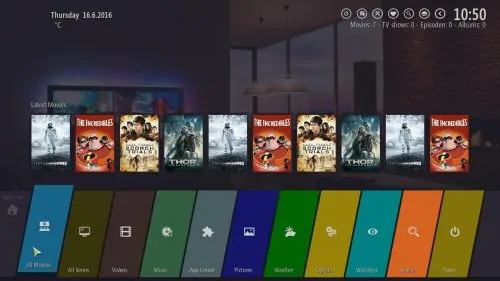
On the main menu of the Kodi Destiny interface, you can see a colorful ribbon, and secondary ribbons depending on the menu you're browsing. For example, hovering over the App Center menu will show you a list of Program Add-ons, and hovering over All Movies will show you a cover ribbon for movies in your library. You can control the Kodi Destiny skin with any input device, but it is best if you do it with a wireless HTPC keyboard or a mobile remote app such as Kore or Yatse. Even if you use these devices, it's a bit hard to get used to this skin in some visualizations or situations.
Best Wireless HTPC and Android TV Box Keyboards:
- Logitech K410 Living-Room Wireless Keyboard with Built-In Touchpad - $37.75
- Logitech Illuminated K830 HTPC Wireless Keyboard and Touchpad - $69.99
- iPazzPort KP-810-10AS Wireless Mini Keyboard Remote with Touch - $15.99
- Rii i8+ 2.4GHz Mini Wireless Keyboard with Touchpad - $22
- LYNEC C120Pro Mini Wireless Gyro Remote Keyboard Mouse - $13
Kodi Destiny Skin: beautifully troublesome
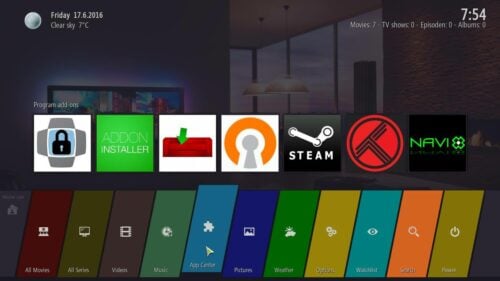
In general, this skin is amazing and very well designed. Visualizations look neat, and let you browse your media smoothly; however, there are two complains in this regard. First of all, switching visualizations is not straightforward. Sometimes you need to press down, sometimes you need to press left. No visual cues to indicate what to press, either. However, to make it worse, some visualizations load sources information without you selecting a movie, so if you're using an addon (for example, Kodi Exodus addon), some visualizations will attempt to load sources information even while you are just browsing. This is a major disruption we can find in this Destiny skin review. Other negative aspects involve some menu items in another language other than English, with no clear indication of what you can control with them. [Read: Guide: How to add Kodi subtitles to your streams and movies]
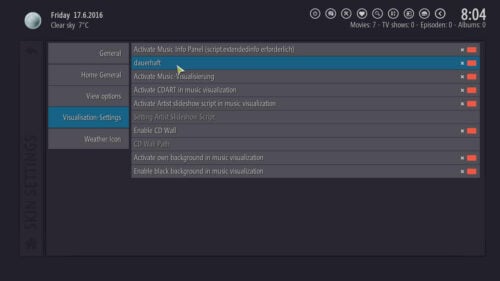
If you are able to look past these issues, then the Kodi Destiny skin is an amazing option for your Kodi HTPC. In fact, if you avoid certain visualizations, you will indeed have a smooth media browsing experience, particularly while using addons. Aesthetically, all of the visualizations are pleasant, and you can take a look at them in the following screenshots:
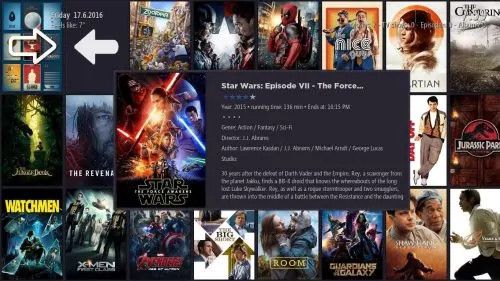
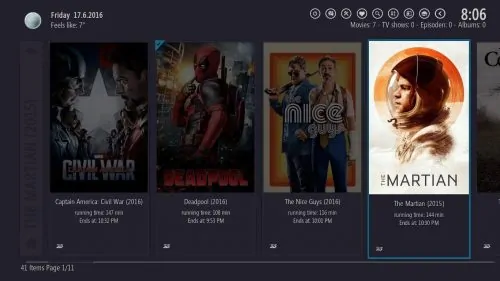
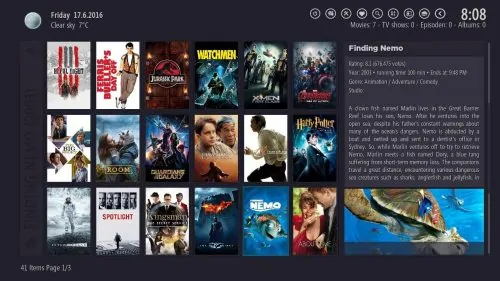
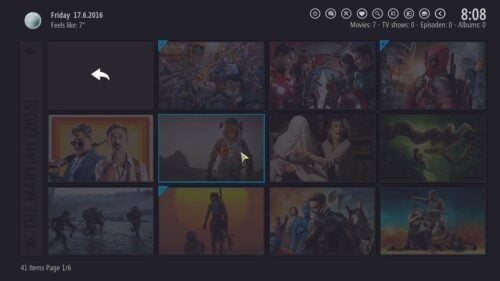
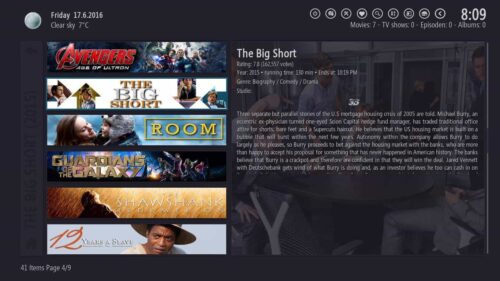
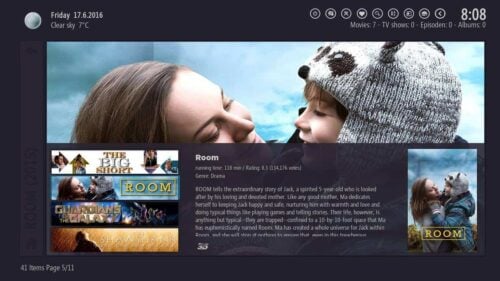
Kodi Destiny Skin: do you recommend it?
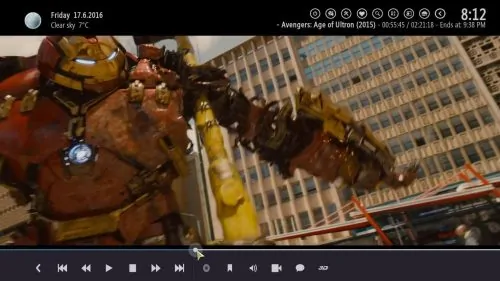
If the menu and media browsing experience are critical for you, do not even think of downloading this skin. It will break your patience, if you don't have a lot of it. However, if you're able to look past its flaws, and use one of the visualizations that work well, the Kodi Destiny skin might be a nice addition to your Kodi install. Running a Raspberry Pi? Try one of these 5 Best Kodi skins for Raspberry Pi. If you use an Amazon Fire TV instead, here are some Kodi skin suggestions for Amazon Fire TV that you will find useful as well.

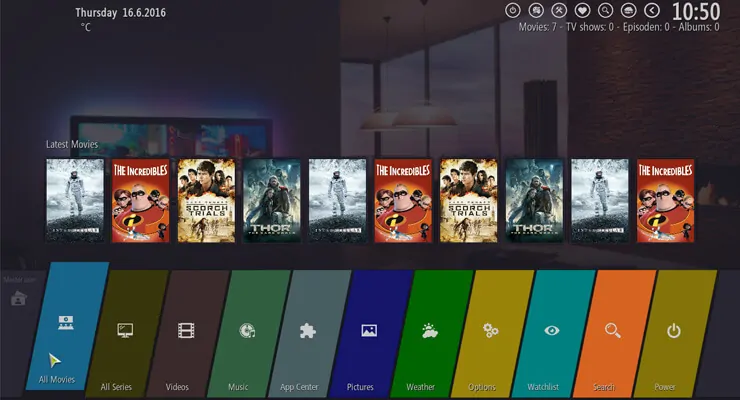
![15 Best Jellyfin Plugins [2023] - Supercharge your Media Server Jellyfin Intros Plugin Preview Pre-Roll](https://www.smarthomebeginner.com/images/2022/08/jellyfin-intros-preroll-preview.jpg)

![8 Amazing Raspberry Pi Ideas [2022]: Beginners and Enthusiasts Raspberry Pi ideas](https://www.smarthomebeginner.com/images/2021/09/raspberry-pi-4-dev-board.jpg)
![15 Best Plex Alternatives [2022] - FREE and BETTER Options Best Plex Alternatives feature image](https://www.smarthomebeginner.com/images/2022/08/best-plex-alternatives-feature-image.gif)
![10 Best Plex Client Devices [2022] - STUTTER-free Streaming Best Plex Client Devices](https://www.smarthomebeginner.com/images/2022/02/best-nas-for-plex-server-featured-images-from-pexels-photography-maghradze-ph-3764958-e1648542743772.jpg)
![Watch NFL Games Live FREE 🏈: 23+ WORKING websites [2023] Watch NFL Games Live FREE](https://www.smarthomebeginner.com/images/2023/08/nfl-streaming-1.jpg)