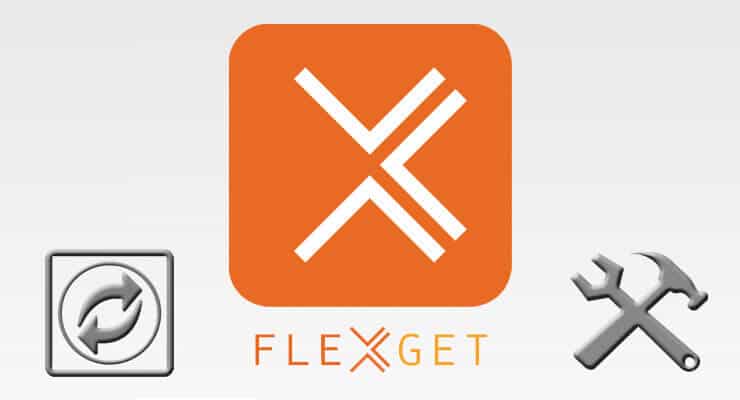Let's assume for a moment you already have followed our tutorial to install FlexGet on Ubuntu. Perhaps you took the Windows route instead and followed our guide to install FlexGet on Windows. You are probably wondering what to do now with this small yet useful software for your HTPC. If you already have an idea about how to configure FlexGet, you will see familiar terms in this tutorial. If you have no idea what to do, read our guide to configure FlexGet first. After that, you will be ready to learn how to use FlexGet Daemon mode for your downloads. As usual with these tutorials, please keep in mind FlexGet is a non-graphical software. Even though a FlexGet WebUI is on the works, it's still not available. If you prefer graphical user interfaces, I would suggest using other software applications instead, at least for now. [Read: CouchPotato vs SickBeard, SickRage, or Sonarr for beginners]
Update: Are you a beginner to FlexGet? Read our Beginner Blueprint: Complete FlexGet Setup Guide and find relevant information about installing, configuring, and using this application.
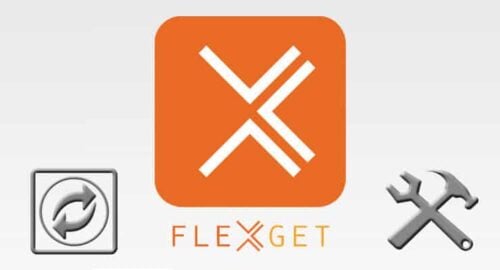
What is FlexGet Daemon mode? Basically, it means you will be able to set a FlexGet Daemon schedule, or a schedule that will be left running as a Daemon computer program on your system without your intervention, in order for your shows to download automatically. In this tutorial we will show you an example FlexGet Daemon config file, so you can change it as you wish. Make sure to have a way to type on your home server so you can follow this tutorial. A wireless HTPC keyboard would do the trick. You could also remotely control your home server via an application such as Parallels Access remote desktop from a standard computer.
Best Wireless HTPC and Android TV Box Keyboards:
- Logitech K410 Living-Room Wireless Keyboard with Built-In Touchpad - $37.75
- Logitech Illuminated K830 HTPC Wireless Keyboard and Touchpad - $69.99
- iPazzPort KP-810-10AS Wireless Mini Keyboard Remote with Touch - $15.99
- Rii i8+ 2.4GHz Mini Wireless Keyboard with Touchpad - $22
- LYNEC C120Pro Mini Wireless Gyro Remote Keyboard Mouse - $13
FlexGet Daemon Mode: running a schedule automatically
You need two things to run a schedule automatically: a program to run it, and a pre-programmed schedule to follow. With FlexGet Daemon mode you will be able to run your pre-configured schedule at regular intervals. To do this, you will use the FlexGet Scheduler plugin in Daemon mode. Once you configure the scheduler, you simply start the FlexGet Daemon mode to have FlexGet download your media automatically.
FlexGet Daemon Mode: scheduling
An interval can be specified in the config.yml file. An example code would be as follows:
schedules: - tasks: [list, of, tasks] interval: : < #>
Always keeping in mind the indentation, to comply with the YAML Markup language, you can schedule several tasks or groups of tasks specifying intervals for them, or use the * wildcard to schedule all tasks instead. These scheduled tasks will be executed via FlexGet Daemon Mode, but for that, you need to activate it.
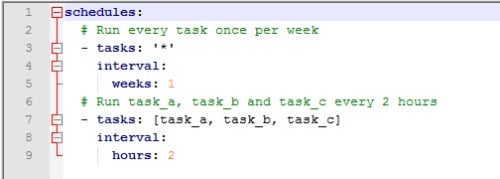
FlexGet Daemon Mode: activate and deactivate Daemon
Once the schedule is configured, all you need to do is activate the FlexGet Daemon Schedule. To do so, simply type the following on a console window (for Windows, it would be a cmd window, for Ubuntu, type on terminal)
flexget daemon start [-d]
The [-d] parameter sends FlexGet Daemon mode execution to background. To stop FlexGet Daemon Mode, simply type:
flexget daemon stop
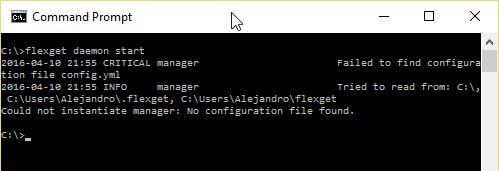
You can also check the status of the FlexGet Daemon mode execution by typing flexget daemon status, or reload the config file from disk (after a modification or any other change) by typing flexget daemon reload. If you want to check in detail the features of FlexGet Daemon mode, take a look at the FlexGet Daemon wiki page.
Congratulations! You have learnt how to configure FlexGet Daemon mode to download your shows and movies! If you don't want to deal with all these technical things, how about using Kodi and one of the best Kodi addons? You can stream music, movies and TV shows by picking the right addon. For example, Exodus Kodi addon lets you watch content from several sources on the web, free of charge! However, if you like experimenting with software, and want a lightweight downloader for your home server, then stay tuned for more tutorials like this one.