Adding content to your Plex home server is easy if you install channels. As you probably know by now, there are supported and unsupported Plex channels that enable you to expand your experience. Among the unofficial channels you can install on your Plex home server, we find the Plex FilmOn Channel. This is a good plugin to add Live TV to your Plex server. It offers over 600 FilmOn TV channels on the most diverse topics: comedy, documentaries, news, and so on. If you are interested on knowing more about unofficial Plex channels, take a look at these 3 best unofficial channels for Plex, and enhance your home server content options today. [Read: Install Plex on Windows 10 media server in minutes]
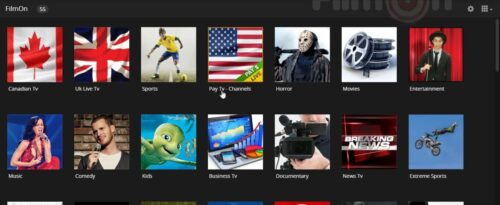
To take full advantage of the Plex FilmOn channel, as well as any others, I would recommend two things for your setup: First, make sure you have a good Plex client device, to stream content flawlessly from your home server. Not sure which one to choose? These 5 best Plex clients might suit your needs. Take a look at them and consider that, if you are using one of these devices, you will need a reliable method of browsing your channels, so I would also recommend getting a wireless HTPC keyboard as a peripheral for your setup. Once you install FilmOn on Plex, you will find out that it's much better to have the added comfort provided by such a keyboard while you enjoy your Plex Live TV experience.
Best Plex Client Devices:
- NVIDIA SHIELD TV Pro Home Media Server - $199.99
- Amazon Fire TV Streaming Media Player - $89.99
- Roku Premiere+ 4K UHD - $83.99
- CanaKit Raspberry Pi 3 Complete Starter Kit - $69.99
- Xbox One 500 GB Console - $264.99
How to install Plex FilmOn Channel?
This procedure becomes a lot easier to perform if you install Plex Web Tools 2.0 on your home server. Please follow our tutorial to do so, if you still haven't installed this amazing tool on your Plex server. Within Plex Web Tools, you will use the Unsupported AppStore for Plex. This tool enables you to install several channels in the easiest way. Once the Plex Unsupported AppStore is installed properly, then we can add FilmOn to Plex. Start by opening the server dashboard. To do so, right-click your Plex tray icon, and select Open Plex...
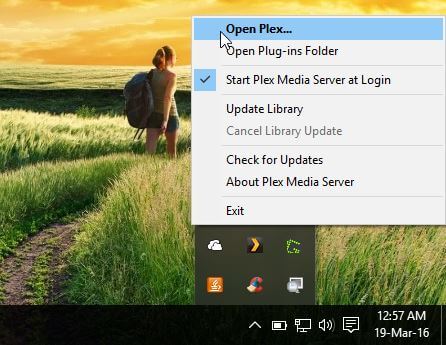
You will be directed to your Plex dashboard on a browser window. Once it loads, copy the URL on the web browser window that just opened, and head to that URL (perhaps on another tab), replacing the port number with 33400. The last element on the URL should be this number. The typical URL for a local Plex server is 127.0.0.1, so your URL should look like 127.0.0.1:33400 in order to access Web Tools. Once you input the correct address, you will be asked to login with your Plex credentials. After you do that, you will be faced with the following menu:
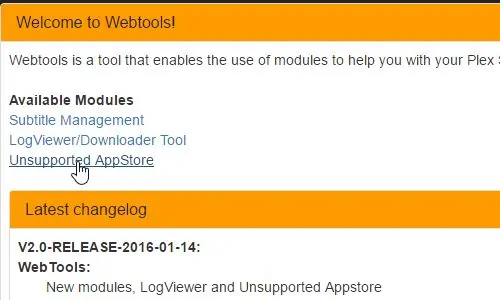
Select Unsupported AppStore, and you will be taken to a menu with all the channels available. Click on the Video button, and browse the alphabetical list. Once you find the Plex FilmOn addon, click on its Install button to download FilmOn to your Plex media server.
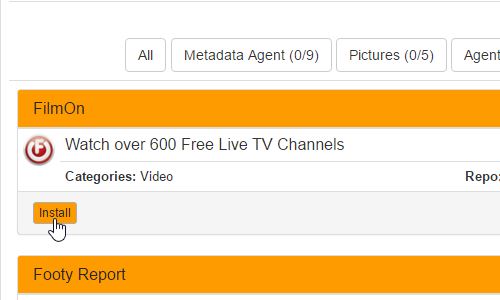
Congratulations! You were successful to install FilmOn on Plex. If you want to enjoy the streams offered by Plex FilmOn channel, simply find it on your channels list. You can also install some official channels on your server, such as the SoundCloud Plex channel, by following a similar process, though not with the use of the Unsupported AppStore. If you still are on the fence about which server app to choose, then read up on our comparison of Plex vs Emby, and judge for yourself which one is best for your needs. Customize your home server and your entertainment options with our guides and tutorials!

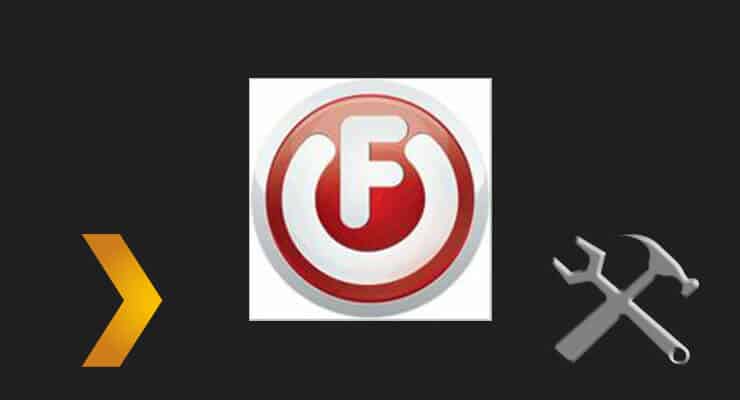
![15 Best Jellyfin Plugins [2023] - Supercharge your Media Server Jellyfin Intros Plugin Preview Pre-Roll](https://www.smarthomebeginner.com/images/2022/08/jellyfin-intros-preroll-preview.jpg)
![20 Working websites to watch March Madness online FREE [2022] Watch March Madness Online Free](https://www.smarthomebeginner.com/images/2022/03/march_maddness-scaled.jpg)
![Watch NFL Games Live FREE 🏈: 23+ WORKING websites [2023] Watch NFL Games Live FREE](https://www.smarthomebeginner.com/images/2023/08/nfl-streaming-1.jpg)
![Watch College Football Online FREE [2023]: 🏈 23+ WORKING websites Watch College Football 2023](https://www.smarthomebeginner.com/images/2023/08/college-football-2023-e1692045798880.jpg)
![Watch College Football Online FREE [2022]- 25+ WORKING websites 2022 Watch College Football Online Free](https://www.smarthomebeginner.com/images/2022/08/2022-watch-college-football-online-free.jpg)
