Some weeks ago we recommended several addons useful to watch TV on your Kodi HTPC. In our list with the best Kodi Live TV addons we included the Kodi Veetle addon. This plugin for Kodi is amazing because it allows you to watch flash-enabled streams from Veetle.com from the comfort of your couch. Veetle is a website that lets you stream content from your computer or mobile device, and put it on the web, for anyone to see. The Kodi Veetle Plugin grabs these broadcasts from the website, and enables you to display them on Kodi, so you can watch them directly without leaving the app. [Read: 20 Best Kodi Addons for 2016: Updated, working list]
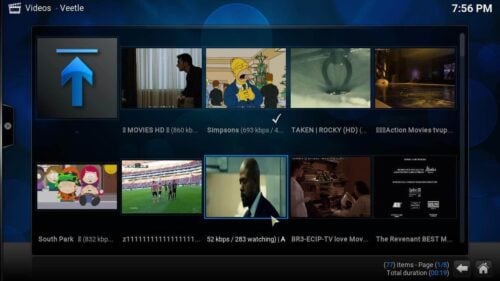
This is an entertaining addon, where you can find anything; albeit it's kind of random and depends on what is being broadcast at the moment. I was even able to find movies on there; though perhaps a more reliable way to get movies to your HTPC would be installing one of our 10 best Kodi movies addons. The Kodi Veetle Addon is great because you never know what you will find next, so if you like surprises, you will like this addon. Browsing its content gets easier if you use a remote Android app, such as Yatse, the XBMC/Kodi remote. You can also use a wireless keyboard and mouse combo for added comfort and convenience.
Best Wireless HTPC and Android TV Box Keyboards:
- Logitech K410 Living-Room Wireless Keyboard with Built-In Touchpad - $37.75
- Logitech Illuminated K830 HTPC Wireless Keyboard and Touchpad - $69.99
- iPazzPort KP-810-10AS Wireless Mini Keyboard Remote with Touch - $15.99
- Rii i8+ 2.4GHz Mini Wireless Keyboard with Touchpad - $22
- LYNEC C120Pro Mini Wireless Gyro Remote Keyboard Mouse - $13
How to install the Kodi Veetle addon?
Simply enough, if you have the Addon Installer (also known as Fusion Installer), you can get the Kodi Veetle addon in an effortless and quick way. Take a look at our guide to install Addon Installer if you don't yet have it on your HTPC. After you get this plugin, go to Programs -> Program Add-ons and click on Addon Installer.
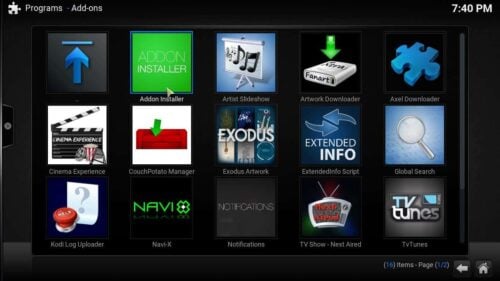
You will see a menu with several options. Click on Search by: Addon/Author and a dialog will appear. Enter the name of the addon you want to install; Veetle. To add Veetle to Kodi, click Done after you have typed its name on the dialog box.
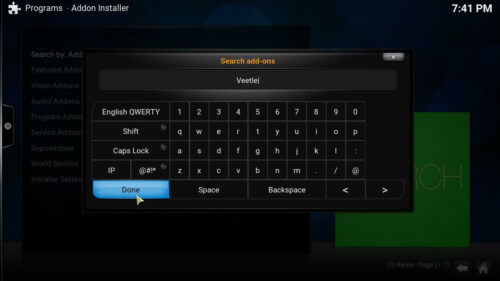
Addon Installer will search for the addon among its available options. On the search results that appear, click Veetle. Click on Install Veetle after that. A confirmation dialog will appear, asking you whether or not you are sure about installing the Kodi Veetle plugin. Click Install.
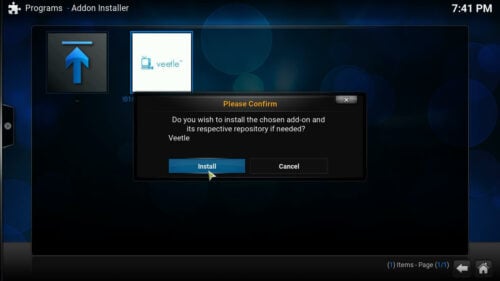
Wait a little bit while the addon is installed, then click OK when the notification about the installation success appears. Congratulations! You have installed the Kodi Veetle addon successfully! You can now see what others are broadcasting, simply by heading to Videos -> Video Add-ons, and then scrolling through the list to find Veetle. If you want to watch more elaborate movies instead of streams by other users, you should take a look at the Kodi Velocity Addon, one of the 6 best alternatives to Genesis we have found since we discovered that it would no longer be supported. The possibilities are endless with your HTPC. Enjoy watching videos with it on the most varied topics!

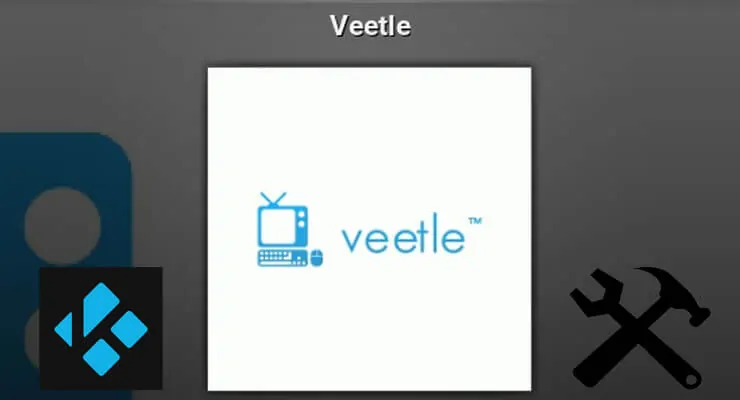
![15 Best Jellyfin Plugins [2023] - Supercharge your Media Server Jellyfin Intros Plugin Preview Pre-Roll](https://www.smarthomebeginner.com/images/2022/08/jellyfin-intros-preroll-preview.jpg)
![20 Working websites to watch March Madness online FREE [2022] Watch March Madness Online Free](https://www.smarthomebeginner.com/images/2022/03/march_maddness-scaled.jpg)
![Watch NFL Games Live FREE 🏈: 23+ WORKING websites [2023] Watch NFL Games Live FREE](https://www.smarthomebeginner.com/images/2023/08/nfl-streaming-1.jpg)
![Watch College Football Online FREE [2022]- 25+ WORKING websites 2022 Watch College Football Online Free](https://www.smarthomebeginner.com/images/2022/08/2022-watch-college-football-online-free.jpg)
![Watch College Football Online FREE [2023]: 🏈 23+ WORKING websites Watch College Football 2023](https://www.smarthomebeginner.com/images/2023/08/college-football-2023-e1692045798880.jpg)
