If your HTPC experience takes place using a limited hardware such as the Raspberry Pi or one of the alternatives to Raspberry Pi, this interface plugin might interest you. In this Kodi AppTV Skin review, we will take a look at an addon to replace the Kodi default skin that's very simple and goes straight to the point. The Kodi AppTV Skin resembles the Apple TV GUI, and has no fancy effects or elements. The Apple TV Skin Kodi lets you install on your HTPC is a good way to browse your media on these low-end devices, or any other device you want. [Read: 5 Best XBMC skins for Raspberry Pi]
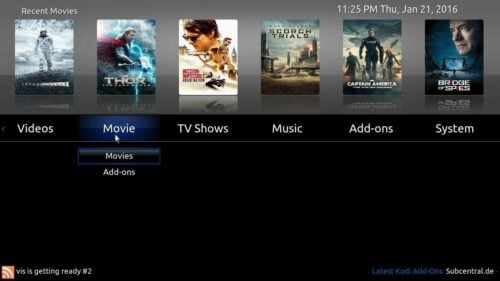
This skin has mouse support and touch support, just like these 10 best skins for touchscreens. As usual, it's often easier to browse menu items if you hook up a wireless HTPC keyboard to your device. While using the AppTV GUI for Kodi, you might also benefit from a remote app, such as Kore or Yatse; their directional arrows will let you switch between visualizations with ease. We didn't find a lot of visualizations in this Kodi AppTV skin review. Other skins have more visuals, such as the Metropolis Kodi Skin. However, simple does not mean ugly, and the Apple TV skin Kodi allows you to install looks nice in more than one aspect. Let's take a closer look:
Best Wireless HTPC and Android TV Box Keyboards:
- Logitech K410 Living-Room Wireless Keyboard with Built-In Touchpad - $37.75
- Logitech Illuminated K830 HTPC Wireless Keyboard and Touchpad - $69.99
- iPazzPort KP-810-10AS Wireless Mini Keyboard Remote with Touch - $15.99
- Rii i8+ 2.4GHz Mini Wireless Keyboard with Touchpad - $22
- LYNEC C120Pro Mini Wireless Gyro Remote Keyboard Mouse - $13
Kodi AppTV Skin review: simple elements and fast performance
That's what you will get, in a nutshell, when you use this Kodi touch skin. You will not want to reset Kodi to default skin for a long time, because the AppTV GUI for Kodi has support for several convenient features. You can add favorites to the home screen for easy access. Up to 5 favorites can have their own menu item, one click away from you. In this Kodi AppTV Skin review, we also noticed that transitioning between menus is snappy fast, but you will not find any fancy transitions, nor customization options. This might be a good thing or an awful thing, depending on your preference. [Read: Kodi Maximinimalism Skin Review: a skin to keep it simple]
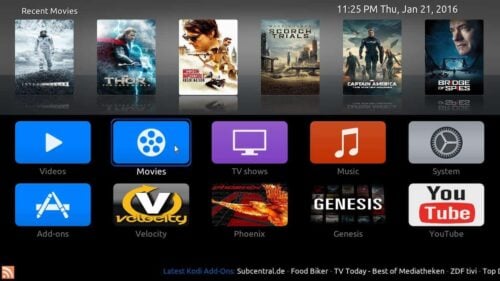
While writing this Kodi AppTV skin review, we found some visualizations that show the movie rating and publishing year, as well as some others that offer a synopsis of the content you are about to watch. These are all useful features, and don't affect the speedy performance of this skin plugin adversely. You can see more visualizations from our Kodi AppTV skin review below:
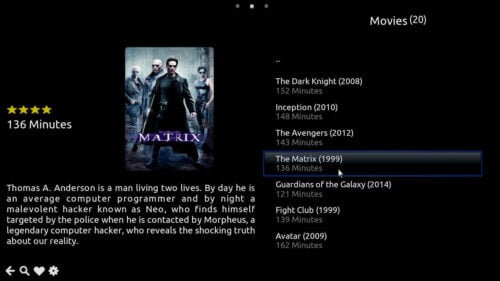
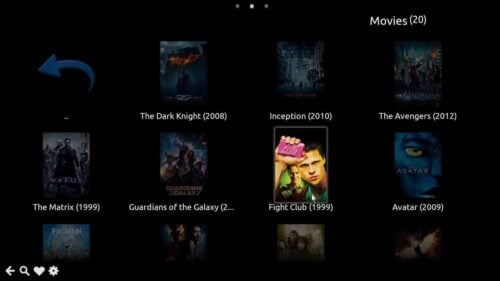
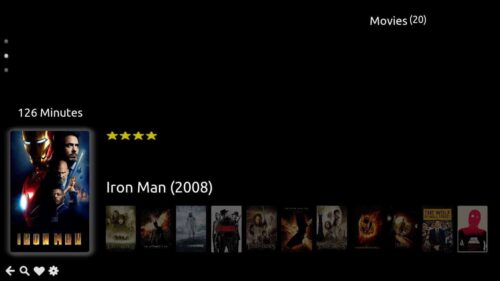
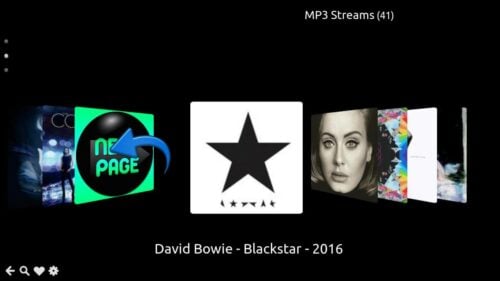
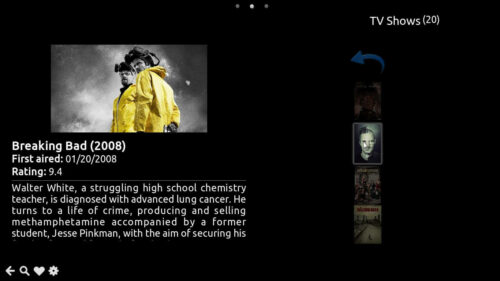
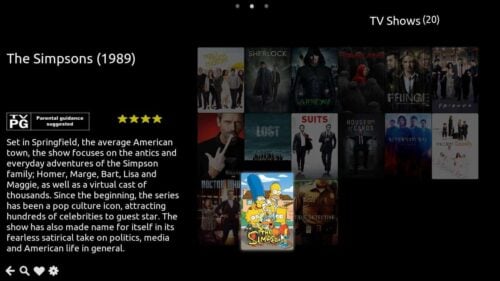
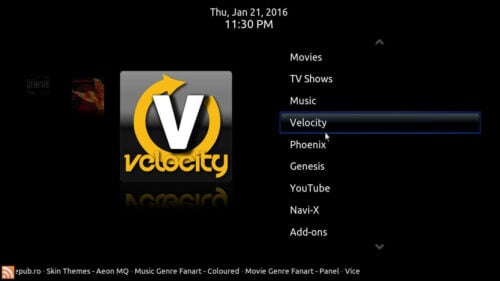
Kodi AppTV Skin review: is this a good skin addon?

It depends on what you want. If you're accustomed to fancy plugins and smooth transitions in your Kodi interface, the Apple TV skin Kodi enables you to use is clearly not for you. On the other hand, if you want to experiment with an interface plugin that is not tough on your HTPC resources and still offers a decent experience, then this Kodi skin is for you. Try it, you might be put off at first because of the lack of fancy effects and colors, but you might also get enticed by the very fast response times you can achieve using this plugin. Plus, the seeking bar during playback works, and you get buttons to add subtitles to your media, as well as controlling Kodi audio settings and Kodi video settings without leaving your stream or playback, which is always a good thing.

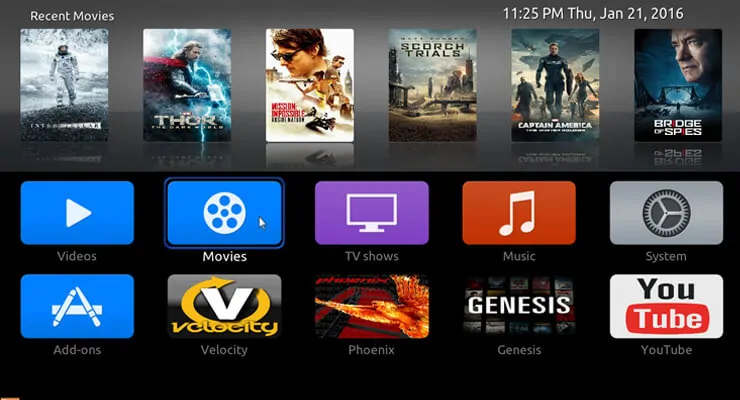
![15 Best Jellyfin Plugins [2023] - Supercharge your Media Server Jellyfin Intros Plugin Preview Pre-Roll](https://www.smarthomebeginner.com/images/2022/08/jellyfin-intros-preroll-preview.jpg)
![10 Best Plex Client Devices [2022] - STUTTER-free Streaming Best Plex Client Devices](https://www.smarthomebeginner.com/images/2022/02/best-nas-for-plex-server-featured-images-from-pexels-photography-maghradze-ph-3764958-e1648542743772.jpg)
![10 Best Jellyfin Client Devices [2022] - 4k, Hardware Transcoding, etc. Jellyfin Roku App](https://www.smarthomebeginner.com/images/2021/02/jellyfin-roku-client-app-ft.jpg)
![8 Amazing Raspberry Pi Ideas [2022]: Beginners and Enthusiasts Raspberry Pi ideas](https://www.smarthomebeginner.com/images/2021/09/raspberry-pi-4-dev-board.jpg)
![10 Best Emby Client Devices [2023] - 4k, Hardware Transcoding, etc. setup emby server with raspberry pi](https://www.smarthomebeginner.com/images/2017/02/setup-emby-server-with-raspberry-pi.jpg)
![15 Best Plex Alternatives [2022] - FREE and BETTER Options Best Plex Alternatives feature image](https://www.smarthomebeginner.com/images/2022/08/best-plex-alternatives-feature-image.gif)