If your HTPC runs streaming content from a Plex server, you might be a lucky person today. We bring you a tutorial to install Plex SoundCloud channel on your Media Server, so you will be able to stream it on Plex for Android or another operating system. If you have been living under a rock and don't know what SoundCloud is, let me tell you that you have been missing out. Lots of people can contribute to SoundCloud with tons of audio, and you can find lots of great songs in this online service, perhaps even your favorite ones! Now you can listen to them from your Plex devices, which makes for a great way to get music on Plex. [Read: 5 best Plex clients in 2015 for your HTPC]
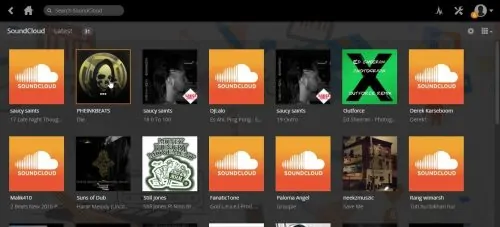
If you want to install Plex SoundCloud channel on your Plex media server, you need to know that the process is very easy. In fact, it seems that applications such as Emby or Plex take very seriously the ease of installation of channels or plugins for their respective setups, and that's a good thing. If you want a list of Plex channels to install, take a look at these 3 unofficial channels for Plex, which could be considered some of the best Plex channels around, because they help you increase the content available for your setup with an easy install. Are you ready to learn how to install Plex SoundCloud channel? We are ready to tell you:
Best Wireless HTPC and Android TV Box Keyboards:
- Logitech K410 Living-Room Wireless Keyboard with Built-In Touchpad - $37.75
- Logitech Illuminated K830 HTPC Wireless Keyboard and Touchpad - $69.99
- iPazzPort KP-810-10AS Wireless Mini Keyboard Remote with Touch - $15.99
- Rii i8+ 2.4GHz Mini Wireless Keyboard with Touchpad - $22
- LYNEC C120Pro Mini Wireless Gyro Remote Keyboard Mouse - $13
How to install Plex SoundCloud channel?
For this tutorial we will assume you are using a Windows Plex server. If you haven't installed the Plex server, now might be a good time to follow our guide to install Plex Server on Windows 10. After you have configured your server and you're certain you can access to it from your client, it's time to start the process.
Check the notification tray area on your Windows server. You should see the Plex icon, indicating that Plex is running. If this is not the case, open the search feature on Windows (typically clicking the magnifying glass on the taskbar) and enter the words Plex Media Server. Once you do that, the Plex Media Server app should show as a first option. Click on it and this will make the Plex tray icon appear.
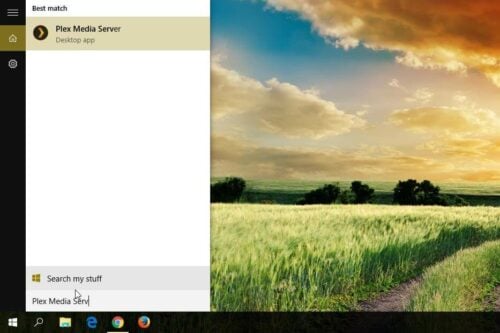
To continue to install Plex SoundCloud channel, right-click this icon, and select Open Plex... (the option is bolded). This will open a browser window where you can manage your media.
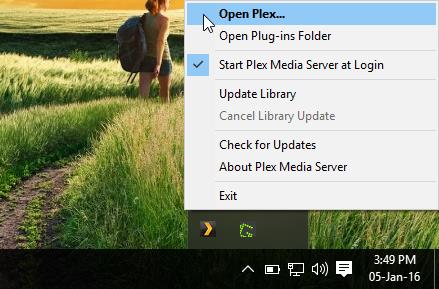
On the left, once you open the Media Manager, you will see a menu with several options. Select Channels. This will open the Plex Channels interface. To Install Plex SoundCloud channel, click on the Install Channels button.
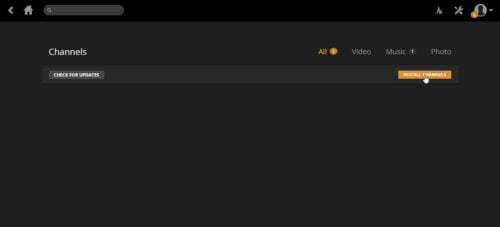
A few channels will appear, and Plex SoundCloud channel will be among them. Click on its icon. When the dialog to install it appears, simply click the Install button.
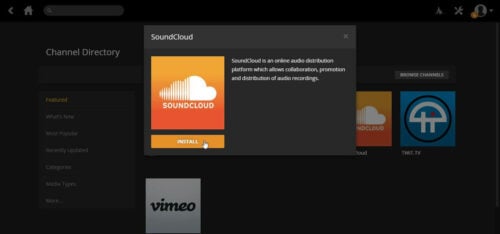
You will see a loading icon, and then after a few seconds, you will see three buttons instead of one, including an Uninstall option. This tells you Plex SoundCloud channel has been installed.
You're done adding music to Plex! Now get ready to stream music from all over the world with your Plex client devices, no matter where you are. Of course, if you still don't have a Plex client device, you could always browse a Plex client hardware list that helps you decide, so you can take advantage of the power offered by this application.

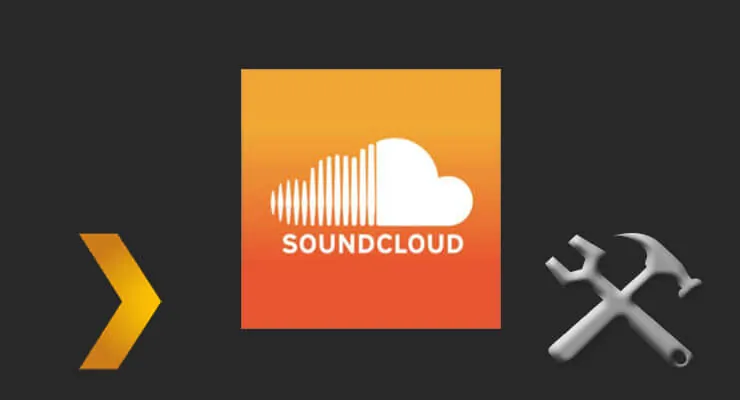
![10 Best Plex Client Devices [2022] - STUTTER-free Streaming Best Plex Client Devices](https://www.smarthomebeginner.com/images/2022/02/best-nas-for-plex-server-featured-images-from-pexels-photography-maghradze-ph-3764958-e1648542743772.jpg)
![10 Best Emby Client Devices [2023] - 4k, Hardware Transcoding, etc. setup emby server with raspberry pi](https://www.smarthomebeginner.com/images/2017/02/setup-emby-server-with-raspberry-pi.jpg)
![15 Best Jellyfin Plugins [2023] - Supercharge your Media Server Jellyfin Intros Plugin Preview Pre-Roll](https://www.smarthomebeginner.com/images/2022/08/jellyfin-intros-preroll-preview.jpg)
![10 Best Jellyfin Client Devices [2022] - 4k, Hardware Transcoding, etc. Jellyfin Roku App](https://www.smarthomebeginner.com/images/2021/02/jellyfin-roku-client-app-ft.jpg)
![15 Best Plex Alternatives [2022] - FREE and BETTER Options Best Plex Alternatives feature image](https://www.smarthomebeginner.com/images/2022/08/best-plex-alternatives-feature-image.gif)
