A fully customizable Kodi skin with lots of surprising features, and also compatible with touchscreens, while still easy to handle with a wireless HTPC keyboard, a remote or even an air mouse. That's how I would describe the Kodi Eminence Skin, which is a great option to make your HTPC look the way you like it, and have the most used addons and features of your Kodi install ready to be clicked with only a few keypresses. As a touchscreen Kodi skin, Eminence is easy to control on tablets and even smartphones, if you use Kodi with these devices; we can say it's a very versatile skin, albeit not exempt of mistakes and occasional glitches. [Read: 10 Top Kodi skins for tablets and smartphones]
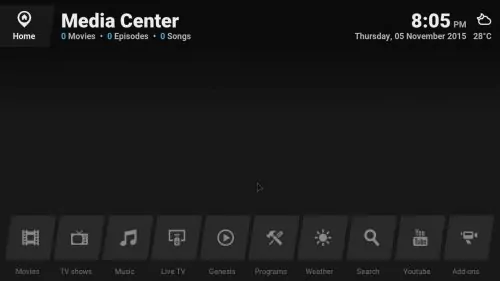
When you first use it, you will look at a rather plain interface, where gray colors dominate and buttons in parallelogram shapes are the norm. These buttons are a constant on the theme, where you will only find flat buttons (with no appearance of depth) in single colors and square shapes (or parallelograms, for the main screen). However, as boring as this sounds, as I went on with this Eminence skin review, I realized some of these aspects could be changed. You can configure it and -even though you will still keep the same boring shapes in the main menu-, the color scheme can be altered, and there are many options for that. Is the color scheme the only configurable thing in the Kodi Eminence skin? Not by a long shot. Let's look at it in detail:
Best Wireless HTPC and Android TV Box Keyboards:
- Logitech K410 Living-Room Wireless Keyboard with Built-In Touchpad - $37.75
- Logitech Illuminated K830 HTPC Wireless Keyboard and Touchpad - $69.99
- iPazzPort KP-810-10AS Wireless Mini Keyboard Remote with Touch - $15.99
- Rii i8+ 2.4GHz Mini Wireless Keyboard with Touchpad - $22
- LYNEC C120Pro Mini Wireless Gyro Remote Keyboard Mouse - $13
Kodi Eminence Skin and your addons play along very well

A feature I like on skins is the possibility of associating your addons to shortcuts that allow you to get to your streams with the least amount possible of clicks and menus inbetween. While the Kodi Eminence skin doesn't allow you to readily associate a specific section of your addon (for example, Most Popular movies on the Genesis addon for Kodi), you can still associate the addon to a button on the main menu, and even customize its name and how it looks.
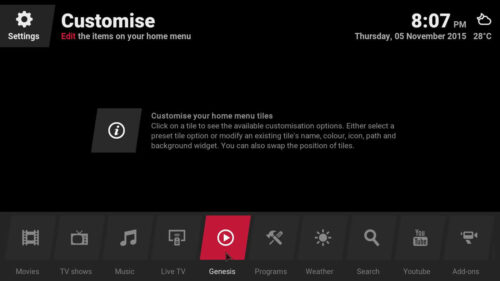
When first installed, the Kodi Eminence skin has a pre-configured button for the YouTube Kodi addon, but you can make a shortcut for any addon you like. While I was checking out these configuration options for this Eminence Skin review, I found out that you can even customize the icon with which the addon will be associated, and there are tons of pre-loaded icons that follow the same look and feel of the skin, but this doesn't mean you can't create your own. [Read: Guide: How to install YouTube Kodi addon]
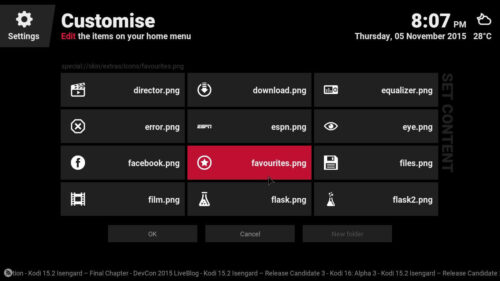
In the main menu, you can also customize how the background looks like, with a slideshow of pictures or some included widgets. There are quite several options to make it look pleasant to the eye and functional at the same time. During playback, you get some useful controls such as rewind and fast forward buttons, and the usual pause, play, stop; however, the seeking bar doesn't work, so if you plan on using the Kodi Eminence skin, good luck skipping to your favorite parts of the movie.
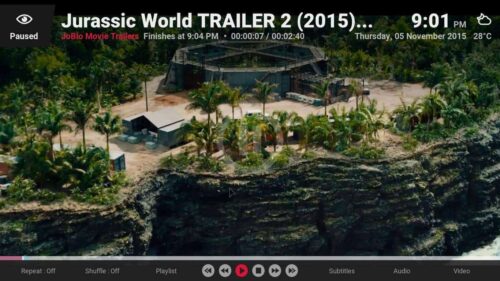
This is not a deal breaker though, since the Kodi Eminence skin offers several other good things to compensate; mainly in the visualizations department, where there are several options to look at your media and browse it. Small lists, or large banners (useful when you're using a remote app such as Kore or Yatse from your couch), can be configured, with several options in between, for you to choose any you may like. You can take a look at some of the visualizations below:
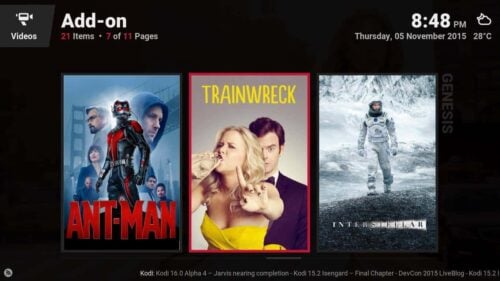
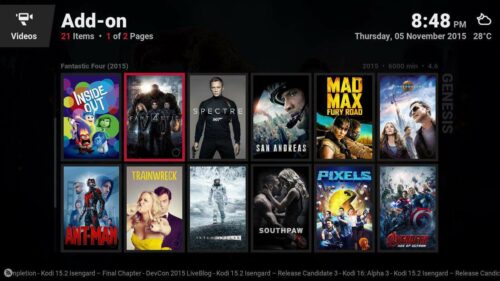
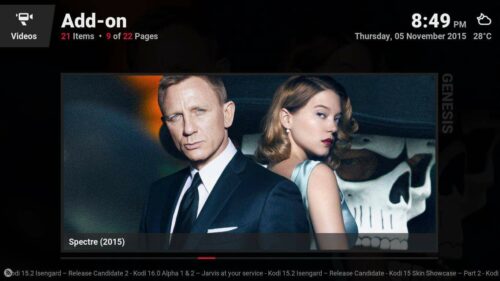
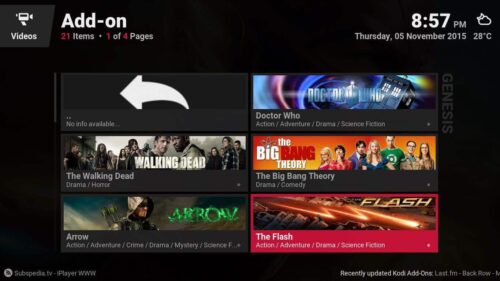
Do you recommend the Kodi Eminence Skin?
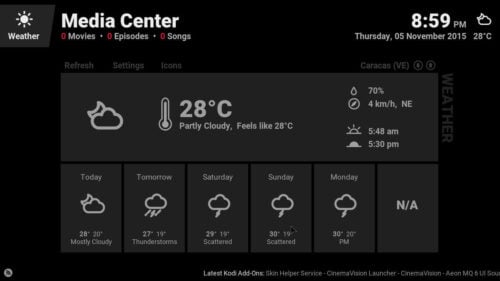
Aside from some occasional glitches while configuring it with my mouse (some two-level menus didn't let me move freely on the second level, and the on-screen back button worked occasionally), I must say this touchscreen Kodi skin looks very nice. The transitions are smooth and almost invite you to change menus just for fun, the skin has a sober look while still being customizable and functional, and it doesn't affect the performance of your Kodi HTPC at all; in fact, it would seem it is even faster when you use this skin. One aspect I disliked of the Kodi Eminence skin was the lack of seeking bar functionality during media playback, but I consider that to be a minor issue. If you need more suggestions about skins, I recommend you check our earlier reviews on Back Row Kodi skin and Nebula Kodi skin, two great skins that bring even more customization options to your Kodi HTPC.

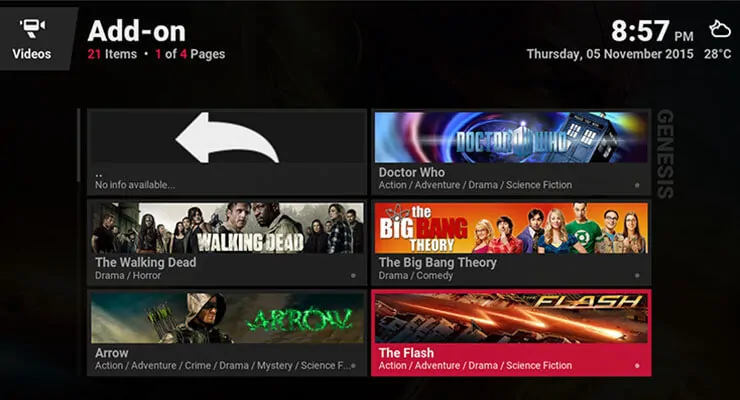
![15 Best Jellyfin Plugins [2023] - Supercharge your Media Server Jellyfin Intros Plugin Preview Pre-Roll](https://www.smarthomebeginner.com/images/2022/08/jellyfin-intros-preroll-preview.jpg)

![15 Best Plex Alternatives [2022] - FREE and BETTER Options Best Plex Alternatives feature image](https://www.smarthomebeginner.com/images/2022/08/best-plex-alternatives-feature-image.gif)
![8 Amazing Raspberry Pi Ideas [2022]: Beginners and Enthusiasts Raspberry Pi ideas](https://www.smarthomebeginner.com/images/2021/09/raspberry-pi-4-dev-board.jpg)

![10 Best Plex Client Devices [2022] - STUTTER-free Streaming Best Plex Client Devices](https://www.smarthomebeginner.com/images/2022/02/best-nas-for-plex-server-featured-images-from-pexels-photography-maghradze-ph-3764958-e1648542743772.jpg)