Sometimes you can't decide what skin to set up on your Kodi HTPC. All skins are made with a great deal of effort by enthusiasts all around the world, and most of them look amazing, such as the Amber Kodi skin, or the ones you can find in our list of the 10 best Kodi skins for touchscreens. However, if you truly can't decide, it probably is better to install a skin that will offer more than one look and feel for your setup, and will enable you to change them with only one keypress. If you plan on using that skin with a modern HD TV screen, then you need an HD Kodi Skin, to enhance the way your menus and media lists will look when using your device.
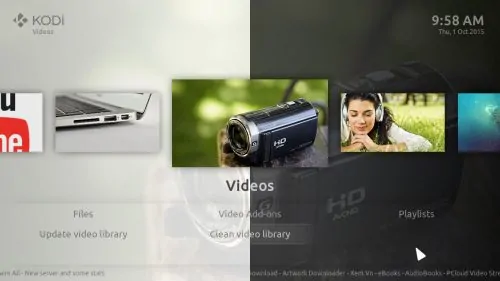
I have just described the most relevant features of the Kodi Nebula skin; a Kodi skin that allows you to switch between two themes: light and dark. This HD Kodi skin offers a great deal of interesting visualization options and looks nice when installed, with fluid transitions and movements when browsing menus and elements, however, sometimes it is a bit hard to navigate, specially if you're using a pointer device (like a mouse or air mouse) instead of a wireless HTPC keyboard or a remote app such as Kore or Yatse, so keep this in mind when testing this skin. [Read: Guide: How to install Yatse, the XBMC/Kodi Remote?]
Best Wireless HTPC and Android TV Box Keyboards:
- Logitech K410 Living-Room Wireless Keyboard with Built-In Touchpad - $37.75
- Logitech Illuminated K830 HTPC Wireless Keyboard and Touchpad - $69.99
- iPazzPort KP-810-10AS Wireless Mini Keyboard Remote with Touch - $15.99
- Rii i8+ 2.4GHz Mini Wireless Keyboard with Touchpad - $22
- LYNEC C120Pro Mini Wireless Gyro Remote Keyboard Mouse - $13
What can you tell me about the Kodi Nebula Skin?
Lots of things. First of all, as I've previously stated, this skin is advertised on its information as an HD Kodi skin, or -as stated in its official description- "Simple and full-featured light or dark color skin designed for Full HD TV screens". When I read this, I get two words in my mind: customization and quality. And the Nebula Skin for Kodi does not disappoint in this regard. Lots of different visualization options, emphasizing simplicity and smooth looks are brought to your HTPC by the Kodi Nebula skin.
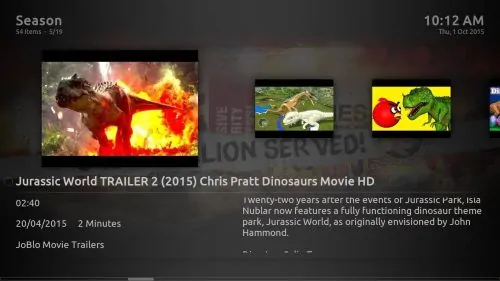
In our Nebula Skin Review, we found out it has a cool feature that allows the automatic switching between dark and light themes, based on the system's clock. When it's daytime (from 8:00 to 20:00) the skin will be light themed, and after 20:00 it will go dark until the next day. This adds a level of variation to your HTPC that's hard to find with other skins.
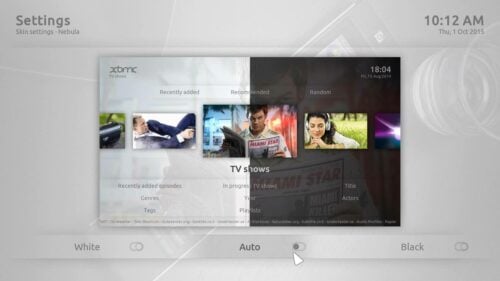
Regarding customization, this skin is incredibly amazing. The more I explored, the more customization options I found. There's the usual favorites shelf -though, once you select the favorites item, you have to click again on another button to show them-, however, you can also configure any addon or content you want, to be shown as part of the main menu. Lots of skins allow you to do this; but what sets this one apart, is the fact that it lets you make submenus as well. In my case, I set the YouTube addon as a main menu element, and then I set some previous searches, the new search button, and a button for popular videos, as part of the submenu. You can appreciate the result down below. [Read: Guide: How to install YouTube Kodi addon]
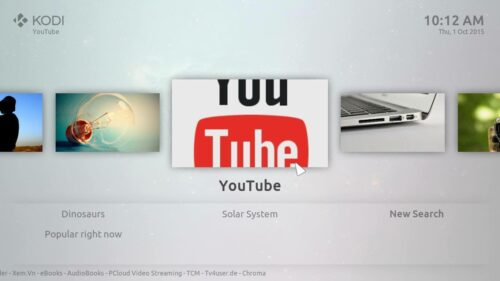
This could be extended to other addons like Phoenix or Genesis, which would allow you to expand your HTPC options further and provide an increased level of comfort. Thanks to the Kodi Nebula skin, you will be able to access your favorite items with just a few keypresses, instead of actually digging through menus for them, which is always a welcome addition. While playing media, controls are hidden from the view most of the time until you hover or move upwards with your remote, and there is even a seeking bar to let you move freely through your content. [Read: Guide: How to install Genesis addon on Kodi?]
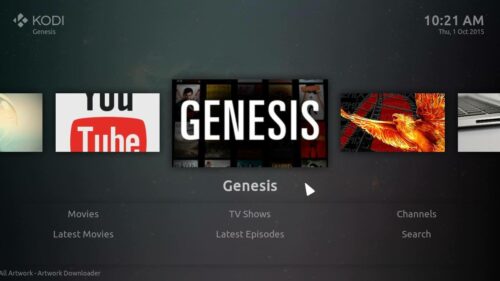
We're aware of the fact that most of our readers like to have a small preview of how skins look, so here are a few more pictures of the Kodi Nebula skin, so you can judge by yourself if you would like your Kodi app to look like this.
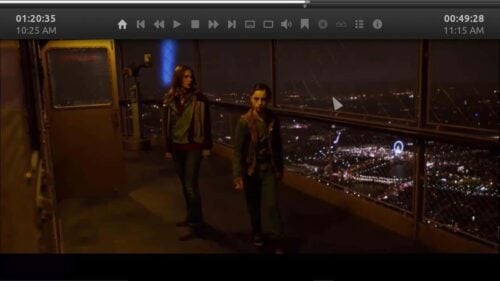
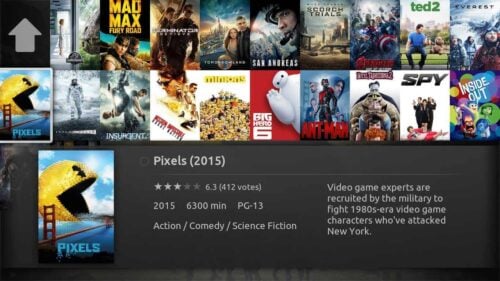
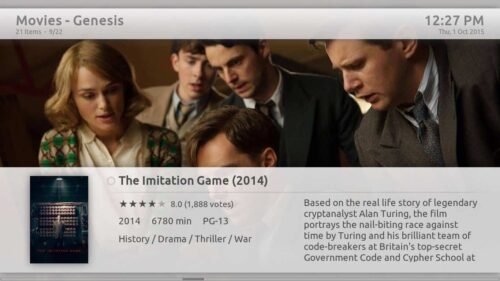
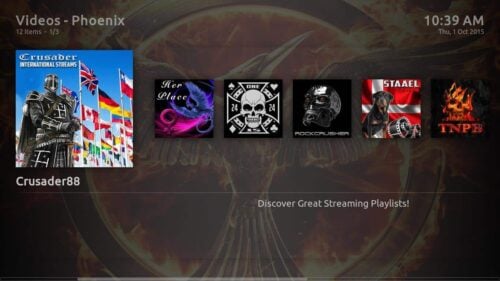
Nebula Kodi skin review: Would you recommend it?
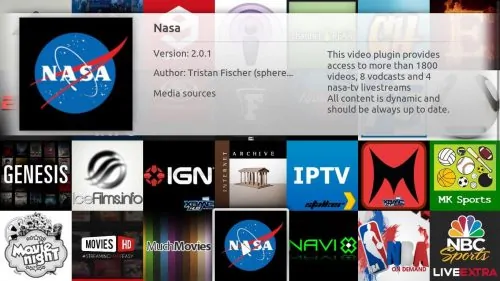
Absolutely! You should at least check out this amazing Kodi Nebula skin. At first it will look like any other skin, but the great deal of visualizations you can enjoy, plus the level of customization it offers, and the possibility of enjoying an HD Kodi skin specially designed for the most detail-rich TV sets, make the Kodi Nebula skin a great option to spice up and change the look of the menus and prompts within your HTPC, making it easier for you to just get to the media you want. You will have to invest some time configuring it, but the beauty of this approach is that you will be able to get it to look just the way you want and with your most used shortcuts, which will no doubt make for a great media viewing experience.

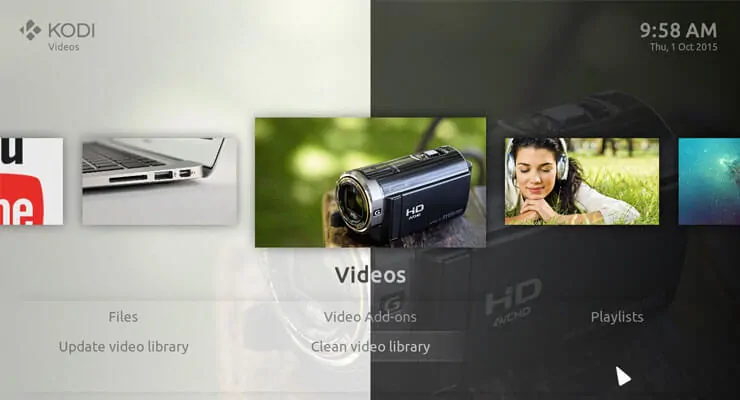
![15 Best Jellyfin Plugins [2023] - Supercharge your Media Server Jellyfin Intros Plugin Preview Pre-Roll](https://www.smarthomebeginner.com/images/2022/08/jellyfin-intros-preroll-preview.jpg)
![8 Amazing Raspberry Pi Ideas [2022]: Beginners and Enthusiasts Raspberry Pi ideas](https://www.smarthomebeginner.com/images/2021/09/raspberry-pi-4-dev-board.jpg)
![15 Best Plex Alternatives [2022] - FREE and BETTER Options Best Plex Alternatives feature image](https://www.smarthomebeginner.com/images/2022/08/best-plex-alternatives-feature-image.gif)


