I have some kind of Kodi client in my living room, and also in every bedroom of my house, mostly running with OpenELEC. My kids have been enjoying this wonderful service in their own rooms all streaming nicely from my Amahi Home Server. One of my kids recently decided to leave the nest and move into their own place, and it wasn’t too long before I got the “Dad, can you build me my own HTPC please?” question! We have already described a full HTPC Home Server build, but what if you already have an old PC laying around which you would like to use as a HTPC-NAS combo? In this article, let's see how I rose to the challenge of building a HTPC Home Server Combo on a budget using OpenELEC. [Read: 5 Most common NAS or Home Server uses]
Table of Contents
A Budget HTPC - My First Attempt:
I started off by setting up a Now TV box in their house. These can be had for under £10 in the UK, and it’s pretty easy to sideload Plex onto them, as they are essentially re-badged Roku boxes. This is an OK solution, except that it meant they were streaming from my Home Server over the internet to the client in their home. While remote streaming is an advantage of Plex, this was crippling my internet connection. If I tried to do anything online while they were streaming, it wasn’t too long before the phone rang, to say “Dad it’s buffering!” So, it became clear pretty quickly, that they needed a full blown HTPC-NAS Combo. [Read: What are HTPC / Home Theater Computers, and what are they used for?]
Now I like to think I’m a generous Dad, but I also like my kids to try and pay their own way in life. So this budget HTPC build was going to be done, using where possible, existing bits and pieces. So what did we have to work with? Well I had an old HP Small Form Factor PC, Pentium 4 with only 1GB RAM and a tiny 80GB Hard Drive. Not worth a carrot really, it didn’t even have a HDMI Port, but all was not lost. This little box was going to save the day as I could build a cheap HTPC and NAS combo with it. This machine already had a licensed copy of Windows XP Professional installed, and I saw no reason to change this (at first). I wasn’t concerned about the lack of updates and security holes in XP, as the machine was going to be used purely as a HTPC-NAS combo running Kodi only. [Download: Ultimate Guide to Raspberry Pi OpenELEC Media Center]
Challenges:
- Kodi is unsupported on XP now, (since XBMC version 13.0 Gotham), so this meant installing an older version of XBMC. Version 12.3 was very stable, so I went with that. It ran fine, no problem at all there.
- Connecting the PC to the TV – no HDMI port on the PC. Fortunately, the TV had both a VGA input and 3.5mm audio input jack. The PC had on-board sound, so I was able to use a standard VGA cable and a 3.5mm audio cable to connect it all up.
- Storage. An 80GB hard drive obviously isn’t going to hold much media, so there was no choice but to purchase and install an additional Hard Drive in the machine. We bought this 1 TB drive and managed to squeeze it into the machine. This compliments the budget HTPC nicely with adequate storage.
- Network connectivity. The PC had no default Wi-Fi capability. We didn’t want to run a network cable to it, or to invest in PowerLines, but we did want some sort of network connection, in order to transfer media files onto the machine easily. XBMC also needs an internet connection to lookup info about the media files etc. I had a little Wi-Fi USB dongle laying around which did the trick there. Once this was configured properly, it was a simple job to share out the XBMC folders with windows file sharing, so that they could map to the shares from their laptop and copy their media files onto the drive as required. [Read: 5 Linux compatible USB wireless adapters]
- Remote controlling the PC. We were going to run it headless (no keyboard/mouse attached), so how would we control it? The easiest solution is to just use an XBMC remote control app installed on a smartphone. These apps can be had from free for just about any platform of smartphone, and they work really well. [Read: 5 Must have Android apps for HTPC or Home Server control]
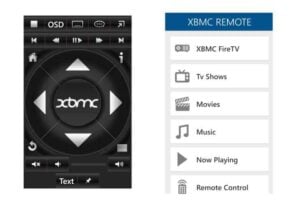
HTPC-NAS Combo Build complete? Not yet!
So there we have it. A full blown HTPC-NAS combo up and running, using old bits and pieces, and buying nothing new, other than a Hard Drive. It just goes show how cheaply you can build a budget HTPC, but we’re not done yet, there was room for improvement. I was later asked, “Dad, can I control the PC using my Xbox 360 Media remote?” Now I already knew the answer to this question, as I’d done it before. "Yes", but it was going to be fiddly. I knew it would involve an RC6 receiver connected to the PC, and various registry tweaks and config file manipulations to do it, but it was possible. There are even some lovely tools and blogs on this subject out there to make it easier to configure. Nevertheless, I felt that we were asking for trouble by going down that route.

A Budget HTPC with OpenELEC
While Windows is one of the many options available for home server software, I started to think about another platform for performance reasons. OpenELEC supports a number of remote control solutions out of the box. I had my doubts as to how well it would work, but it was certainly worth a try. I proceeded to download the i386 Generic build from their Download site. It was a breeze to install. OpenELEC has a Wiki which guides you through each step. In a nutshell, the steps to install OpenELEC are:
- Download the correct build for your hardware
- Install it to a blank USB Flash Drive
- Boot from the Flash Drive
- Follow the onscreen instructions to install.
Installation really couldn’t be easier. Afterwards, you’ll have a HTPC-NAS combo machine which boots in seconds and runs beautifully. File transfers onto the system can be accomplished by enabling Samba Shares. The process is the same for PC installs of OpenELEC. So now for the big question, will the Xbox 360 media remote work? I connected a Lenovo RC6 receiver to the PC, rebooted the machine, and voila! It worked out of the box. No tweaking of config files or anything like that, it just worked. I was truly impressed. I really like the Xbox 360 media Remote. They can be purchased really cheaply, they have a nice feel to them, they’re illuminated, and they can be programmed to control most TV’s as well. So for little outlay, you can end up with something that can control Kodi and your TV functions at the same time – a very nice addition to your budget HTPC! [Read: A simple yet awesome IR Kodi remote control for $5]
Budget HTPC Build finally complete!
As I said earlier, it just goes to show what you can do on a budget with an old PC to spare. We did have to bite the bullet and ditch the WiFi dongle and go with some PowerLine adapters for the Network connection in the end, as the dongle wasn't recognized by OpenELEC. Ultimately though, we spent the bare minimum on this budget HTPC build, as we had the bonus of having a lot of bits and pieces laying around, but what if you were starting from scratch, would it still be cost effective? Let’s see what we’d need to buy, in order to build something like this:
- A Small Form Factor PC
- An Xbox 360 Media Remote
- An USB IR remote/receiver
- A pair of PowerLine Adapaters
- You’ll probably want an additional Hard Drive as well, unless you’ve bought an SFF PC which has enough storage.
You can find many of these items on eBay as well, which will possibly keep the costs down.
Conclusion:
So in total then, shopping around, typically under £100 for a cheap HTPC Home Server Combo with remote control. Is this a good deal? Well it depends what you’re trying to achieve. I wouldn’t go down this route if all I wanted was an XBMC/Kodi client. An Amazon FireTV would be a better choice, or some kind of Android box or a Raspberry Pi 2 perhaps, as these are much smaller and much more power efficient. Going down the PC route though, you will have more flexibility in terms of what extra bits of software you can install and run on it. Certainly a good and inexpensive starting point for those looking to build a HTPC-NAS combo.


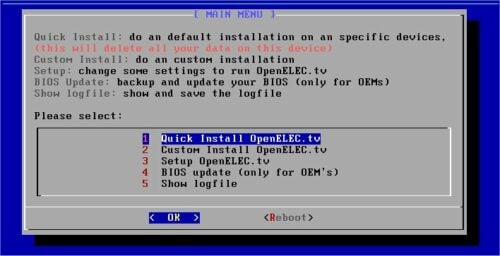

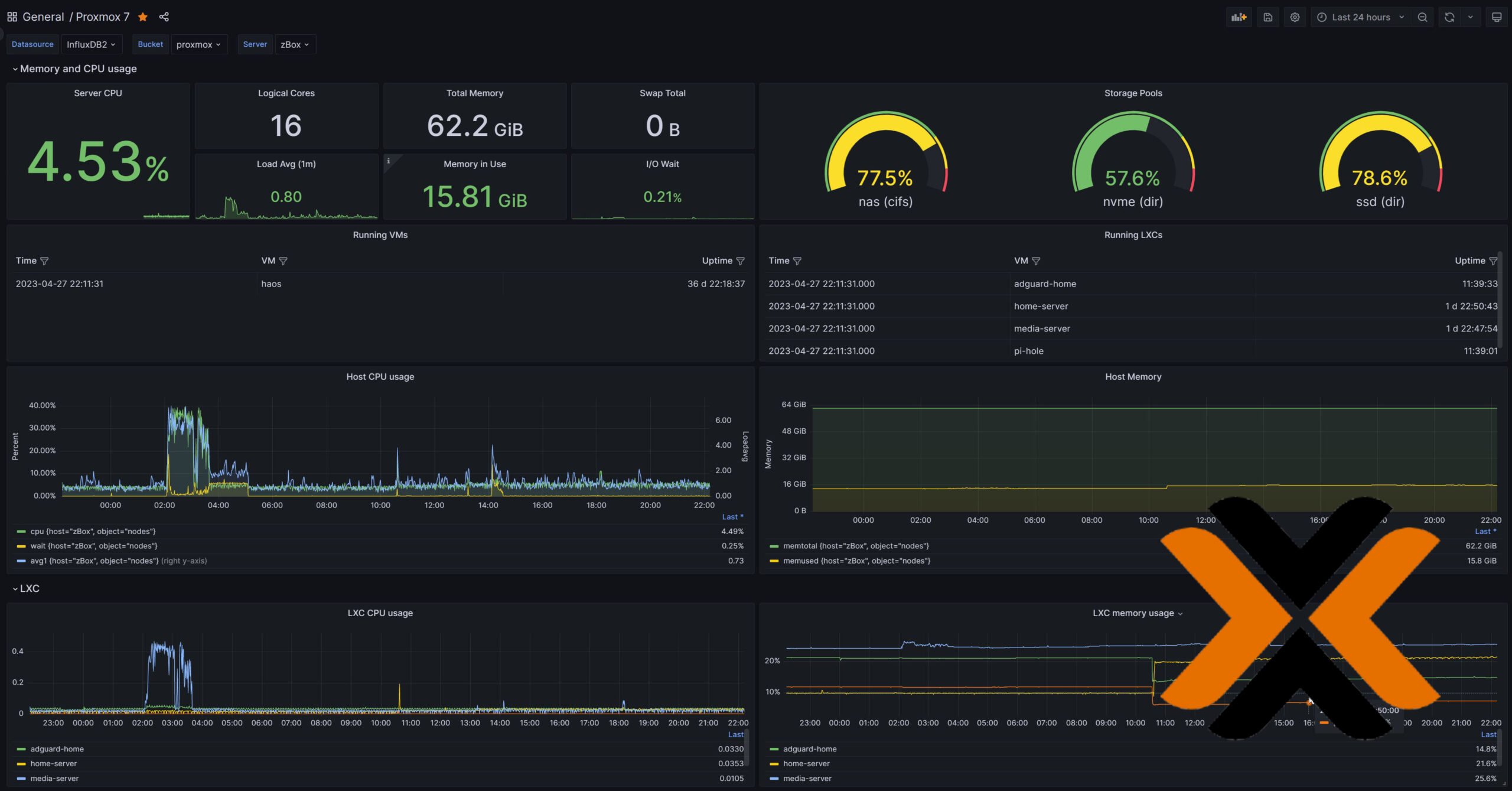
![8 Amazing Raspberry Pi Ideas [2022]: Beginners and Enthusiasts Raspberry Pi ideas](https://www.smarthomebeginner.com/images/2021/09/raspberry-pi-4-dev-board.jpg)


![10 Best Media Server for Plex + one SURPRISING bonus [2022] Media Server for Plex](https://www.smarthomebeginner.com/images/2020/04/plex-free-movies-and-tv.jpg)