We have covered how to install SickRage but how do you properly uninstall SickRage on Ubuntu system? This is a question that has been asked a few times and so here is the guide. This SickRage uninstall guide will work if you used our SickRage Ubuntu installation guide, which is a bit customized compared to most guides. But if you followed other guides to install SickRage, you may still use this guide remove SickRage with some minor tweaks. So let us see how to uninstall SickRage on Ubuntu. [Read: Video: Install SickBeard on Ubuntu 14.04 in one step]
Looking for an automated solution? Try our AtoMiC ToolKit, which makes installation and management of Home Server software such as SickBeard, CouchPotato, Torrent clients, etc. easy.
Table of Contents
Uninstall SickRage on Ubuntu
While the method described below is for Ubuntu, you should be able to use it to uninstall SickRage on other Debian or Ubuntu based Linux distributions such as Linux Mint. The key is to have SickRage files installed in your home folder under .sickrage. This is what our Sick Rage install guides do. If yours is installed in another folder, don't worry just change the path in the steps below and you should be able to remove SickRage completely. [Read: Install Sick Beard with Piratebay torrent support on Ubuntu]
Most generic guides stick with the default names. In our Sick Rage installation guide we customized the names a bit. If your did not use our installation guide then replace the word sickrage with sickbeard in all the codes below.
1. Stop SickRage
First open terminal and stop any running SickRage instance with the following command:
sudo service sickrage stop
Then ensure that SickRage is stopped:
sudo service sickrage status
You should see an output like this * SickRage is not running. [Read: 5 Best Usenet Search providers for Sick Beard and CouchPotato]
2. Remove SickRage Autostart Entry
If you have your SickRage install to autostart on boot, then remove it with the following command:
sudo update-rc.d -f sickrage remove
You should see an output that looks similar to the one below:
Removing any system startup links for /etc/init.d/sickrage ... /etc/rc0.d/K20sickrage /etc/rc1.d/K20sickrage /etc/rc2.d/S20sickrage /etc/rc3.d/S20sickrage /etc/rc4.d/S20sickrage /etc/rc5.d/S20sickrage /etc/rc6.d/K20sickrage
3. Delete SickRage Startup Scripts
While this is optional, you may want to remove the two scripts below for complete SickRage uninstall.
sudo rm /etc/default/sickrage sudo rm /etc/init.d/sickrage
Uninstalling SickRage on Ubuntu and other similar systems is very easy and running the above steps should proceed without any problems as shown in the screenshot below (you will see either sickrage or sickbeard depending how you installed SickRage).
4. Remove SickRage Files
This again is optional. Following this step will remove all SickRage files including the database and settings. If you want to reinstall SickRage at a later date you will have configure SickRage and scan your database from scratch. [Read: SickBeard alternative: NzbDrone vs SickBeard]
Best Standalone Bittorrent Downloaders:
If you followed our installation guides and all the above steps worked without any issues then you may delete SickRage Files using the commands below:
cd ~ sudo rm -r .sickrage
Again, this assumes that your SickRage files are located inside .sickrage directory in your home folder. You may use ls -al command to verify this or change the path if you already know the location.
Sometimes it is necessary, especially if you are setting up your system, to uninstall SickRage and start over from scratch. Or you may want to move to a SickRage Alternative such as NzbDrone. Either way, the above method should help you uninstall SickRage on Ubuntu and other similar Linux distros.

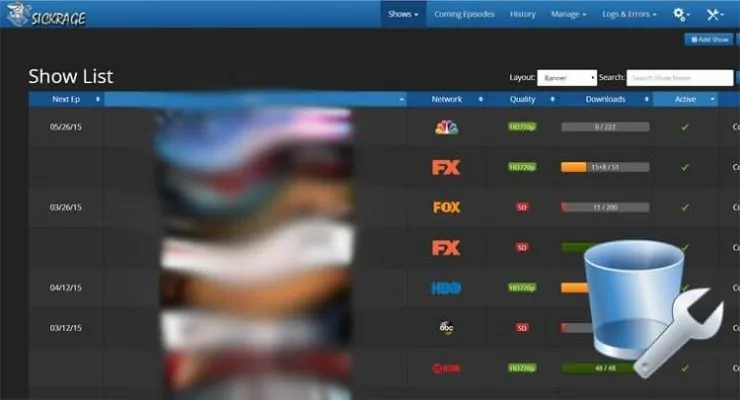

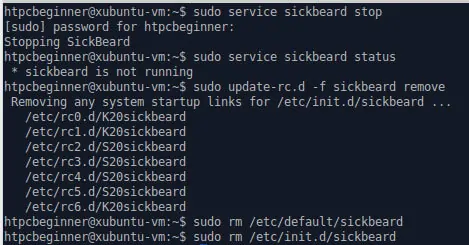



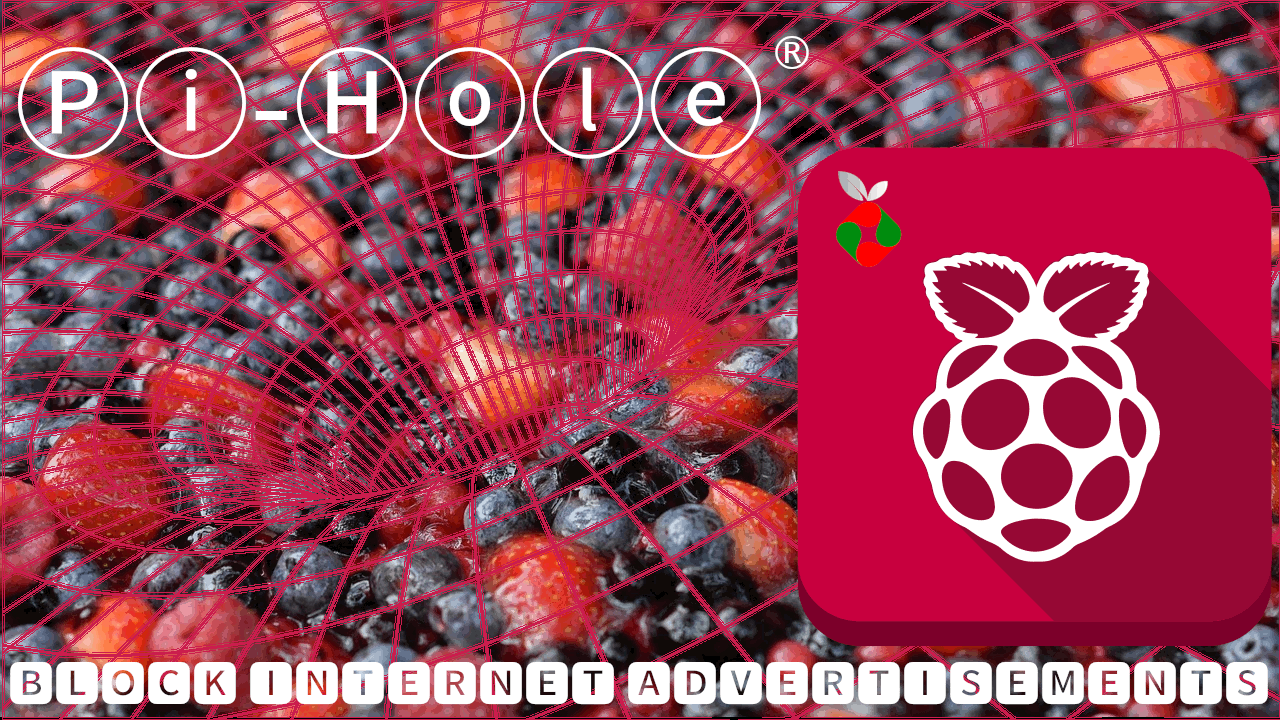
![[Video] Install Docker and Docker Compose on Ubuntu - Don't Do It WRONG Video Thumbnail: Install Docker on Ubuntu (with Compose) – Don't Do It WRONG](https://www.smarthomebeginner.com/images/2023/03/install-docker-on-ubuntu-with-co-1.jpg)
