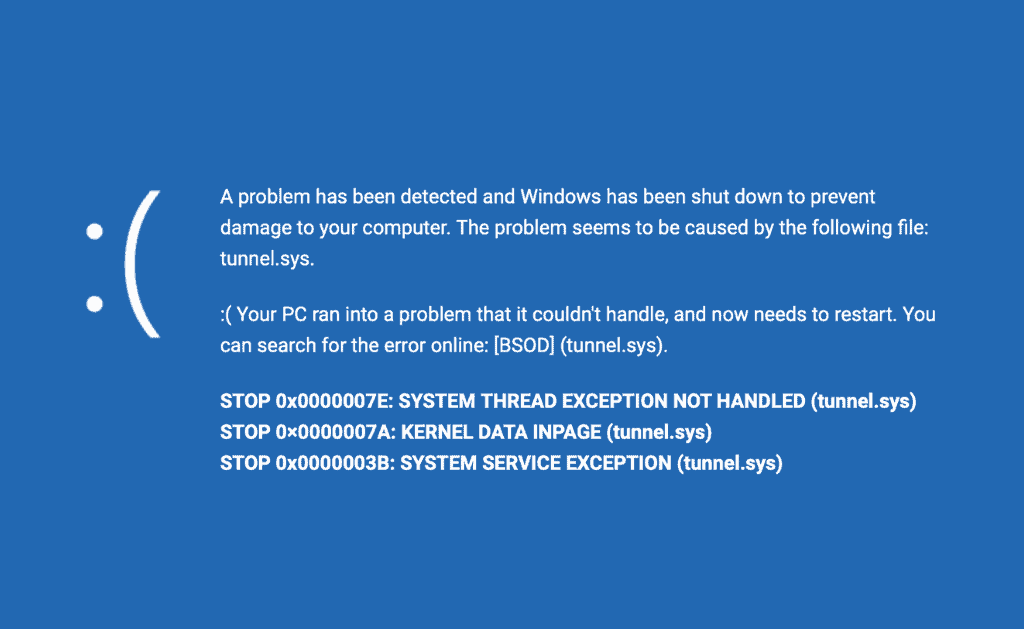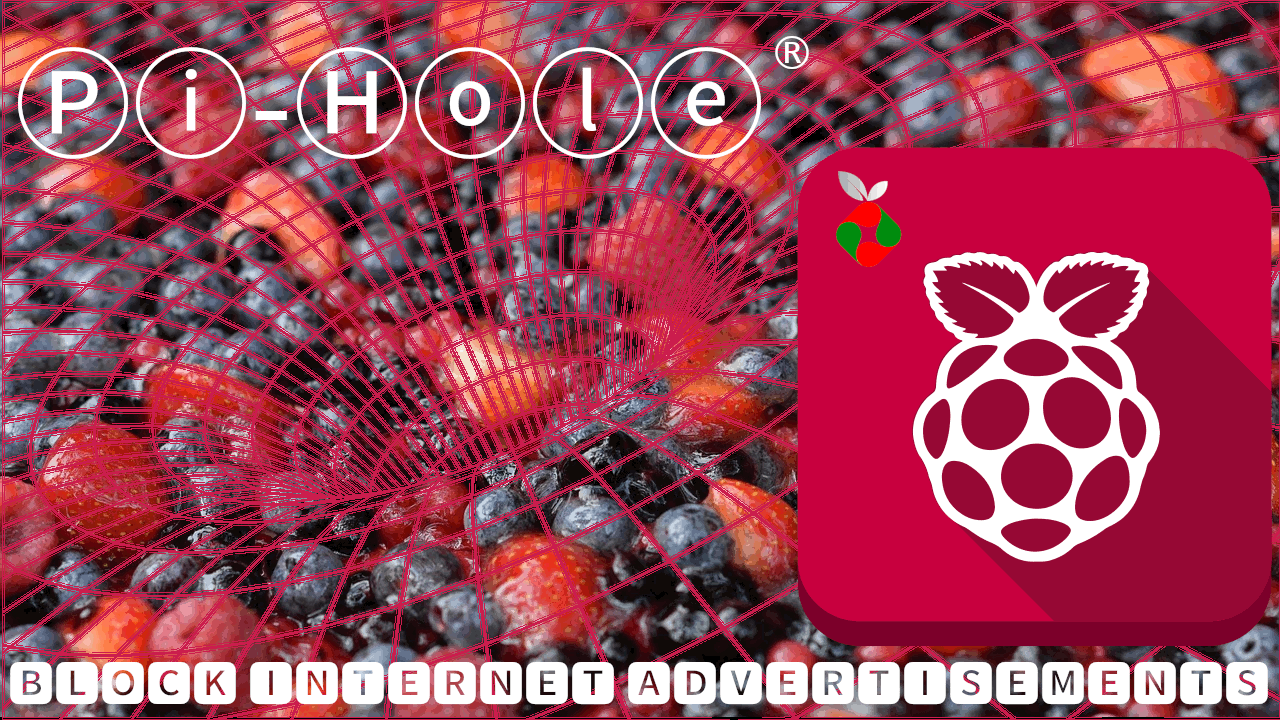I recently bought the ASUS U50F-RBBAG05 I3-330M laptop. One of the widespread problems with this model is the random changes in the date. So this got me into looking for ways to get over this issue. A workaround I found was to change the windows time synchronization interval.
By default, windows (at least Windows 7 that I use) synchronizes time once a week. I changed it to once every hour so that my date stays in sync with the time servers. This does not fix the actual problem that is causing the time change but is only a work around. I have found that sometimes the date does jump ahead but less frequent than before. So here is how I did it in Windows 7.
Windows Time Synchronization Frequency
Go to "Run" from start menu and enter:
regedit
Navigate to:
HKEY_LOCAL_MACHINESYSTEMCurrentControlSetServices
W32TimeTimeProvidersNtpClient
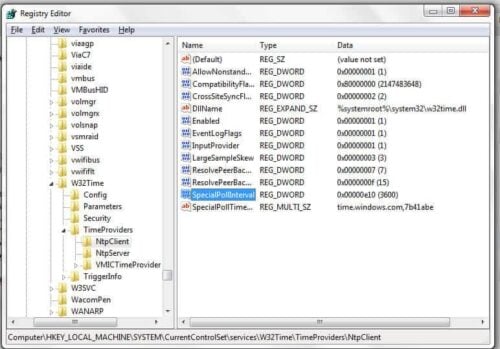
Right click on "SpecialPollInterval" and choose "Modify". Choose "Decimal" and enter a value in seconds. To update every hour, the value would be 3600.
Press OK and exit. Thats it. Now your date and time should synchronize every hour with the time-server you have chosen.
Alternatively, you could you use programs such as Atomic Clock Sync or Time Synchronizer v2 to do the above.

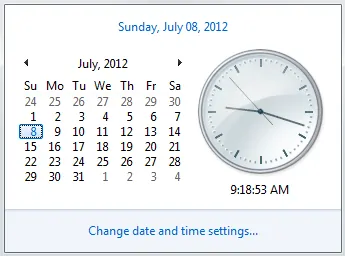
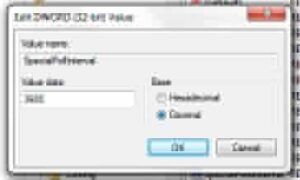
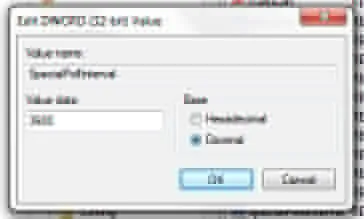


![Ultimate Synology NAS Docker Compose Media Server [2022] Synology Docker Media Server](https://www.smarthomebeginner.com/images/2020/07/synology-docker-media-server-ft.jpg)